Managing inventory for a product with multiple options – like size, color, or material – is a core challenge in eCommerce. When a specific variant, such as a “S, Blue” t-shirt, sells out, you face a critical decision: should you stop taking orders for it, or should you allow customers to place a backorder? This decision is controlled by the Shopify variant inventory policy.
Understanding and correctly configuring this policy is not just a technical task; it’s a strategic one that directly impacts your customer experience, cash flow, and operational efficiency. This expert guide will demystify the policy, provide a clear step-by-step walkthrough of how to configure it, and explore the strategic reasons for choosing one setting over another.
Understanding the Shopify Variant Inventory Policy
Let’s start with a clear definition.
The Shopify variant inventory policy is a setting that determines whether customers can purchase a product variant after its inventory level has reached zero.
It is not a single, overarching policy you set for your entire store. Instead, it’s a granular setting you control on a per-product basis. This gives you immense flexibility to manage different products in different ways.
In your Shopify admin, this “policy” is formed by the interplay of two specific settings for each product:
- Track quantity: When checked, Shopify actively monitors the stock level for that variant.
- Continue selling when out of stock: When checked (and “Track quantity” is also checked), Shopify allows sales to continue even after the inventory count hits 0.
Together, these two settings allow you to define a precise sales strategy for every single product with variants you offer.
If you sell products with numerous variations, remember that Shopify has a variant limit that may impact how you manage your inventory. So, make sure you plan your product options carefully and explore workarounds to stay within the limit.
How to Set Up Shopify Variant Inventory Policy?
Method 1: Set up Shopify inventory policy for a one-by-one product
Finding and changing the variant inventory policy Shopify setting is straightforward once you know where to look. This step-by-step guide will walk you through the exact process within your Shopify admin.
- From your Shopify admin dashboard, click on Products in the left-hand navigation menu.
- Click on the name of the product that has the variants you want to manage.
- Scroll down the product page until you find the Inventory section.
- Check the box beside the Track quantity.
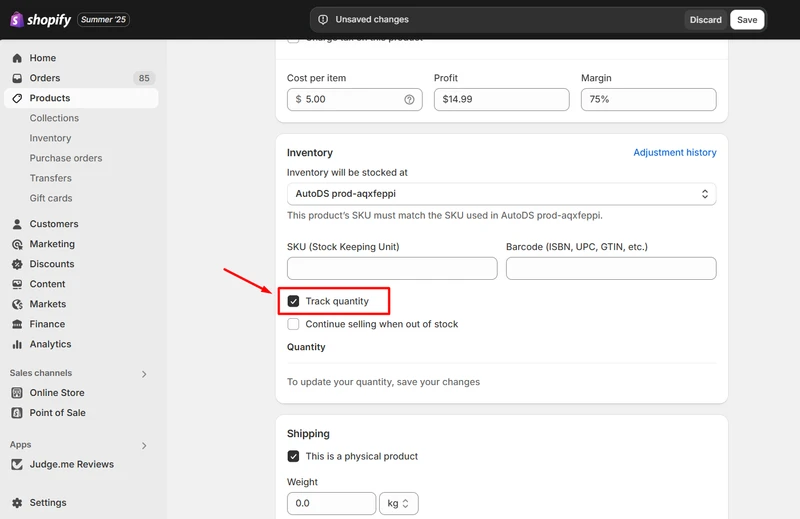
- If you want customers to purchase an item even when it’s out of stock, check Continue selling when out of stock.
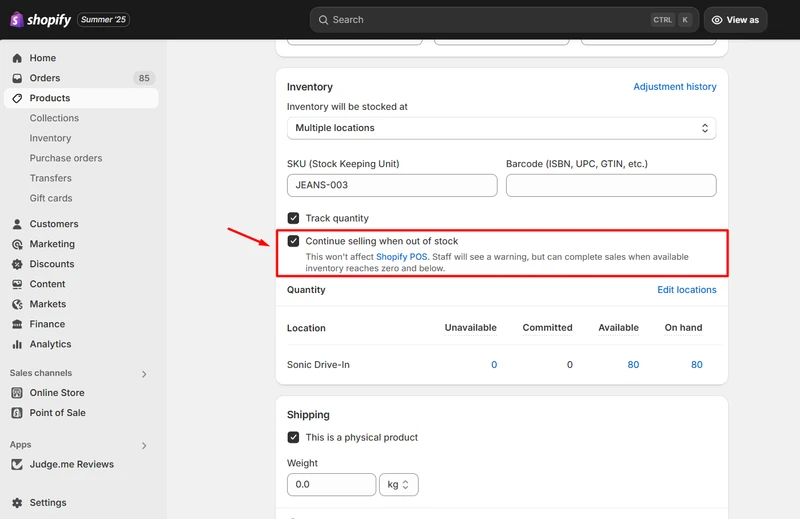
Here is how to interpret and use these settings to create your desired policy:
| Policy Goal | “Track quantity” Setting | “Continue selling when out of stock.” Setting | Outcome for the Customer |
| Deny Out-of-Stock Orders | ✅ Checked | ⬜ Unchecked | The product is marked “Sold Out” on the product page. The “Add to Cart” button is disabled or grayed out. This prevents overselling. |
| Allow Out-of-Stock Orders (Backorders) | ✅ Checked | ✅ Checked | Customers can purchase the variant even when stock is 0 or less. The inventory count will go into negative numbers (e.g., -1, -2). |
After selecting your desired configuration, click the Save button in the top right corner.
Method 2: Set up Shopify inventory policy in bulk
If you upload product details in bulk to Shopify using a CSV file, make sure all information is entered in the correct columns. If the Shopify inventory policy is not included in the list during your CSV import, it means you need to add the correct column and value manually.
In the Variant Inventory Tracker column, type “shopify” if you want Shopify to track stock levels automatically.
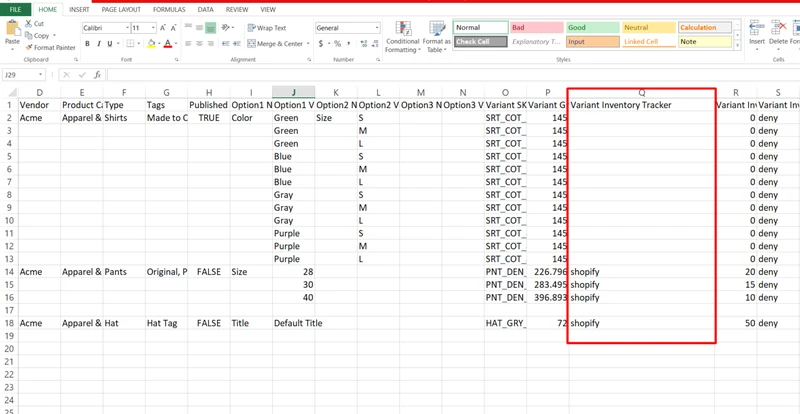
In the Variant Inventory Policy column, enter “deny” if you don’t want the Continue selling when out of stock option enabled. If you want that option active, leave this column blank.
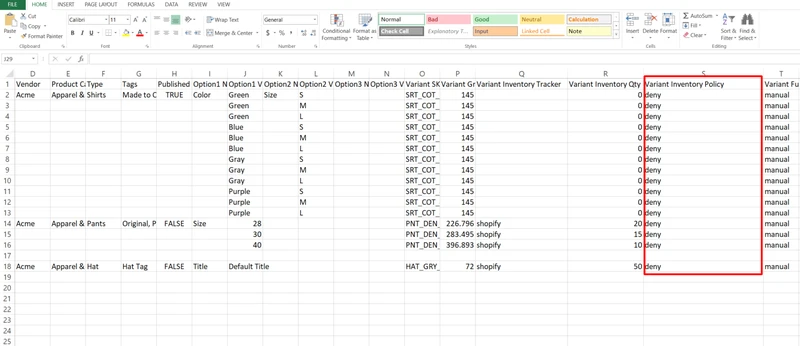
Key Benefits of the Shopify Inventory Policy
Choosing the right inventory policy for Shopify variants is a strategic decision. Each approach offers distinct advantages that can help you solve common eCommerce challenges.
- Prevent overselling and customer dissatisfaction: The default policy (denying out-of-stock sales) is your first line of defense against operational chaos. It prevents you from taking payment for a product you don’t have, which avoids the need for apologetic emails, canceled orders, and customer frustration. This builds trust and reliability.
- Enable pre-orders and capture lost sales: By allowing out-of-stock sales, you can implement a pre-order strategy for new product launches. This allows you to gauge demand and secure sales before the inventory even arrives. It’s also perfect for popular items that are temporarily out of stock but will be replenished, ensuring you don’t lose sales to competitors.
- Improve cash flow for your business: Taking pre-orders or backorders means you receive payment from customers upfront. This injection of cash can be used to fund the purchase order for the very products you’ve just sold, improving your financial cycle and reducing the capital you need to tie up in inventory.
Best Practices for Managing Inventory with Shopify Variants
A well-defined variant inventory policy for Shopify is just one part of a strong inventory management strategy. Here are some best practices to ensure your operations run smoothly.
- Set up low-stock alerts: Be proactive, not reactive. In your Settings > Notifications admin, you can configure low-stock alerts. Shopify will automatically send you an email when a variant’s inventory drops to a threshold you define, giving you time to reorder before it sells out.
- Be transparent on the product page: If you allow backorders, you must manage customer expectations. Edit your product page theme to add clear messaging like “On Backorder: Ships in 2-3 weeks” when a variant’s inventory is zero or below. Transparency prevents “Where is my order?” emails down the line.
- Conduct regular inventory audits: Your digital numbers are only as good as their real-world accuracy. Periodically perform a physical count of your inventory (a “stock-take”) and compare it to the quantities listed in Shopify. This helps you identify and correct discrepancies caused by damage, loss, or human error.
- Use Inventory Management Apps for Complexity: If your business grows to include multiple warehouses, 3PL partners, or complex bundling needs, Shopify’s native tools may not be enough. Explore dedicated inventory management apps on the Shopify App Store that can handle advanced multi-location tracking and synchronization.
Shopify Variant Inventory Policy – FAQs
What does the variant inventory policy mean on Shopify?
Shopify’s variant inventory policy determines what happens when a specific product option, such as a size or color, is sold out. You have two options:
Deny: It means that once a variant’s stock hits zero, customers can’t add it to their cart.
Continue: This feature allows customers to purchase the out-of-stock variant, which enables backorders but also increases the risk of overselling and fulfillment issues.
May I change the inventory policy in Shopify?
Yes. By default, customers can’t buy a product when it’s out of stock. However, you can change this setting to let customers purchase an out-of-stock variant, which enables backorders but also risks overselling and delivery delays. To do this, turn on Continue selling when out of stock in your product’s inventory settings.
How to bypass the Shopify 100 variant limit?
You can’t technically “bypass” Shopify’s hard 100-variant limit per product, but you can work around it using a few methods:
– Split into multiple products: Create separate products for different variant groups (e.g., “T-Shirt – Small/Medium” and “T-Shirt – Large/XL”).
– Use Shopify options apps: Install a product options app (like Bold Product Options or Infinite Options) to add custom fields without creating real variants.
– Use line item properties: Add customization fields at checkout to capture extra options without creating additional variants.
– Bundle products: Combine related products into sets to reduce the number of individual variants.
When to use the Shopify variant inventory policy?
The right inventory policy depends on your products and sales strategy. Here are common scenarios:
– Seasonal products: Enable inventory tracking and disable “Continue selling when out of stock” to prevent overselling once the season ends.
– Pre-orders: Allow “Continue selling when out of stock” to take orders before a launch or for limited-edition products.
– Multi-channel sales: Enable inventory tracking to keep stock levels accurate across all sales channels.
Final Thoughts
Understanding the Shopify variant inventory policy is essential for keeping your store running smoothly and avoiding stock-related issues. Whether you choose to deny purchases for out-of-stock variants or allow backorders, knowing how this setting works helps you make smarter inventory decisions. By setting the right policy for your products, you can balance customer satisfaction with stock control, reduce overselling risks, and improve your overall store management.
BulkFlow is a powerful Shopify app designed to make product and inventory management faster, easier, and more accurate. With its bulk editing tools, advanced import/export features, and smart automation, BulkFlow helps you update thousands of products in just a few clicks, saving time, reducing errors, and keeping your store running smoothly.
If you want to simplify your workflow, cut down on repetitive tasks, and keep your inventory perfectly in sync, give BulkFlow a try today.




