As your business grows, managing inventory and fulfillment from a single place can become inefficient. Juggling inventory between a retail store, a warehouse, and even a pop-up shop can lead to stockouts, shipping delays, and frustrated customers. The solution to this complexity is built directly into your dashboard: Shopify locations.
Properly implementing and managing Shopify locations is no longer just a feature for large enterprises; it’s a fundamental step for any growing merchant. This guide provides a clear, actionable framework for setting up, configuring, and leveraging this powerful tool to streamline your inventory, optimize fulfillment, and scale your business with confidence.
What Are Shopify Locations?
A Shopify location is any physical place or app where you sell products, stock your inventory, ship, or fulfill orders.
On Shopify, you can create multiple inventory locations that help you manage stock, track orders, and keep operations organized across all your business points.
Your Shopify locations can be:
- Retail stores
- Home office
- Warehouses or fulfillment centers
- Pop-up shops
- Dropshippers or third-party logistics (3PL) providers
- Any other physical place where you manage or stock inventory.
When it comes to Shopify locations, you might wonder: Are Shopify inventory locations the same as fulfillment locations?
In fact, while Shopify inventory locations can also serve as fulfillment locations, they’re not always the same. Inventory locations are where your products are stored, while fulfillment locations are the places responsible for packing and shipping orders. For example, you might store products at your home office but use a fulfillment center or a third-party service to handle shipping.
4 Key Benefits of Implementing Shopify Locations
Using multiple locations in Shopify does more than keep things organized, it helps your business run more efficiently and boosts profits. It turns messy inventory management into a simple, centralized system.
Here are the four key advantages when you use multiple Shopify locations:
- Faster, smarter fulfillment: Shopify can automatically send orders to the best location. If one place is out of stock, another can fulfill the order, keeping shipping quick and reliable.
- Enhanced customer experience: Allow customers to view what’s in stock at nearby locations and provide convenient options like in-store pickup or local delivery.
- Centralized inventory tracking: By using Shopify inventory locations, you get a clear, up-to-date view of all your stock in one place – right in your Shopify dashboard. Thus, you can easily update quantities in bulk and reduce the risk of overselling.
- Built to scale: As your business expands, you can quickly add warehouses, retail shops, or pop‑up locations without messing up your current setup.
How to Set Up Multiple Shopify Locations?
Now that you know the benefits of using multiple locations in Shopify, let’s walk through how to set them up. Getting started with Shopify locations involves adding your physical places, setting their priority, and understanding the limits of your plan.
1. Understand Shopify multiple inventory locations limits
The number of locations you can have depends on your Shopify subscription plan.
| Plan | Active Location Limit |
| Starter | 2 |
| Basic | 10 |
| Shopify | 10 |
| Advanced | 10 |
| Shopify Plus | 200 |
If you are on the Shopify plan or higher, you can have up to 1,000 locations if you also use Shopify POS Pro. However, it’s always a good idea to review and deactivate any locations you no longer use periodically.
Deactivated locations don’t count toward your location limit. You can check your limit and the number of locations you’ve used in the Locations settings.
2. Add Shopify locations
Setting up locations in Shopify is simple and doesn’t require any coding. Here’s how to do it step-by-step:
- From your Shopify admin, go to Settings > Locations.
- Click Add location.
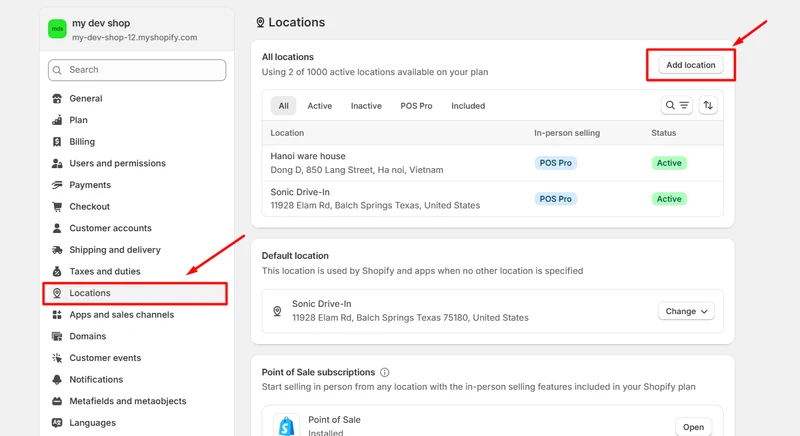
- To stop a location from fulfilling online orders, turn off the “Inventory available to fulfill online orders” setting. It’s on by default.
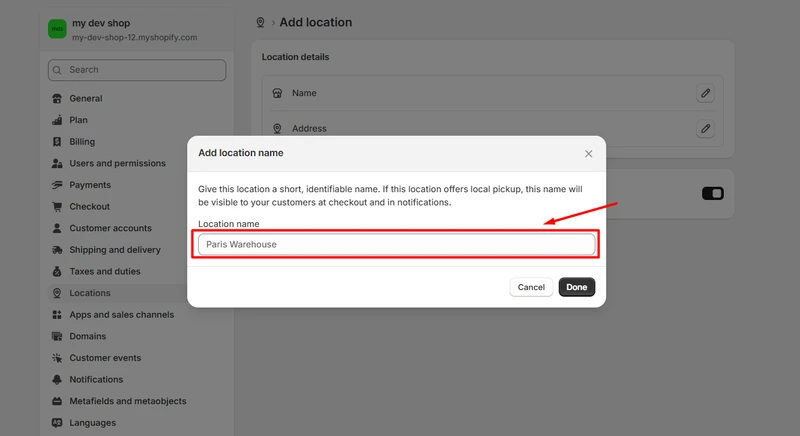
- Click Save.
You can edit or deactivate a Shopify location at any time from this same screen. Deactivated locations do not count toward your plan’s limit.
Additionally, if no location is selected, Shopify will automatically assign a default location for your products. To change it, simply click Change in the Default location section and select the desired location to set as the new default.
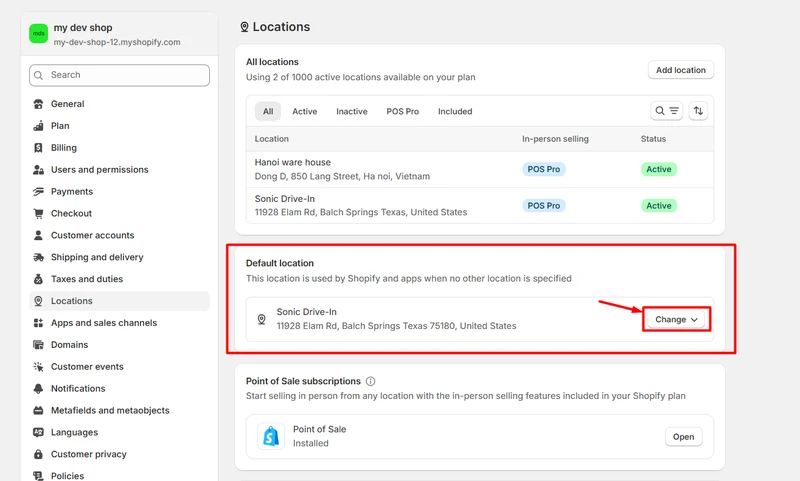
3. Assign inventory to different Shopify locations
When your store has multiple locations, Shopify lets you track inventory levels at each one. You’ll see this information across your Inventory page, the bulk editor, product detail pages, and inventory CSV files.
By default, every new product you create is stocked at all locations. But you can easily adjust which locations hold the product and update the inventory levels at each one. Just keep in mind a few rules:
- Every product must be stocked at at least one location.
- You can’t unassign a product from a location if there are unfulfilled orders or active transfers for it.
- If you need to make bulk updates across many products and locations, using a CSV file is the fastest way.
If you’re setting up a new location and need to add collections quickly, you can bulk import products into your Shopify store to save time and ensure inventory is correctly assigned.
4. Update Shopify locations that stock the products
If you stock a product at multiple locations, you can change where it’s available right from the product details page:
- In your Shopify admin, go to Products.
- Click on the product you want to edit.
- If the product has variants, select the one you want to update.
- Make sure Multiple locations is enabled under the Inventory section.
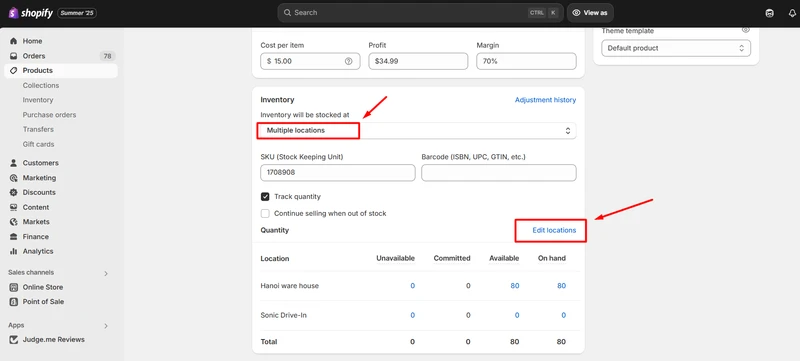
- In the Inventory section, click Edit locations.
- Check the locations that stock the product and uncheck the ones that don’t.
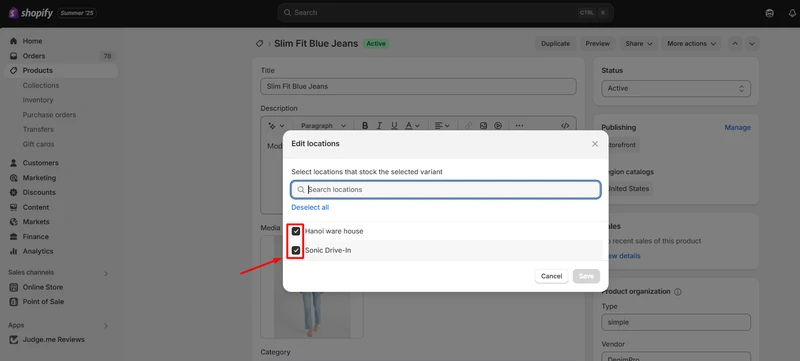
If you’ve enabled Track quantity, Shopify will let you manage the stock levels for each location separately.
To update the stock quantity for each location, simply edit the number in the “Available” column next to the corresponding location.
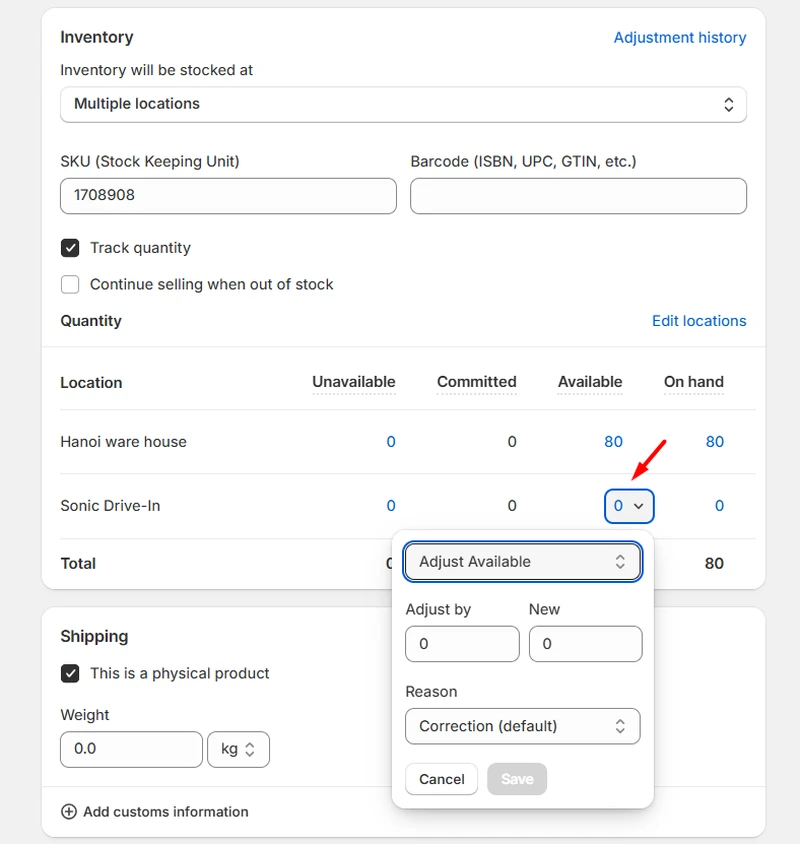
Establish multi-location fulfillment
Once your locations are set up, you can configure how they work together to efficiently fulfill orders. This is where you can automate decisions to save time and improve accuracy.
Order routing rules
Order routing allows you to create rules that determine which location should fulfill an order based on the shipping destination. This helps minimize shipping distances and costs. You can set rules to prioritize the closest available location to the customer, ensuring faster delivery times.
Splitting orders between locations
A key feature of multi-location fulfillment is the ability to split orders. If a customer places an order for multiple items and one location doesn’t have all the items in stock, Shopify can automatically split the order. Out-of-stock items will be reassigned to another location with inventory, thereby preventing the entire order from being delayed.
Integration with Shopify POS
If you operate physical retail stores, assigning each Shopify POS device to a specific location is critical. This ensures that when a sale is made in person, the inventory is deducted from the correct store’s stock count in real-time. This keeps your online and offline inventory perfectly synchronized.
Offering local pickup and delivery
With multiple locations configured, you can offer local pickup and delivery options to customers who live near your stores or warehouses.
This is a powerful way to compete with larger retailers by offering immediate fulfillment and a more personal customer experience. You can configure which locations offer these services directly in your shipping settings.
Efficient multi-location inventory management
Accurate inventory management is the foundation of a successful multi-location strategy. Shopify provides several tools to help you manage stock levels across all your points of sale.
Real-time synchronization
Every time a sale is made – whether online, through Shopify POS, or via another sales channel – the inventory count is updated in real-time for the specific location that fulfilled it. This instant synchronization provides an accurate, unified view of your entire inventory at all times.
Bulk inventory management tools
Manually updating stock counts for hundreds of products across multiple locations is not feasible. Shopify offers two primary ways to manage inventory in bulk:
- Bulk Editor: From the Products > Inventory page in your admin, you can select multiple products and locations to edit quantities directly in a spreadsheet-like interface.
- CSV File Import: For larger updates, you can export an inventory CSV file, modify the quantities in a program like Excel or Google Sheets, and then import it back into Shopify to update all your locations at once.
Making inventory transfers
When you need to move stock from one location to another (e.g., from your warehouse to a retail store), you should record this movement using an inventory transfer. This ensures your stock counts remain accurate at both the source and destination locations.
To create a transfer:
- Go to Products > Transfers.
- Click Add transfer.
- Select the Origin and Destination locations.
- Add the products and quantities you are transferring.
- Click the Save transfer.
As you receive the items at the destination, you can mark them as received in Shopify to finalize the transfer and update the inventory levels.
Shopify Locations – FAQs
What does inventory locations mean on Shopify?
On Shopify, inventory locations refer to the various places where you store products and manage their stock. These can include physical stores, warehouses, pop‑up shops, or even apps that handle fulfillment.
How many locations can you have on Shopify?
The number of locations you can have on Shopify depends on your subscription plan:
Starter: Up to 2 locations
Basic: Up to 10 locations
Shopify: Up to 10 locations
Advanced: Up to 10 locations
Shopify Plus: Up to 200 locations
Each location can be a store, warehouse, fulfillment service, or any place where you sell, stock, or ship products.
Wrap Up
Shopify locations make it easier to manage your inventory, speed up order fulfillment, and improve the customer experience, especially as your business grows. Whether you run one store or operate across multiple warehouses and retail spots, using locations gives you better control and visibility over your operations.
By setting up and utilizing multiple locations effectively, you’ll stay organized, avoid overselling, and deliver orders more quickly to your customers. It’s a simple but powerful tool to help scale your business smoothly.




