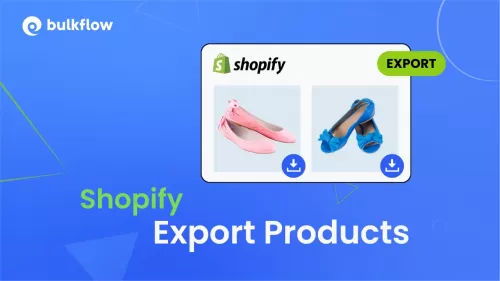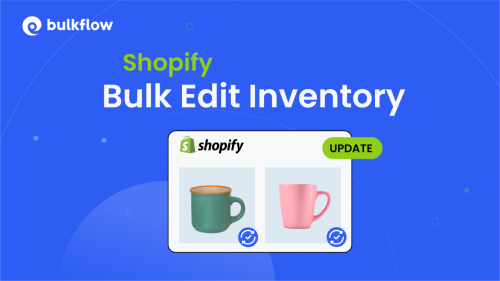Transferring your customer list to a new platform can feel like a high-stakes operation. A successful Shopify customer import is a critical step in setting up your store, ensuring you bring your valuable customer relationships with you. Get it right, and you have a seamless transition. Get it wrong, and you risk creating duplicate profiles, losing data, and frustrating your customers.
This guide is designed to remove the guesswork. We will walk you through every stage of the process, from preparing your data file to verifying the results. Whether you are migrating from another platform or uploading a list from an offline event, you’ll find the clear, actionable steps you need to import your customers to Shopify confidently.
Why Import Customers to Shopify?
Before diving into the “how,” it’s important to understand the “why.” Performing a bulk customer import on Shopify isn’t just about moving data, it’s about business continuity and growth.
It allows you to centralize your customer relationships and leverage Shopify’s powerful marketing and segmentation tools from day one.
Key scenarios for customer data migration
Store owners typically need to import customer lists in a few common situations. Each scenario is focused on preserving your hard-earned customer base.
- Migrating from another platform: You’re moving your store from WooCommerce, Magento, BigCommerce, or another e-commerce system. Bringing your customer list ensures they can easily create an account and continue shopping with you.
- Adding offline customers: You’ve collected a list of emails from a trade show, a physical pop-up shop, or your brick-and-mortar store. Importing them allows you to engage with them through your online channels.
- Consolidating business data: You might have acquired another business or are merging customer lists from different sources. An import helps create a single, unified customer database in Shopify.
Bulk creating and updating customer profiles
Beyond a one-time migration, the import tool is also a powerful way to manage customer data efficiently.
- Applying tags in bulk: You can export your customer list, add specific tags (like VIP, Wholesale, or Local) in a spreadsheet, and then re-import the file to update all profiles at once.
- Cleaning up data: If you notice inconsistencies in customer data, you can export it, clean it up in a program like Excel or Google Sheets, and use the import function to overwrite the old, messy profiles.
Preparing Your Data for a Successful Import
The single most common reason a Shopify customer import fails is a poorly formatted data file. Shopify is very particular about the structure and headers of the CSV file it ingests. Time spent here will save you significant headaches later.
The golden rule is: good data in, good data out.
Understanding the Shopify customer CSV template
Shopify provides an official template to ensure your data is structured correctly. We highly recommend using it as your starting point.
You can download the official Shopify customer CSV template here.

You can open this file in a spreadsheet program like Google Sheets or Microsoft Excel. Below is a breakdown of the most important columns you’ll need to pay attention to in your Shopify customer import CSV file.
| Is it Required? | What it’s for | |
| Yes | The unique identifier for each customer. If this is blank, the row will be skipped. It’s used to check for existing customers. | |
| First Name | No | The customer’s first name. |
| Last Name | No | The customer’s last name. |
| Company | No | The name of the company the customer works for, useful for B2B stores. |
| Address1 | No | The first line of the customer’s street address. |
| City | No | The city of the customer’s address. |
| Province Code | No | The two-letter state or province code (e.g., “NY” for New York). Shopify requires the standard abbreviation. |
| Country Code | No | The two-letter country code (e.g., “US” for the United States). |
| Zip | No | The postal or zip code for the address. |
| Phone | No | The customer’s phone number. |
| Accepts Marketing | No | Use yes or no. This determines if the customer can receive marketing emails. Ensure you have consent. |
| Tags | No | A powerful field for segmentation. Add comma-separated tags like VIP, newsletter, wholesale. |
Critical considerations for your CSV file
Simply having the right columns isn’t enough. The data within those columns has to be clean and correctly formatted. Here are some critical points to verify before you upload.
Warning: Passwords Are Not Imported
For security reasons, Shopify does not import, export, or store customer passwords in a retrievable format.
This field is intentionally absent from the template. Your customers will need to create a new password for their account on your Shopify store. We will cover how to invite them to do this later.
Info: Order History Cannot Be Imported
The native customer import tool does not handle order history. Past orders are tied to transactions processed through the Shopify platform and cannot be migrated from another system using a CSV file. Customers will not see their past purchase history from other platforms in their new Shopify account.
- The Email column is key: This is the only truly required field for a customer to be created. It’s also the unique identifier Shopify uses to check for duplicates.
- Header row must be exact: Do not change the names of the column headers in the template file (e.g., change First Name to FirstName). The importer needs these exact names to map the data correctly.
- Use UTF-8 encoding: Your CSV file must be saved with UTF-8 encoding to prevent issues with special characters. Most modern spreadsheet programs do this by default, but it’s worth checking if you encounter errors.
How to Import Customers with Shopify’s Native Tool
Once your CSV file is prepared and saved, you’re ready for the import process. The user interface is straightforward if you know where to look.
Follow these steps to perform your Shopify customer import:
From your Shopify admin dashboard, look at the left-hand navigation menu and click on Customers.

Step 2: Start the import process
Click the Import button at the top of the Customers page. A new dialog box titled “Import customers by CSV” will appear.

Click the Add file button and select the prepared Shopify customer import CSV file from your computer.
Step 3: Review the import and handle the “overwrite” option
This is the final and most important confirmation step. After you upload your file, Shopify gives you a preview and 2 critical options.

Pay close attention to the checkbox: Overwrite existing customers that have the same email or phone. Understanding this option is crucial to prevent data mishaps.
- Check this box if: You are intentionally updating existing customer profiles. For example, if you are adding new tags or correcting addresses for customers already in your store. Shopify will use the Email column to find the matching customer and overwrite their data with the information in your CSV.
- Leave this box unchecked if: You are only adding new customers to your store. This is the safer option if you are unsure. It will prevent the import from making any changes to customers who already exist in your Shopify database, and it will simply skip those rows in your file.
Additionally, you can also choose to add tags to customers in this CSV. These tags then will be used to create a segment.
Once you have made your choices, click the Import customers button. The import will begin processing.

Once finished, you will see a pop-up customer import summary. It shows how many customers were imported successfully, failed, or skipped due to duplicate information.
Limitations of the Native Shopify Importer
While Shopify’s native tool is great for most standard imports, it’s important to be aware of its limitations. Understanding these helps you set realistic expectations and know when you might need a more powerful solution.
- No support for passwords or purchase history: As we’ve covered, this critical data cannot be migrated. This is the biggest hurdle for stores wanting a seamless customer migration experience.
- Limited error handling: If your file has errors, Shopify will report that the import failed. However, it often doesn’t provide specific line numbers or clear reasons for the failure, making it difficult to troubleshoot large files. You may have to manually check your CSV against the template.
- No support for customer metafields: If you use metafields to store custom information about your customers (e.g., birthday, loyalty ID), this data cannot be imported with the native tool. This usually requires a third-party app like Matrixify.
- Slower for very large files: For lists with tens of thousands of customers, the background processing can take a significant amount of time.
- File size restrictions: Shopify only supports customer CSV files that are 15 MB or smaller. To work around this, you can split your customer data into multiple CSV files and import them separately.
This is where BulkFlow comes in – a powerful bulk data import and export tool that overcomes Shopify’s native limitations, making customer imports faster, smarter, and more reliable.
An Easy Guide to Shopify Customer Import with BulkFlow
If you’ve prepared your customer files, BulkFlow – Files Import & Export makes it simple to import them to Shopify in just a few steps.
In this guide, we’ll walk you through 6 easy steps to bulk import customers to Shopify using BulkFlow.
Here’s a quick overview of the process:
- Step 1: Install BulkFlow for your Shopify store
- Step 2: Prepare your customer import Shopify file
- Step 3: Create a new feed for Shopify customer import
- Step 4: Add your customer file to BulkFlow
- Step 5: Run & automate the Shopify customer import
- Step 6: Review and manage your imported customers
If you also need to bulk upload products, check out our step-by-step guide on Shopify product import using BulkFlow.
Step 1: Install BulkFlow for your Shopify store
The first step is to connect your store to BulkFlow.
- Go to the Shopify App Store and search for BulkFlow or click through via this: https://apps.shopify.com/bulkflow-files-import-export
- Click Install and approve the app permissions so BulkFlow can access your Shopify store data.

Once installed, you’ll be automatically redirected to the BulkFlow dashboard, ready to start importing your customer data.
Step 2: Prepare your customer import file
BulkFlow makes preparing your customer data simple and flexible.
- On the right side of the BulkFlow dashboard, click Download Templates and select Customers Template.

- Open the file and fill in your customer information, such as first name, last name, email, phone number, tags, and more.

Here’s why using BulkFlow is better than Shopify’s native tool:
- Invite customers to activate their accounts or welcome them instantly
Since passwords weren’t imported, your customers don’t have a way to log in. You need to invite them to create a new password and activate their account on your store.
BulkFlow adds the 2 Send Account Activation Email or Send Welcome Email columns to help you automatically send account activation or welcome emails during import. This makes it easy to engage migrated customers without extra steps.
- Bigger file uploads
Unlike Shopify, which limits customer CSV files to 15 MB, BulkFlow supports files up to 100 MB, helping you import large customer lists in fewer uploads.
Step 3: Create a feed for Shopify customer import
With your Shopify customer imported file well-prepared, you can create a new feed that defines how your data will be imported.
- From the home screen, click Create New Feed and then Add New.

- Give your feed a clear name, like “Customer List Import – July 2025.”
- Select Customers as your data entity. (BulkFlow also supports Products, Orders, Blog Posts, and more.)

Next, choose how you’ll connect your file:
- File URL
- FTP/SFTP
- File Upload
- Google Sheets (ideal to automate your Shopify customer import)

Click Continue to move on to the file upload.
Step 4: Add your customer file
Now it’s time to upload your Shopify customer import data file.
- If using Google Sheets, paste the shared link.

- For file uploads, drag and drop your CSV or Excel file.
- Click Test Connection to ensure BulkFlow can access your data.
Once connected, click Continue.
BulkFlow will process your file and get it ready. In the Field Mapping page, you can see the preview of how your customer data will be imported. This ensures all customer data is imported accurately.

Step 5: Run the Shopify customer import
Click Next Step to begin importing your customers.
Wait a while and you will see the notification of the completed process.

If using a shared connection (Google Sheets, FTP, or URL), you can also Automate Feed to schedule automatic imports to keep your customer list up to date, for example, every hour or at specific times.

Step 6: Review & manage your imported customers
Once the import is complete, you can download results or review the results directly in BulkFlow.
- Scroll down to the Activity Log section and click View All New Customer to see which customers were successfully imported.
- If any customer failed to import, you can hover over the Failed icon to view detailed error messages and fix them.

And that’s it. You’ve just learned how to bulk import customers into Shopify using BulkFlow.
Best Practices and Next Steps after Importing
The job isn’t done when the import confirmation email arrives. A few post-import actions will ensure the process was a success and set your customers up for a great experience.
1. Verify a sample of your imported customers
Don’t just assume everything worked. Go to your Customers admin and spot-check 5-10 customers from your list.
- Click on a few profiles.
- Did their first name, last name, and email import correctly?
- If you included address information, is it accurate?
- Most importantly, did the tags you added appear on their profile?
If you imported customers with tags, now is the time to use them. Navigate to the Customers page and use the filter to create segments based on the tags you imported, like VIP or Wholesale.
You can save these segments for targeted email marketing campaigns, special discount offers, or exclusive access to new products. This immediately turns your imported data into an actionable marketing asset. For more ideas on how to reach these customers, consider exploring different marketing strategies.
Shopify Customer Import – FAQs
Can I import customer passwords into Shopify?
No, you cannot. For security purposes, Shopify’s system does not allow for the import of customer passwords. Customers must be sent an account activation invite to create their own new, secure password. You can use tools like BulkFlow to automate this email activation invite while processing your Shopify customer import.
How do I update existing customers without creating duplicates?
Use the Email column as the unique identifier in your CSV file. When you import, make sure to check the box that says “Overwrite existing customers that have the same email or phone number.” This will update the existing profile instead of creating a new one.
What happens if my customer CSV file contains errors?
If Shopify detects significant errors in the formatting or headers of your CSV file, the import will fail. You will receive an email notification about the failure, but it may not specify the exact error. The best solution is to re-download the Shopify customer import template and carefully compare it to your file, column by column.
Why are some of my customers not being imported?
The most common reason is a missing email address. Shopify will skip any row in your CSV that does not contain a value in the Email column. Another reason could be that the customer already exists, and you did not select the “overwrite” option.
Can I undo a customer import?
No, Shopify does not have a one-click “undo” feature for customer imports. If you import incorrect data, you will need to either delete the customers manually or prepare a new, corrected CSV file and re-import it using the “overwrite” option to fix the incorrect profiles.
Wrapping Up
Shopify customer import is easier than you might think. With the right tools, like BulkFlow, you can quickly import customers from different file formats without any hassle.
Whether you’re migrating from another platform or simply updating your customer list, following the steps we’ve covered will help you save time and avoid common errors.
Start small, double-check your data, and you’ll have your customer information ready to go in no time.