Manually adding products to Shopify one by one can be a real headache, especially if you have a huge catalog from a supplier or you’re migrating from another platform. So, if you’re looking for a fast and easy Shopify product import guide, you’ve come to the right place.
This guide will help you bulk upload products quickly, so you can focus more on selling and spend less time on manual product data entry. I’ll walk you through two simple ways to import products to Shopify:
- Preparing your Shopify product import files
- Bulk import products to Shopify using BulkFlow
- Upload your products to Shopify using a CSV file
Let’s get started!
Preparing Your Shopify Product Import Files
Let’s start the Shopify product import by preparing your file. If you’re starting from scratch, you can use the BulkFlow template to import your products. Otherwise, if you already have a product file, you can use it directly.
However, whether you use the BulkFlow product import template or your own file, make sure it includes all the necessary product information.
Key product fields to include in your Shopify import file
Shopify has specific fields to store your product information. To successfully bulk upload products with BulkFlow, ensure your file is formatted correctly so that BulkFlow knows where each piece of data should go.
There are 4 required fields in your Shopify product import file:
- SKU: Product identifier – helps differentiate this product from others.
- Name: The visible name of the product shown to customers
- Quantity: The number of items available in stock.
- Price: The product’s price.
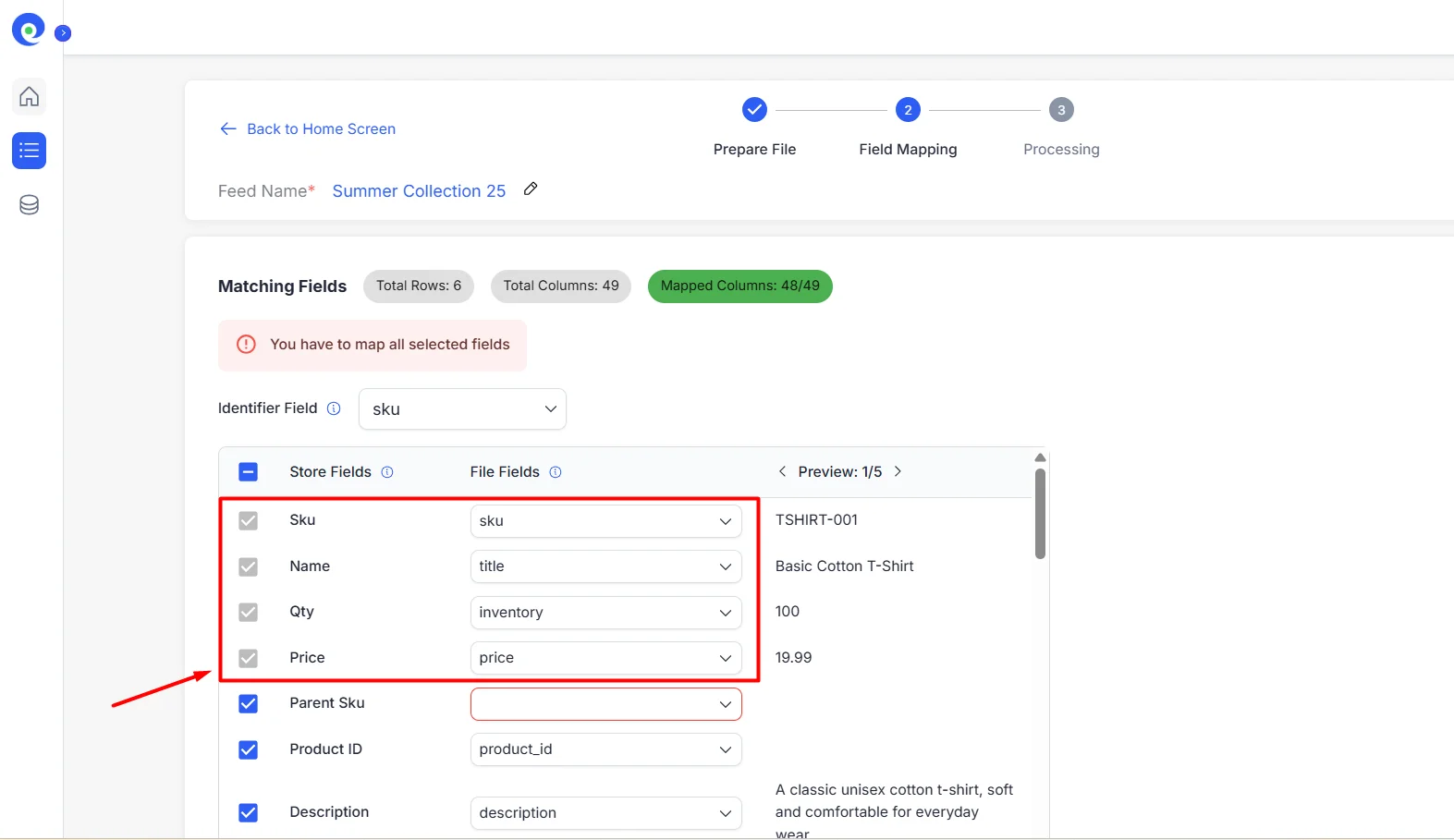
These are the primary details required for your product. All other fields are optional but can be customized based on the specific details of your products. If you use the BulkFlow template but don’t understand any field, you can find the detailed guide in our Import/Update Products usage docs.
The more information you include, the better your products will appear in search results, and the more informative your listings will be for customers. Here are some additional fields you may want to consider adding:
- Handle: Product identifier, often similar to the product name
- Title: The visible product name shown to customers
- Body (HTML): Product description with optional formatting using HTML tags
- Pricing: The price of the product
- Inventory: Stock quantity available
- Images: Product images
- Shipping information: Delivery details and shipping weight
- Variants: Options like size, color, or material
- Product status: Indicates if the product is active, draft, or archived
- Vendor information: Manufacturer or supplier name
- Product type: Category or classification of the product
- Collections: Groups or categories the product belongs to in your store
- Tags: Searchable keywords or labels to organize your catalog
By filling in these fields, you’ll ensure that your Shopify products are informative, searchable, and customer-friendly.
If some of your product details don’t fit into Shopify’s available fields, you can add metafields and map them to the relevant product fields in your file.
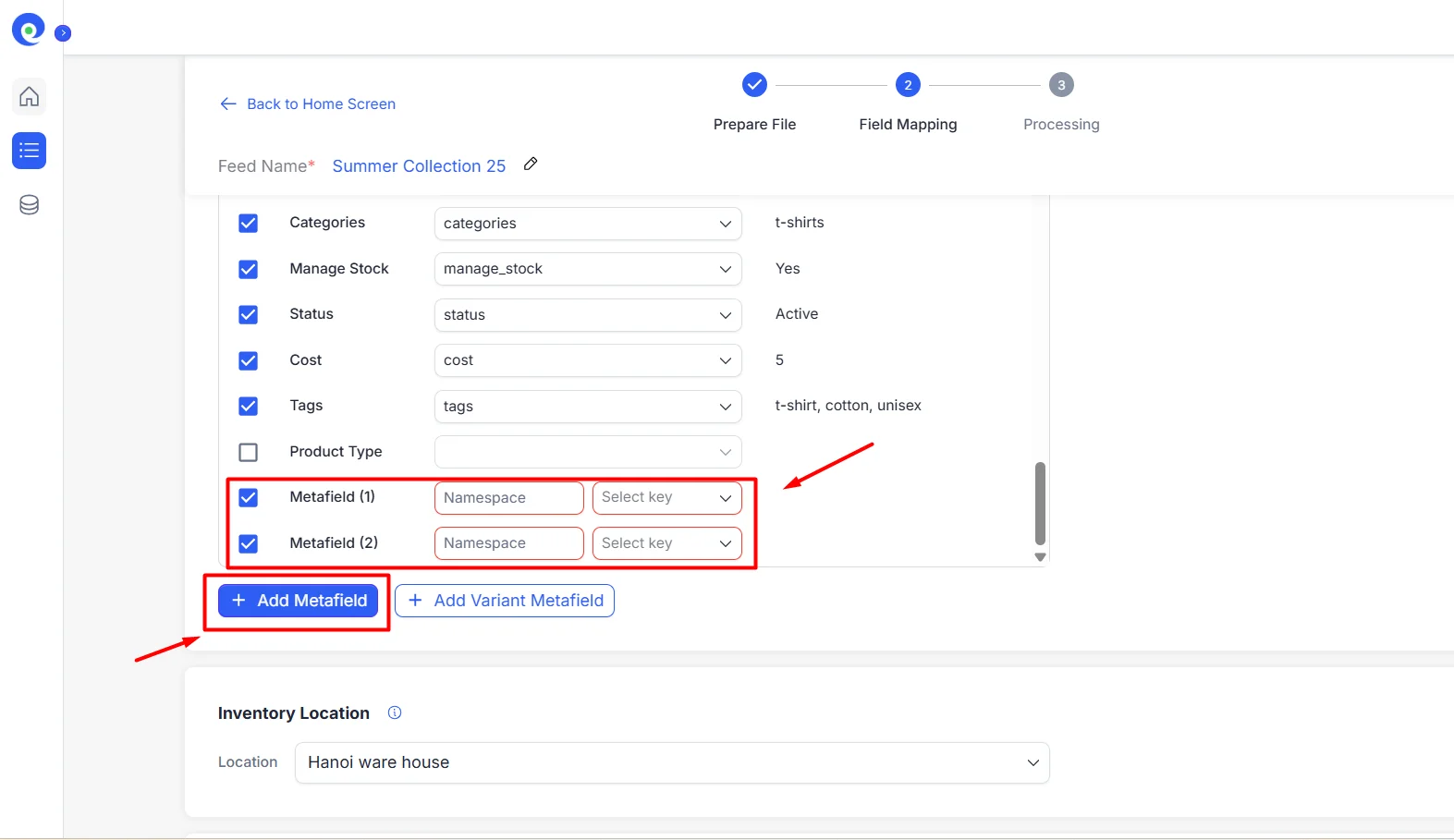
File format and import method with BulkFlow
As mentioned earlier, BulkFlow allows you to import products to Shopify using your own file. Here are the four file formats supported by BulkFlow:
- CSV
- Excel
- Google Sheets
- XML
You also have several connection methods to choose from for importing products to Shopify:
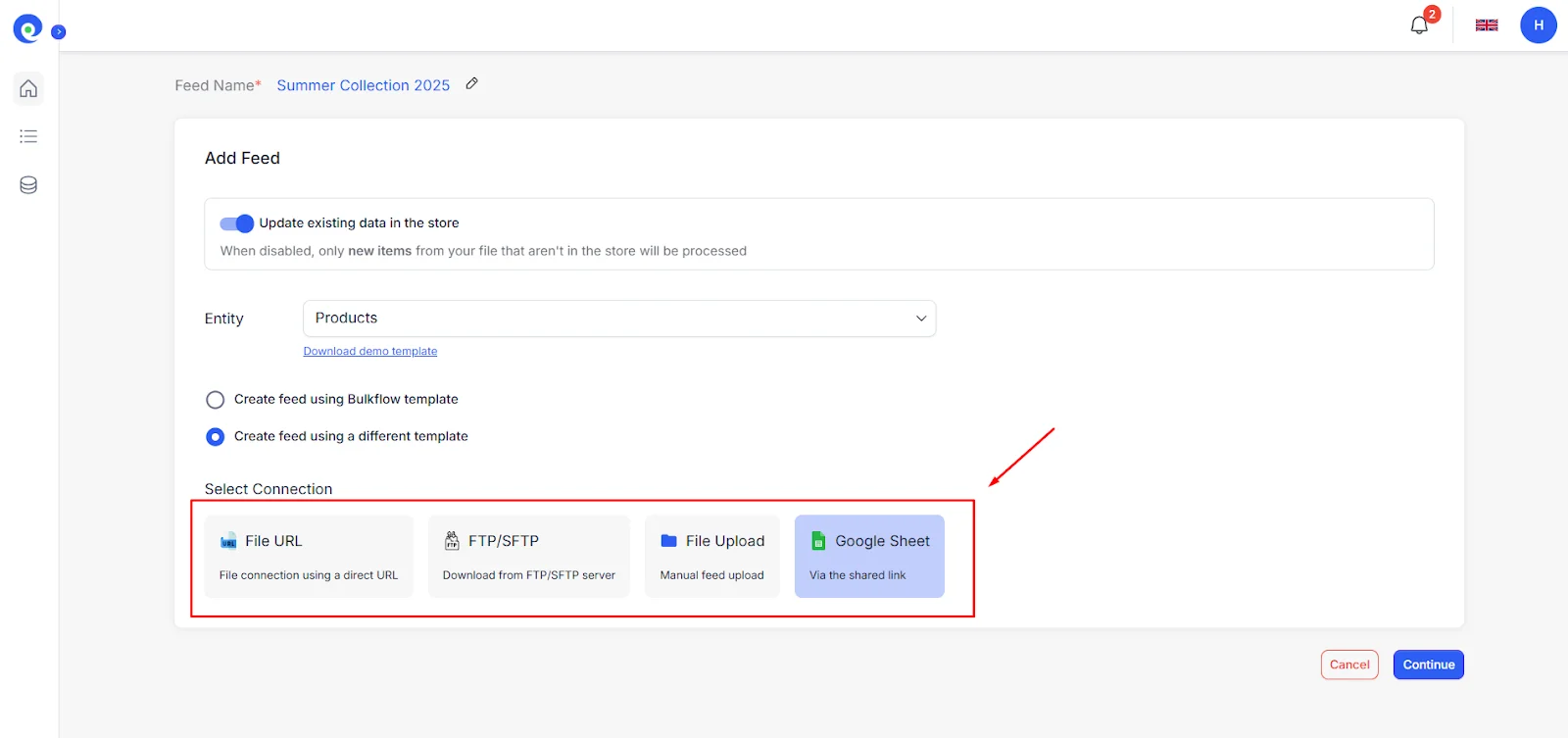
- File URL: Paste the direct link to your externally hosted file, and BulkFlow will fetch the file from the URL.
- FTP/SFTP: Provide the Host URL, Username, Password, and Directory Path for your FTP/SFTP server to allow BulkFlow to access your file.
- File Upload: Upload your product file directly from your computer. Supported formats include CSV, Excel, and XML.
- Google Sheets: Paste the accessible link to your Google Sheet containing product data. Make sure the link is set to public or add [email protected] to grant permission.
If you already have a product file from your supplier or are migrating from another platform to Shopify, and you’d prefer not to spend time reformatting your data, BulkFlow offers a faster and more flexible solution for Shopify product import.
Unlike the standard Shopify import CSV method, BulkFlow supports multiple file formats, allowing you to upload your product data without having to match Shopify’s exact structure, saving you both time and hassle.
If you need to bulk edit your inventory after the import, our Shopify bulk edit inventory guide can help you manage your products more efficiently.
How to Bulk Import Products in Shopify using BulkFlow
So now you have well-prepared your product files, let’s discover 6 easy steps to import products to Shopify!
In short, here’s how to bulk import products to Shopify using BulkFlow:
- Step 1: Install BulkFlow for your Shopify store
- Step 2: Create a new feed for product import
- Step 3: Import your product file
- Step 4: Map your product fields
- Step 5: Process your Shopify product import
- Step 6: Manage your imported product on Shopify
Want a visual walkthrough? Check out this helpful video guide on how to import products to Shopify using BulkFlow!
Step 1: Install BulkFlow for your Shopify store
The first step in simplifying your Shopify product import process is connecting your store to BulkFlow. To get started, head over to the Shopify App Store, search for BulkFlow, and click on the Install button.
Once the app is installed, you’ll be prompted to click Install again to give BulkFlow access to your Shopify store data.
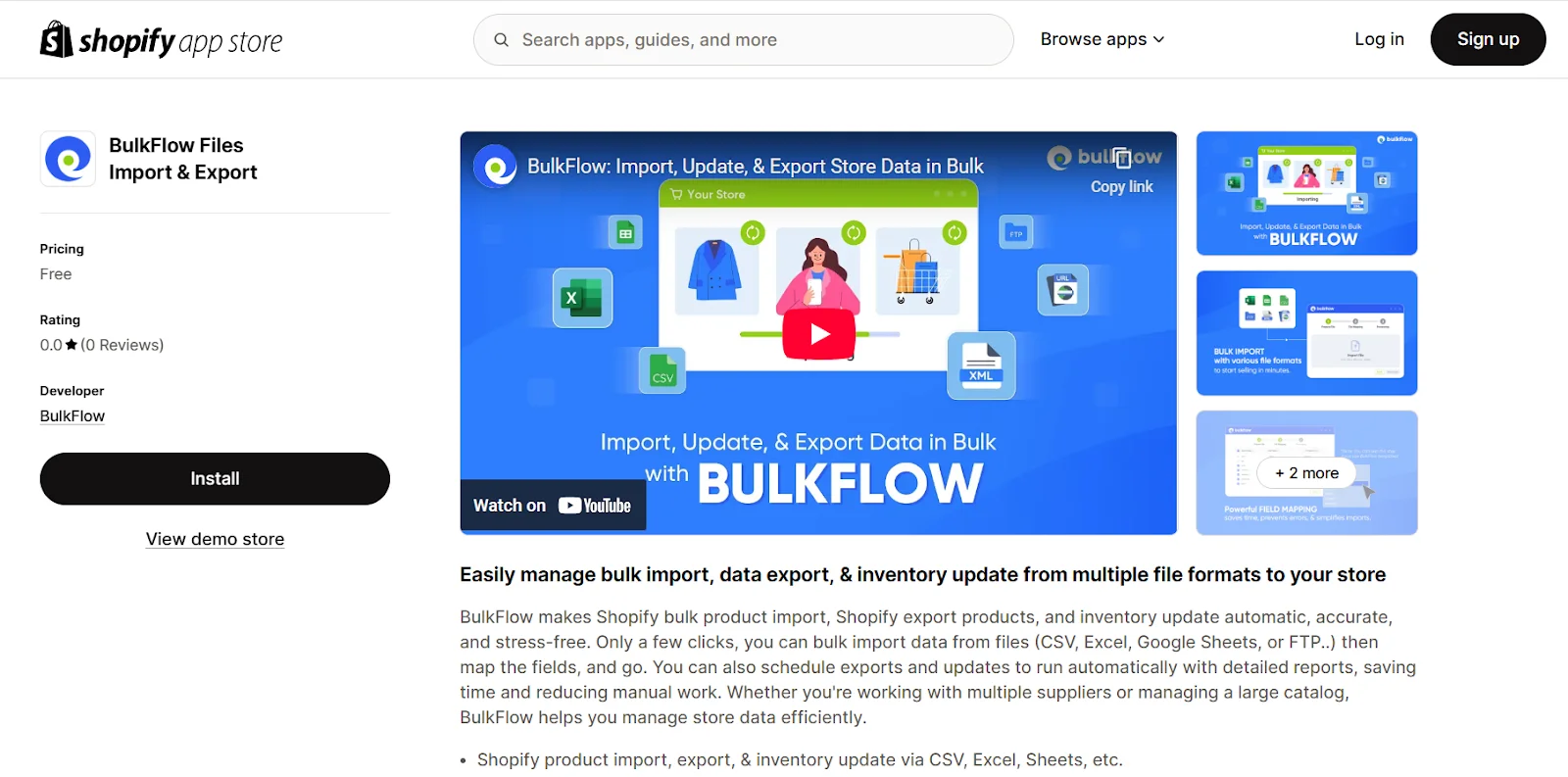
After completing these steps, you’ll be automatically redirected to the BulkFlow app. BulkFlow is now installed for your Shopify store, and you are ready for the next steps in your product import journey.
Step 2: Create a feed for product import
Now that your store is successfully connected, it’s time to create a feed for your Shopify product import. This step is crucial as it determines which product data will be imported, updated, or exported into your Shopify store.
To create a feed to import products to Shopify, follow these steps below:
- From the home screen, click Create New Feed and then select Add New to start the import process.
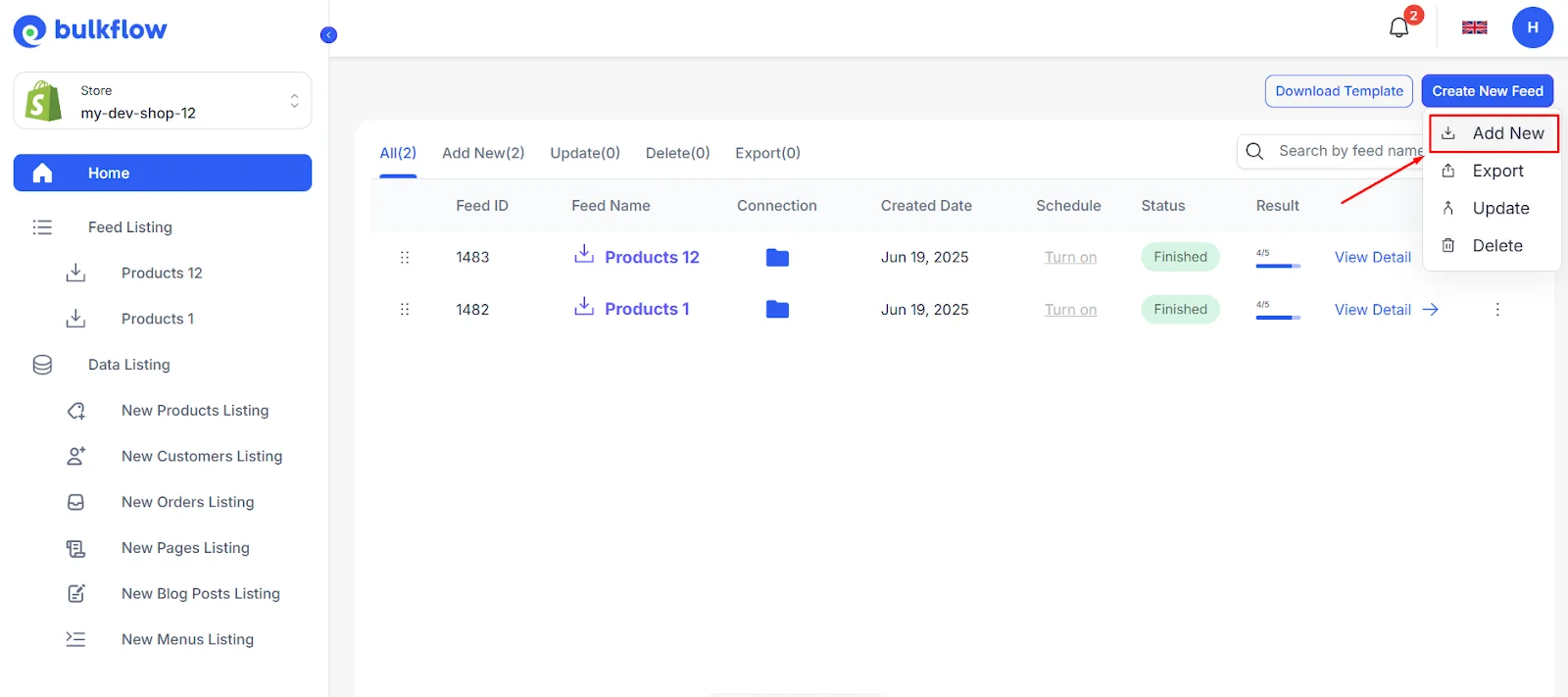
- Name your feed. Give it a clear name that reflects the products you’re importing, such as “Summer Collection 2025”.
- Turn on Update existing data in the store if you want BulkFlow to make changes to your current products on your Shopify store.
- Next, select Products as the data entity you want to import. BulkFlow also supports other data types, such as Customers, Orders, Blog Posts, Pages, and menus, as needed.
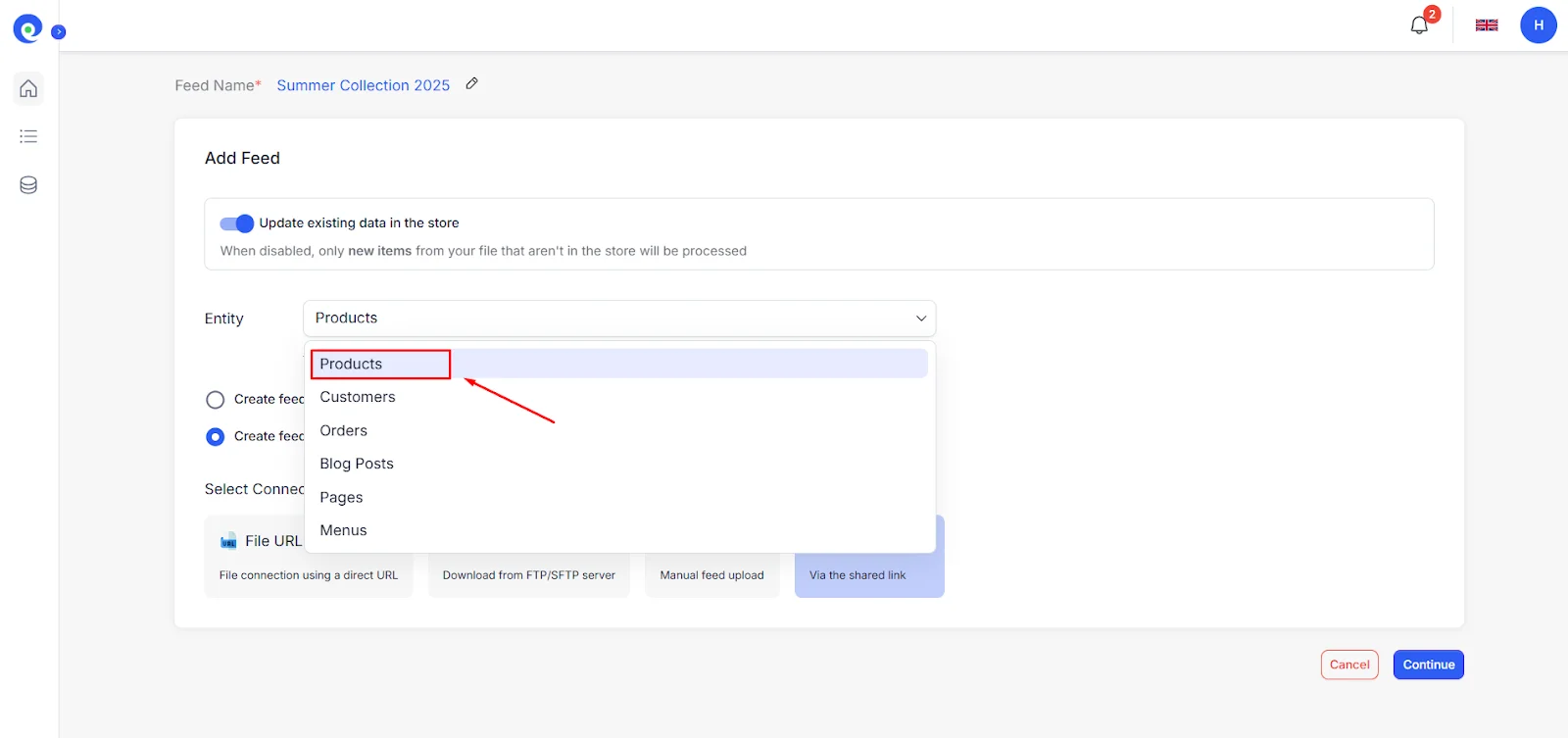
- Select how you want to import your products to Shopify. You have two options here.
- Select Create feed using BulkFlow template if you’re starting from scratch. BulkFlow provides a ready-made Shopify product import template in SCV format, so you can simply download the template, fill in your product details, and you can skip field mapping later. The template is fully editable in Excel or Google Sheets, making the process simpler.
- Select Create feed using a different template if you already have a file ready. With this option, you can simply upload it to BulkFlow using your existing format.
- Choose a connection method to connect your Shopify import file, among: File URL, FTP or SFTP, File Upload, or Google Sheet.
- Once finished selecting your connection method, click Continue to move on to the next step: Upload your product import file.
Step 3: Add product import file
Next, on how to import products to Shopify, it’s time to add your product data file to Shopify.
In this step, BulkFlow will display the connection settings based on the method you’ve selected. You may need to adjust these settings to ensure BulkFlow can access your data without any issues.
For example, if you choose Google Sheets, simply paste the shared link to your Google Sheet containing your product data.
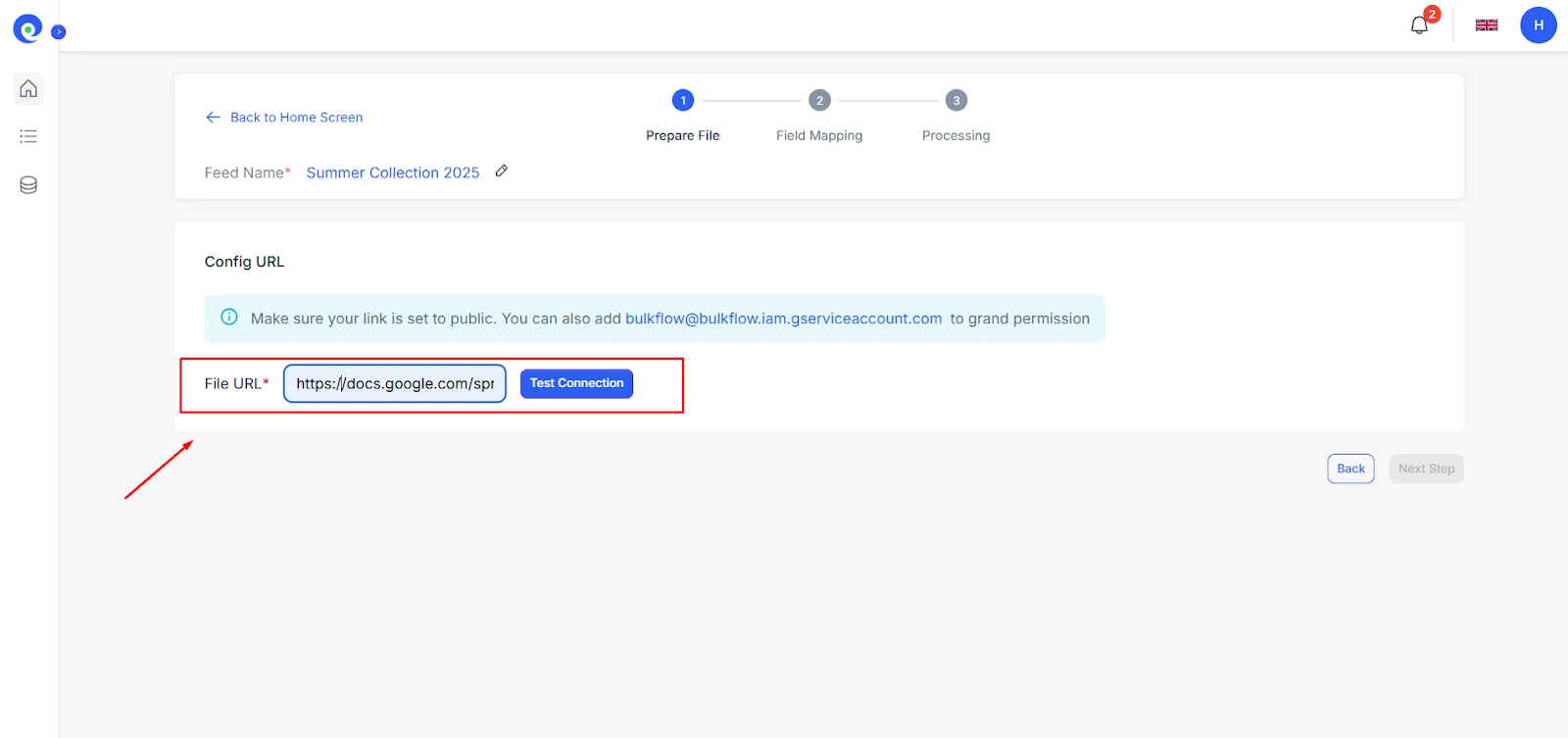
Regardless of the connection method you choose, don’t forget to click Test Connection to ensure BulkFlow can access your data without any issues.
Once everything is set up, click Continue to proceed to the next stage. BulkFlow will process your file, and you’ll be ready to map your fields in the next step.
Step 4: Map your product fields
Now that you’ve uploaded your product data, it’s time to map your product fields. This step is essential for a smooth Shopify bulk upload products process, ensuring your data is correctly aligned with Shopify’s store fields.
If you selected the BulkFlow template in the previous step, your fields are already pre-mapped. There’s no need to worry about mismatches; everything is automatically set for you!
Otherwise, if you choose to use your own file, BulkFlow will automatically analyze your file headers and map them to the corresponding fields in Shopify. If any fields don’t match, you’ll have the flexibility to adjust the mappings.
Simply select the product fields you want to include and map the relevant columns from your file to Shopify fields to ensure everything imports correctly.
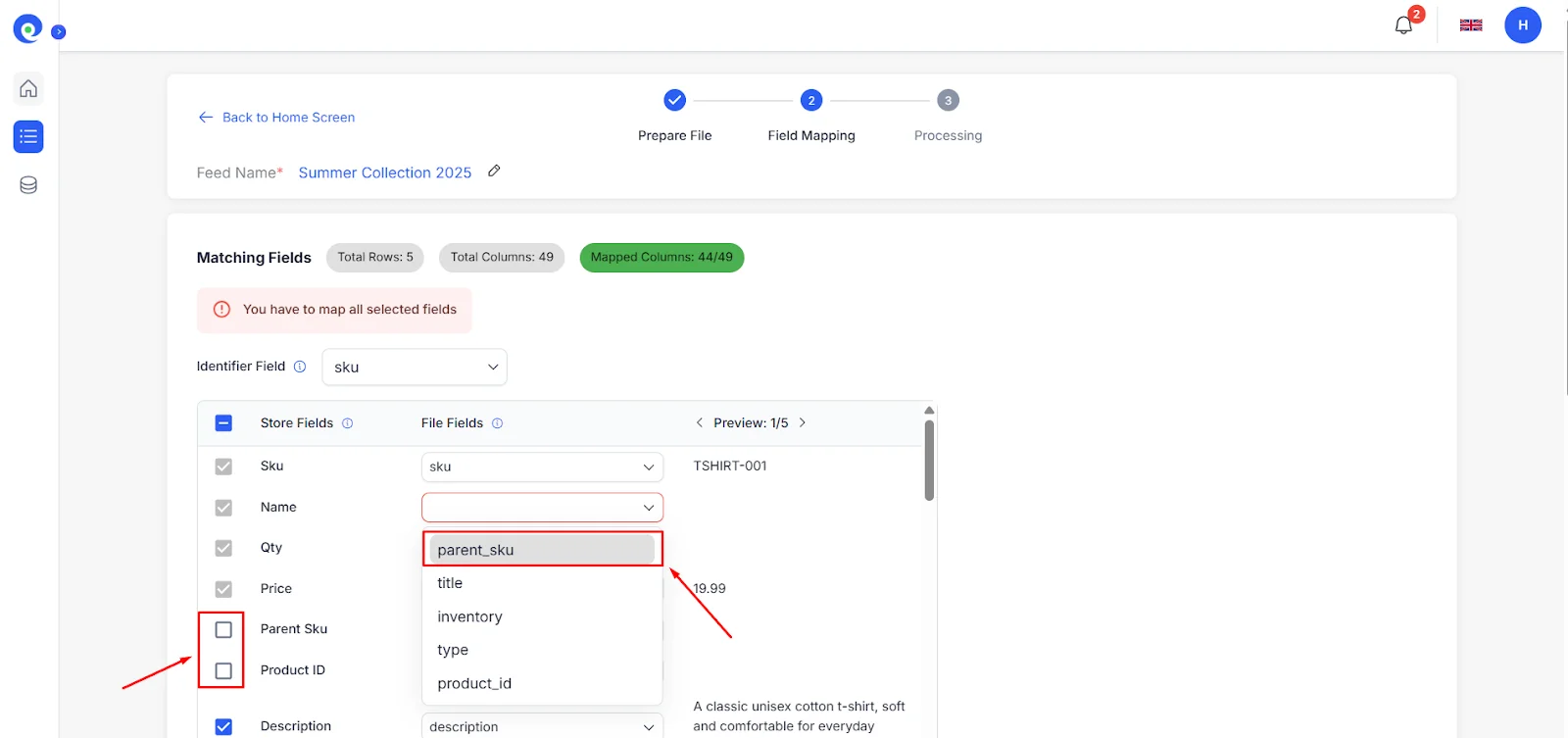
In addition to mapping your fields, you’ll find several options to customize your import:
- Set up an inventory location to organize your stock.
- Enable auto-publish for newly imported items so they go live immediately.
- Add tags to help categorize and organize your product data more effectively.
Step 5: Start your Shopify product import
Now comes the most important step: Start importing your Shopify product. Simply click Next Step to begin the import process. Wait a while, and your products will be successfully imported into Shopify.
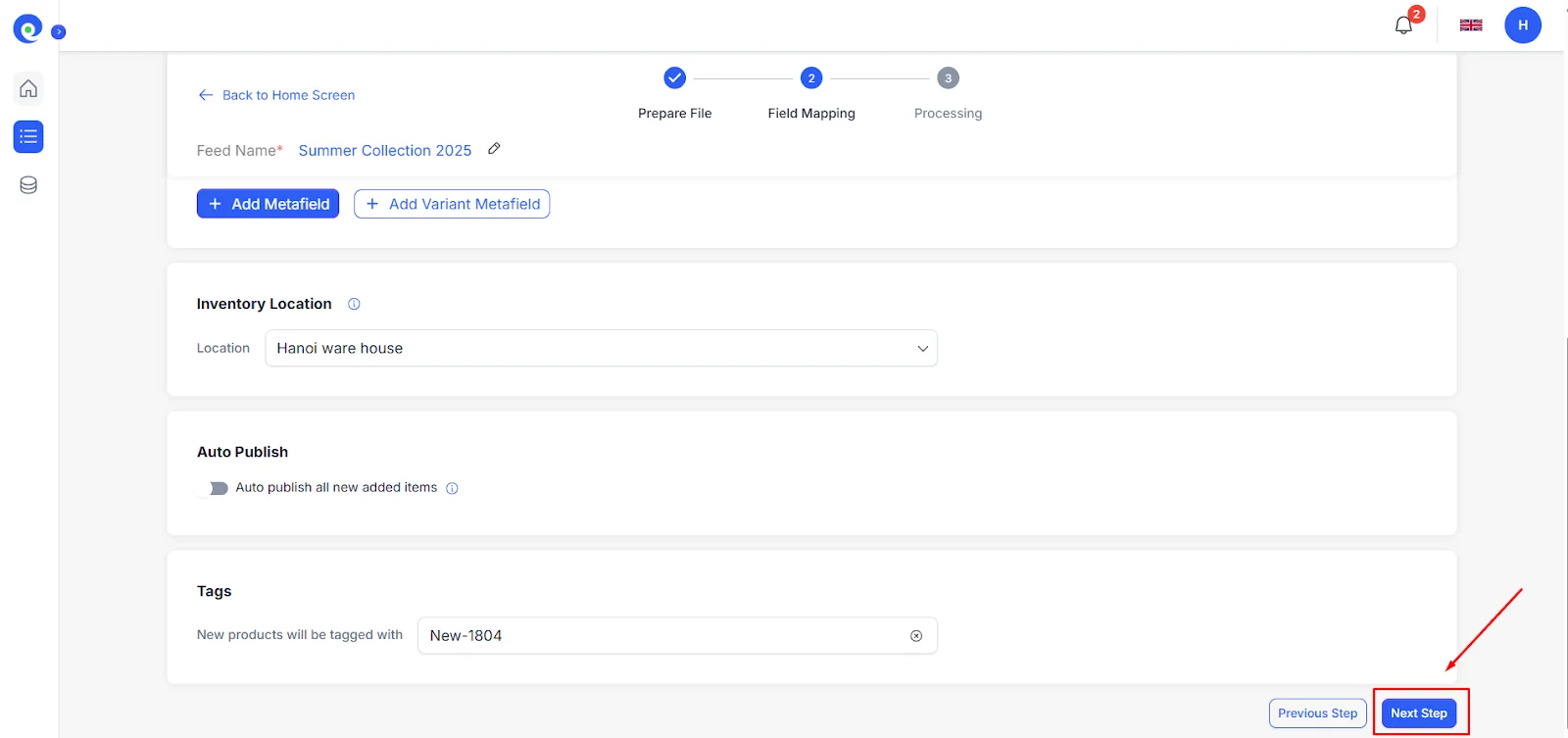
If you’re using a shared connection, like Google Sheets, File URL, or FTP, you can also automate and schedule your feed to run at times that work best for you. Whether you choose to run it every 1 or 3 hours, or set a specific timeframe, BulkFlow will detect changes in your source, import the data, and update your Shopify store – all without any manual effort on your part.
Step 6: Review & manage your imported products
Once your products have been imported to Shopify, it’s time to review and manage them. BulkFlow makes it easy to track all newly added data across all feeds, all of which are displayed in a single table.
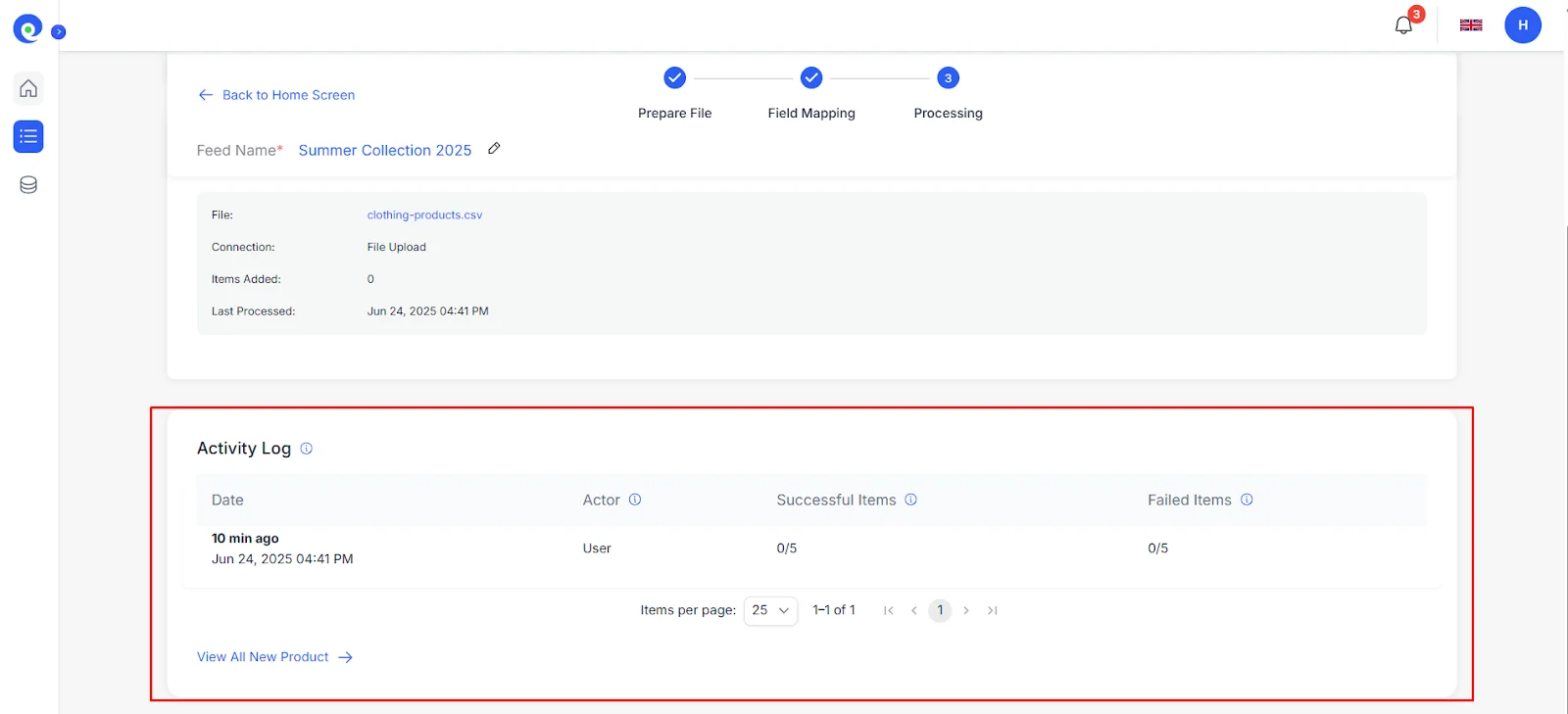
At the bottom of the page, you’ll find the Activity Log section, where you can review the results of your import process. Click “View All New Products” to see all items that have been added to your store. This table provides a comprehensive overview of your newly imported products.
- In the Success tab, you’ll find the products that were imported successfully.
- The Warning tab will show any issues that occurred during the import process.
- In the Failed tab, you can review any products that weren’t imported correctly.
If any products failed to import, hover over the Failed status to see the specific error, or click on the product to view detailed information. This will help you quickly identify and resolve any issues to ensure a smooth import.
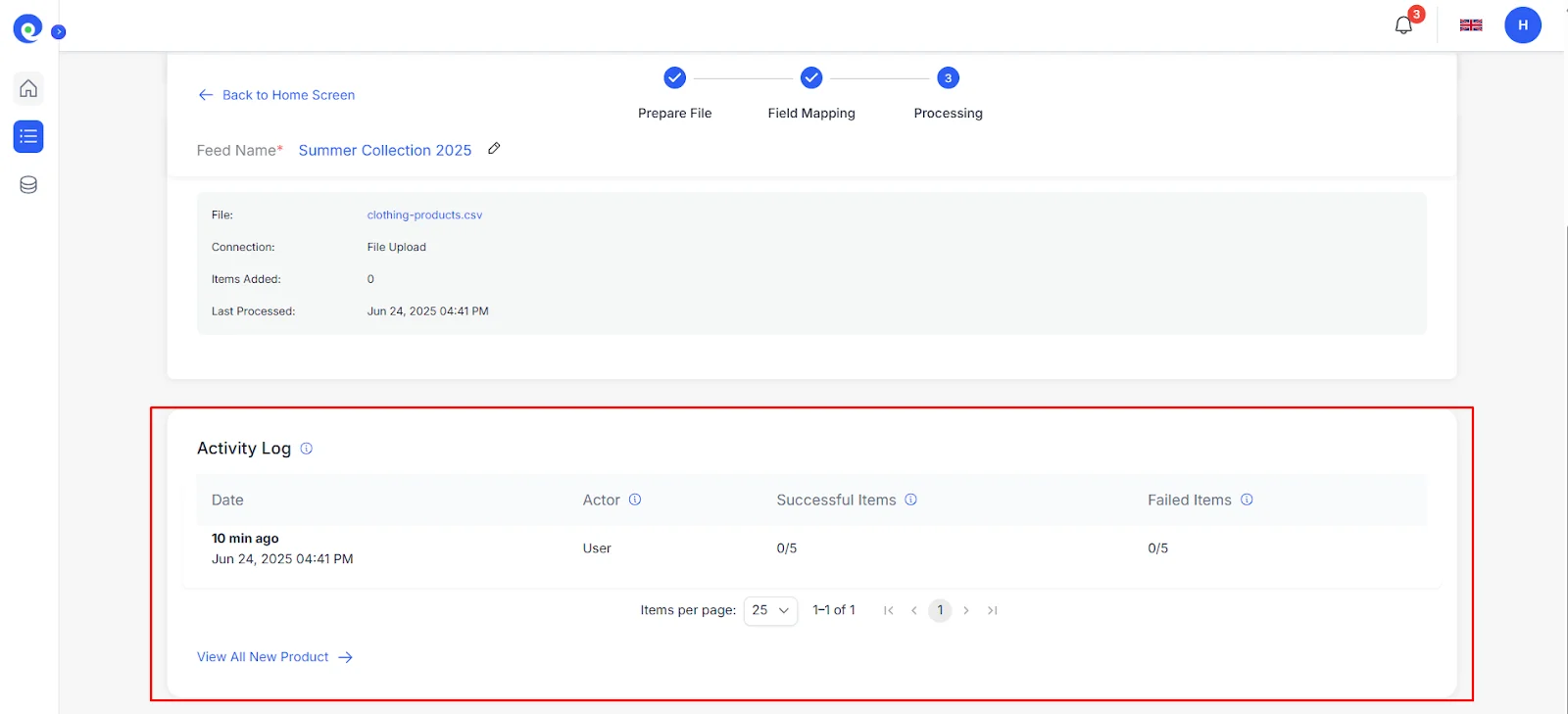
And that’s it! You’ve now learned how to import products to Shopify using BulkFlow, streamlining your product management process effortlessly.
How to Import Products to Shopify with a CSV File
To import products to Shopify, you can also download the Shopify product import CSV template, add your product information, and upload it to your Shopify admin dashboard.
The sample template file includes a few product examples along with all the key Shopify fields (or categories) you can use to build your own Shopify CSV. You can easily edit this file using a familiar interface, such as Google Sheets or Excel. Using this method, you will need to use the exact column names defined by Shopify to avoid errors during the upload process.
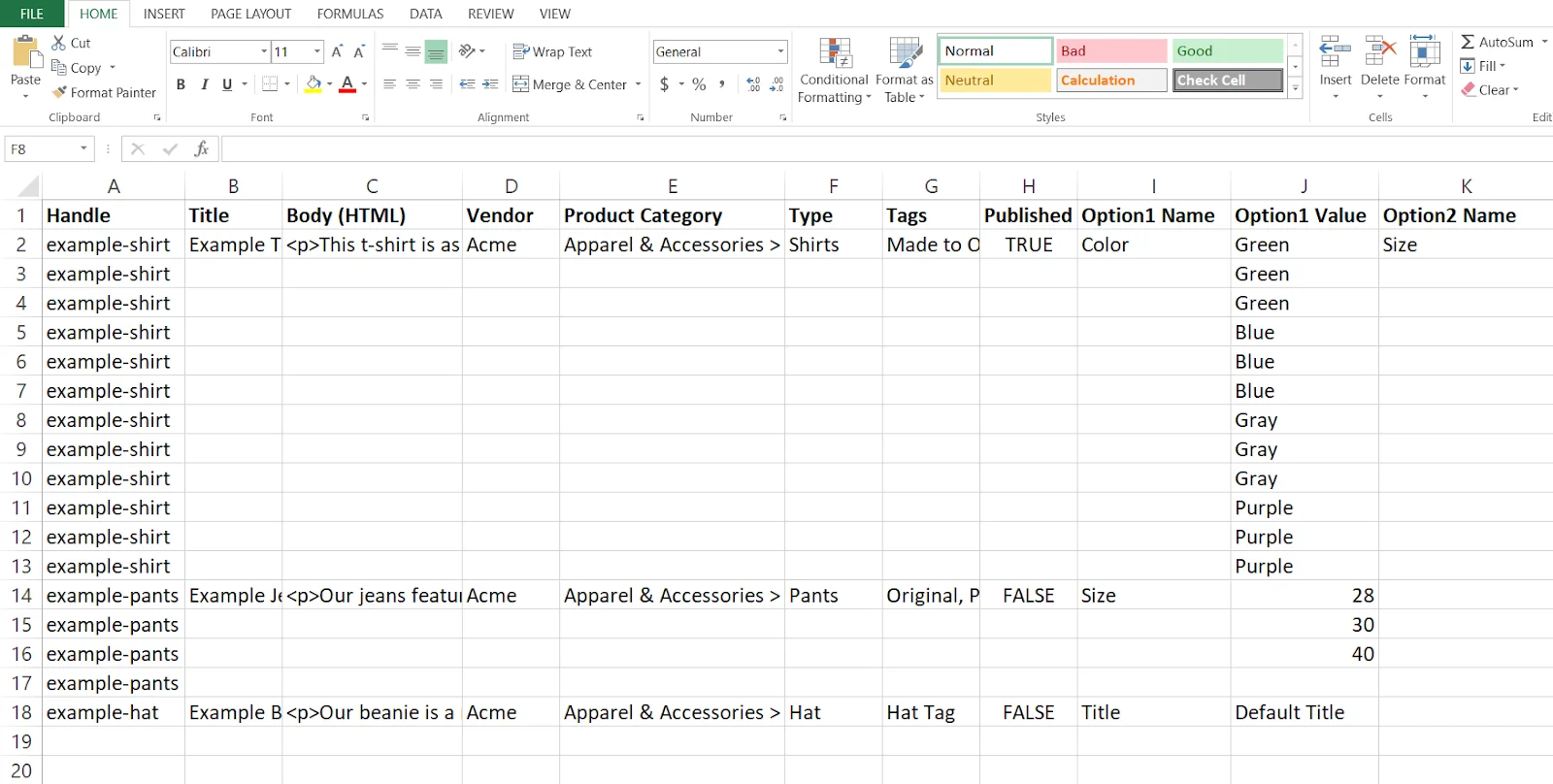
To import products to Shopify using the CSV template file, follow these steps:
- In your Shopify admin dashboard, go to Products.
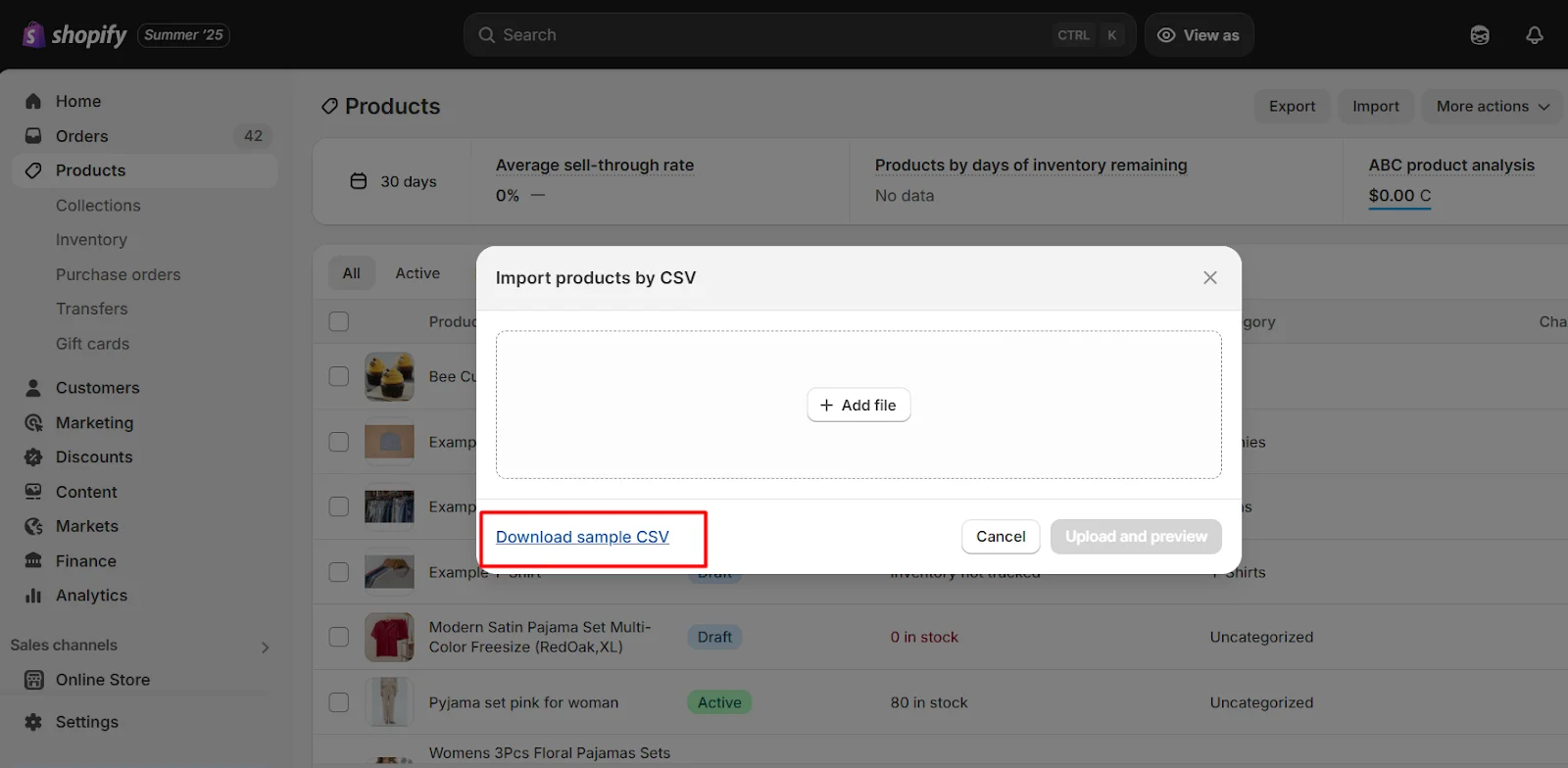
- Click Import, then Download sample CSV.
- Fill in your product data and save your CSV file.
- Click Add file and upload your Shopify product import CSV file.
- Choose Upload and preview to confirm changes and import your products to Shopify.
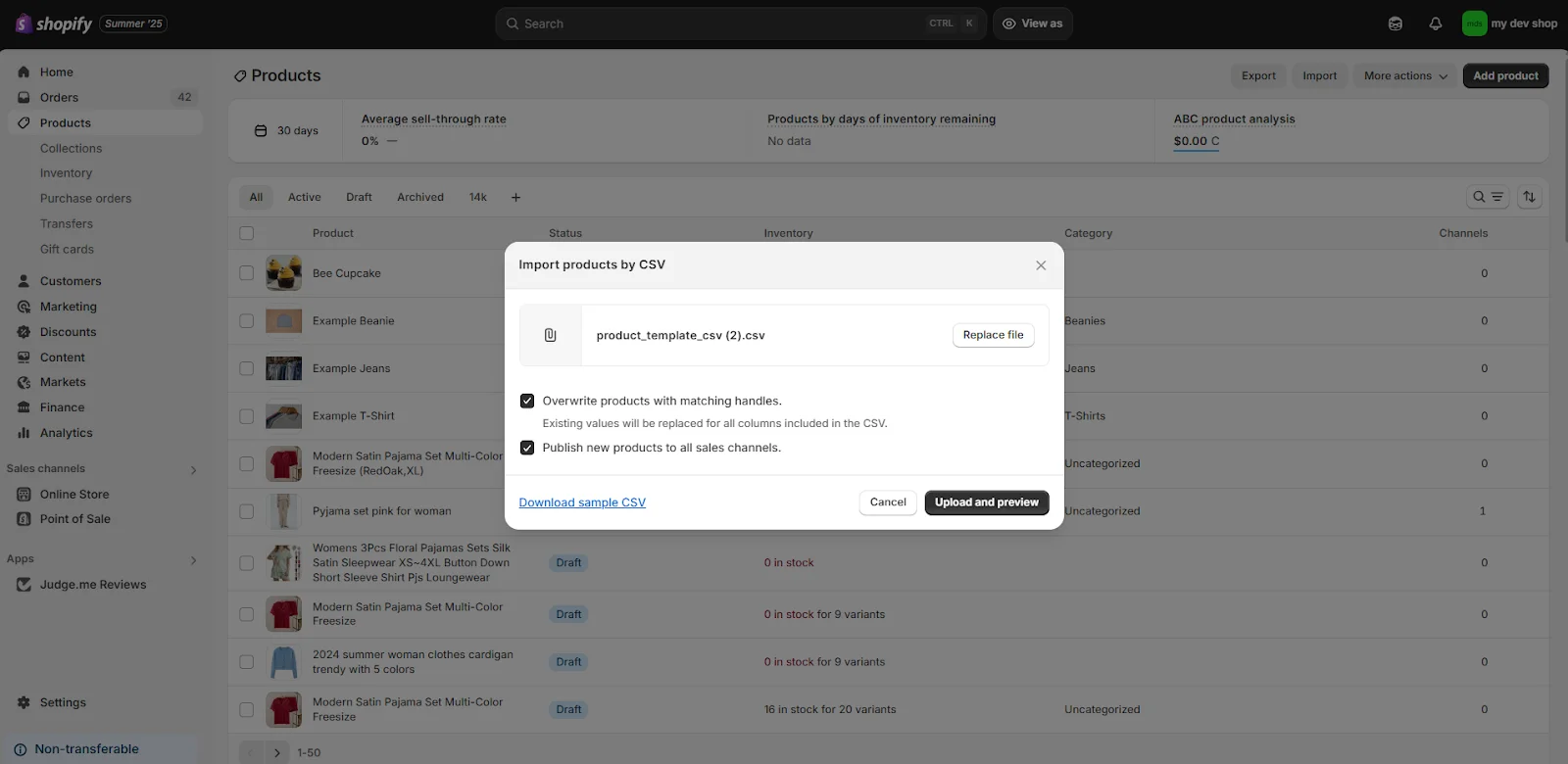
And that’s how to process the Shopify CSV import. Once uploaded, Shopify will read your CSV and begin listing each product sequentially. The process duration may vary based on the size of your file.
However, if you already have a file from your supplier or are moving from another store to Shopify and don’t want to reformat your file, or if you want to automate your product import, you can consider using a third-party product importer app like BulkFlow.
Shopify Product Import from Other Platforms
If you’re migrating your products from other platforms to Shopify, the process is straightforward with the right tools and settings in place. Whether you’re moving from Amazon, eBay, or Magento, Shopify makes it easy to bulk upload your product data.
Import products to Shopify from Magento
Migrating from Magento to Shopify can be more complex due to differences in database structures. However, it can be done using CSV files.
Steps to import products from Magento:
- Log in to your Magento Admin and go to the Dashboard.
- Click on System, then select Export from the options.
- In the dropdown, choose Products and click Continue to export and save the Magento product CSV file.
- Once the CSV file is exported, upload it to BulkFlow and import products to Shopify.
By following these steps, you can easily migrate your Magento products to Shopify and leverage Shopify’s user-friendly platform.
Import products to Shopify from Amazon
Amazon is one of the largest online marketplaces, and if you’ve been selling there, you may want to expand your reach by bringing your products to Shopify. To import products from Amazon to Shopify, you can export your Amazon product data to a file and then use BulkFlow to upload the file to Shopify.
To import your products from Amazon to Shopify, follow these easy steps:
- Log in to Amazon Seller Central and go to Inventory > Inventory Reports.
- Choose your report type (All Listings Report, Active Listings Report, Inactive Listings Report, etc.).
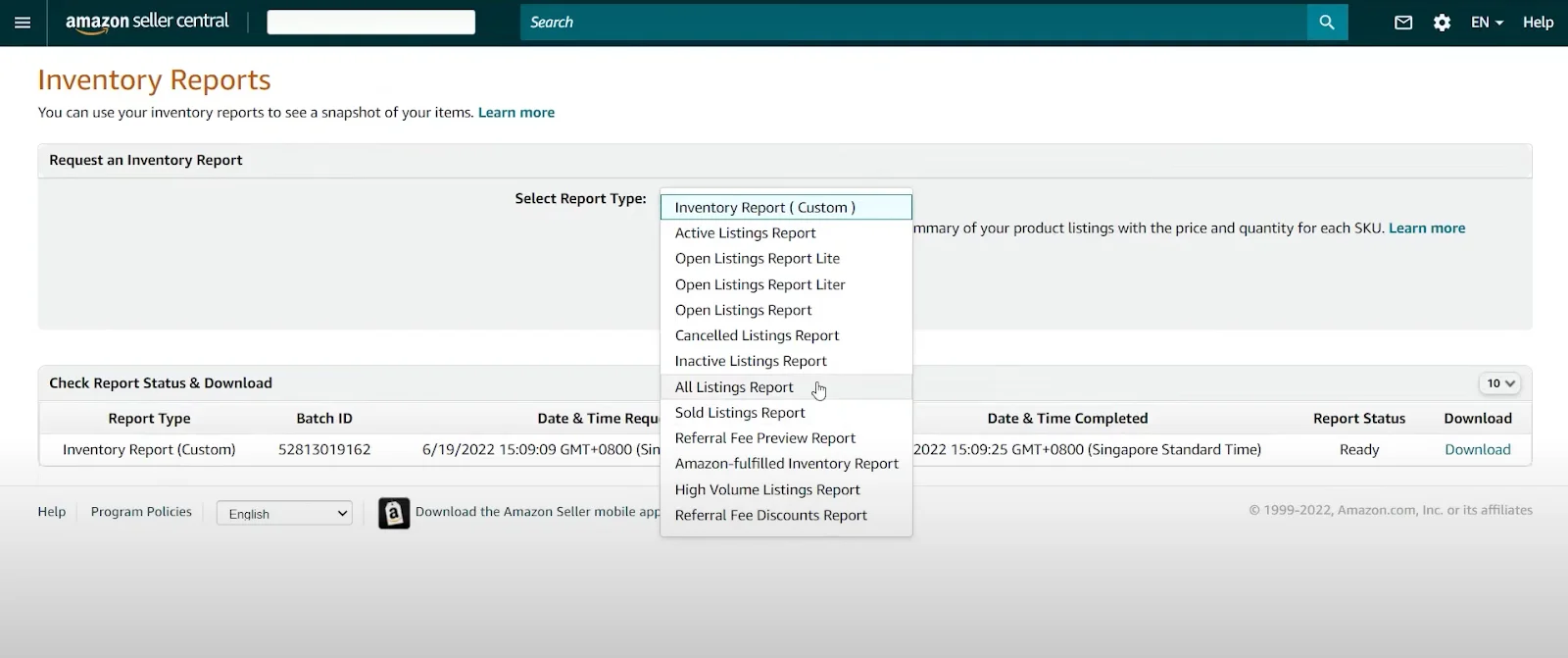
- Customize the report attributes as needed.
- Request the report and wait for Amazon to generate it.
- Download the report once it’s ready.
- Upload the file to BulkFlow to import your products to Shopify.
BulkFlow will then process your data and import the products into your Shopify store.
Import products to Shopify from eBay
eBay is another popular marketplace that many store owners use. If you want to sell the same products on both eBay and Shopify, it’s easy to migrate your listings.
Steps to import products from eBay:
- From My eBay, Selling Manager, or Selling Manager Pro, select the listings you want to export (Active, Sold, or Unsold listings).
- In the Action dropdown menu, choose Export to file.
- Select CSV file format and click Export.
- Upload the file to Shopify using BulkFlow without having to edit it to match Shopify’s CSV format.
This process allows you to manage your eBay listings and Shopify store in one place, saving time and effort.
Shopify Product Import – FAQs
Can I import products to Shopify?
Yes, you can easily import products to Shopify by uploading a CSV file directly to Shopify or using a third-party product import tool, such as BulkFlow.
To import products to Shopify using a CSV file, follow these steps:
1. From the Shopify admin, go to Products
2. Then, click Import.
3. Select Add file, then select the CSV file you want to import.
Can you bulk upload products on Shopify?
Yes, you can absolutely bulk upload products to Shopify with BulkFlow if you have a large number of products. BulkFlow supports you in importing products to Shopify using your own file, allowing you to easily import products to Shopify without needing to reformat your product data file.
How do I create a CSV file to import products to Shopify?
To create a CSV file for Shopify product import, you can use a tool like Google Sheets or Excel. Follow Shopify’s required column headers and enter your product data, including Product SKU, Product Name, and other relevant details. Then, export your product data in a CSV format.
How to bulk upload products to Shopify?
To bulk upload products to Shopify, you can use tools like BulkFlow by following these 6 steps:
Step 1: Connect your Shopify store to BulkFlow
Step 2: Create a new feed for product import
Step 3: Import your product file to BulkFlow
Step 4: Map your product fields
Step 5: Process your Shopify product import
Step 6: Review and manage your imported products to BulkFlow
Conclusion
To wrap it up, Shopify product import doesn’t need to be complicated. Whether you’re moving products from another platform or just adding new items, tools like BulkFlow make the process quick and easy. By following the steps in this guide, you can import your products to Shopify from different file formats without any hassle.
With the right tools, Shopify product import becomes a smooth part of your business routine, allowing you to focus on what matters most: Growing your store.




