Are you looking to Shopify merge products but don’t know where to start? You’re not alone – many store owners run into the same challenge. As your catalog grows, it’s common to end up with multiple similar or overlapping product listings, which can confuse customers and make inventory harder to manage.
Merging products helps you streamline your store, combine similar items into a product’s variants, remove duplicate listings, and make your catalog more organized, thus improving customer experience. In this guide, we’ll walk you through everything you need to know about how to combine products on Shopify, making the whole process simple and effective.
Understanding Shopify Merge Products
Merging products in Shopify is combining multiple product listings into a single, unified product entry, often by creating variants or bundling related items. This process helps streamline your online store’s catalog, making it easier for customers to find products and for you to manage inventory.
Many Shopify store owners merge products to group different sizes or colors as variants under one product instead of creating separate listings. For example, a clothing store may merge all color options for a shirt into a single product with variants to present customers with choices in one place.
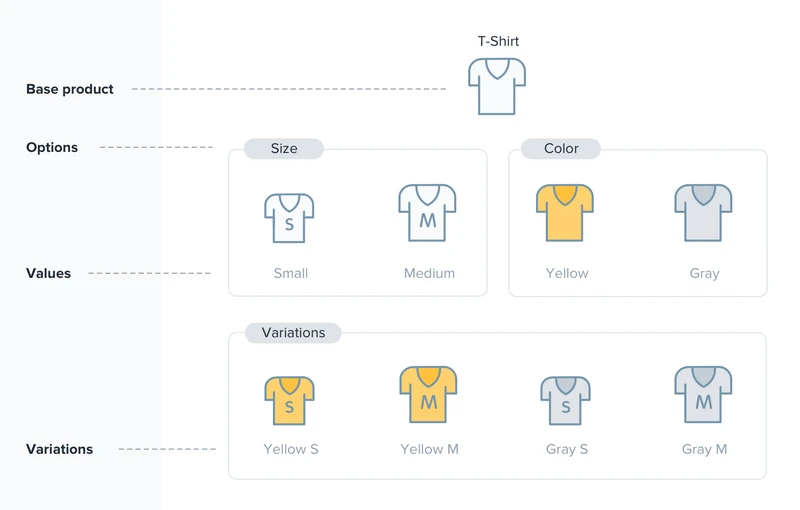
Another common use case of Shopify merge products is bundling complementary products together, such as a camera with lenses and accessories, to create a bundled offer, making it easier for customers to purchase related items at once. Also, store owners may organize products into collections that group similar or related items without combining listings.
Merge products Shopify includes many benefits:
- Simplified inventory management: By merging products, you reduce duplication, making stock tracking more straightforward.
- Improved customer experience: Shoppers can see all variations or related items under one product page, reducing confusion.
- Enhanced SEO: Consolidated product pages reduce content duplication and improve search engine rankings.
- Increased sales opportunities: Bundling related products or variants can encourage upselling and increase average order value.
How to Combine Products in Shopify Using Built-In Features
There are built-in methods to help Shopify store owners group or combine products without additional apps. While Shopify doesn’t directly support merging two full product entries into one, you can use features such as variants, bundles, and collections to achieve similar results.
1. Make them variants of a product
Variants enable you to group similar product options, such as size, color, or material, under one product to create a unified listing. Here is how to merge two products in Shopify with variants:
- Log in to your Shopify admin and click Products. Select an existing product you want to add variants to.
- Scroll down to the Variants section and click Add options like size or color. Enter the Option name (e.g., “Size”) and add the Option values (e.g., “Small”, “Medium”, “Large”) based on the products you want to merge. Shopify allows up to 3 variant options.
- Click Save to create variants. Delete the products that you had turned into variants.
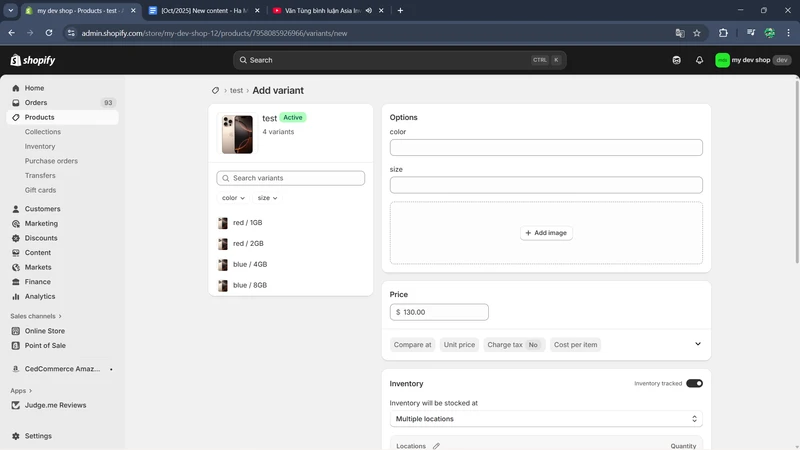
2. Import CSV file
You can also use Shopify import to merge two products on one product page by creating variants from CSV data. This method allows you to bulk edit product data easily. Here are the steps for Shopify merge products with CSV:
- Go to the Products page, select the products you want to merge, and click Export to save them as a CSV file from Shopify.
- Open the CSV file. Identify the products you want to merge and create a shared handle, or use the handle of one product for all other ones, to make them variants of a single product. Set suitable variant-specific details (like size, color, model…) in columns for options.
- Save the CSV file and import it back into Shopify (Products > Import). Shopify will now display these as variants on a single merged product page rather than as separate products.
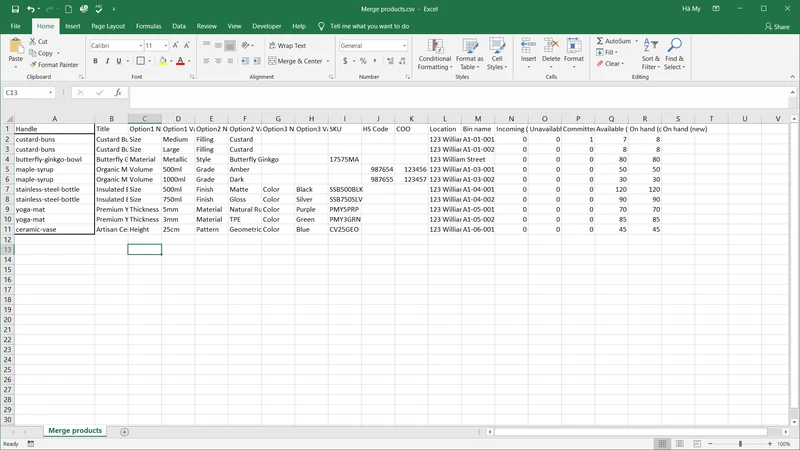
3. Create collections to merge products on Shopify
Collections group products by category or theme without merging listings, improving navigation and merchandising. Here are the steps:
- From your Shopify admin, go to Products > Collections. Click Create collection.
- Name the collection (e.g., “Summer Shirts”) and add a description.
- Choose how products are added: manually or automatically with conditions. Add products that you want to group into the collection.
- Save and set up navigation menus or promotions featuring the collection.
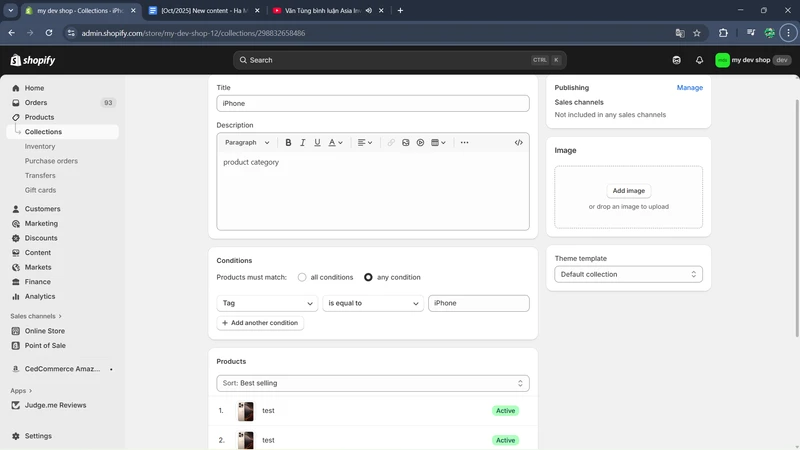
How to Merge Products in Shopify Using BulkFlow
BulkFlow is a powerful third-party app built for Shopify merchants to manage bulk product and variant edits, imports, and exports efficiently. While BulkFlow doesn’t automatically merge products, it makes the process much faster and safer once you’ve prepared your combined product data.
Whether you already have a ready-to-upload file or need to export and edit one manually, BulkFlow helps you handle large product catalogs with ease and accuracy. With its field mapping features and multiple format support, you don’t need to worry about reformatting your file to match Shopify.
Step 1: Export products from Shopify
If your team already maintains a centralized product file with your merged products there, you can skip exporting entirely. If you don’t, then you can easily export product data from Shopify through BulkFlow to prepare it for merging.
To begin, make sure you already have a BulkFlow account available. If you don’t, install BulkFlow from the Shopify App Store or create an account from the BulkFlow website and connect it to your store.
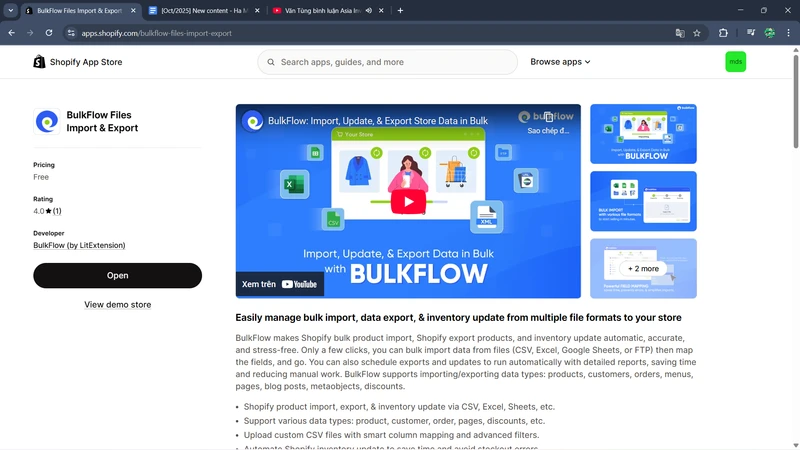
Within BulkFlow, you navigate to Create New Feed > Export section to create a new export feed.
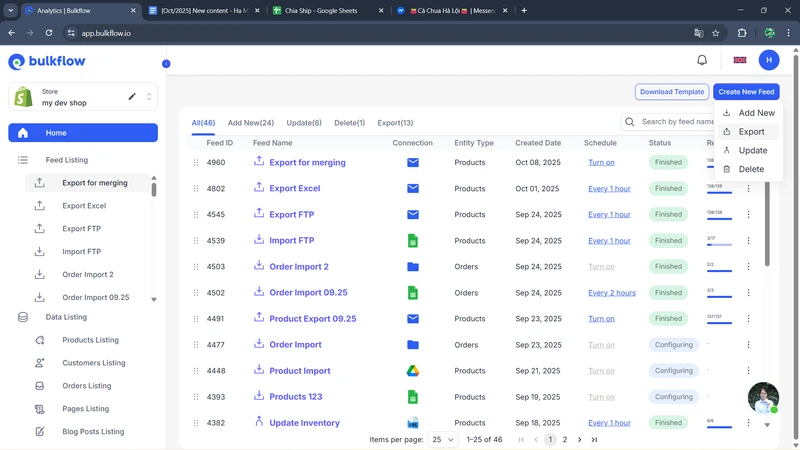
Give your feed a name and choose an export destination: send to your email or your FTP/SFTP server. Click Continue to move on.
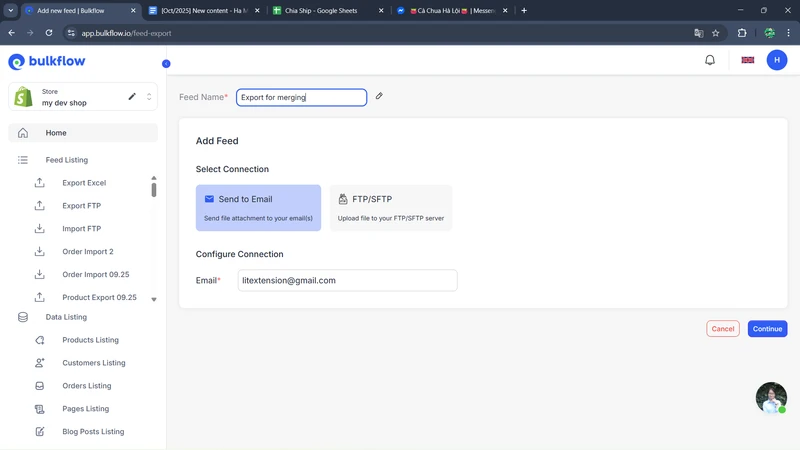
Now, you can see options for configuring your export. You may select the preferred preset (or create new ones if you don’t have any) and file format (CSV or Excel).
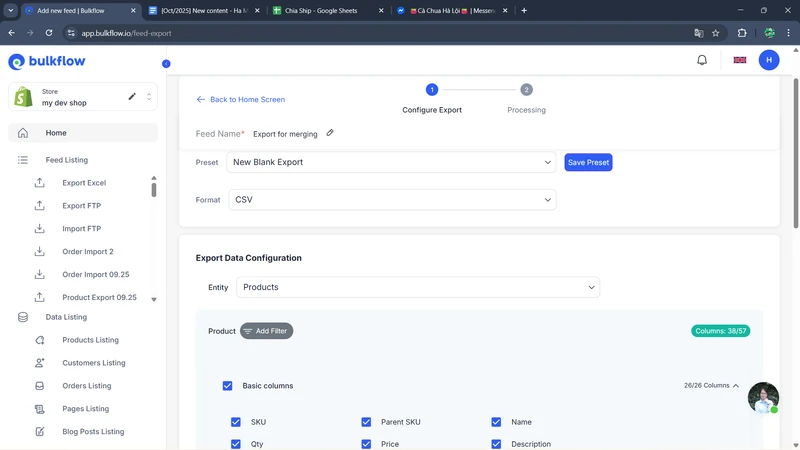
Then, choose the export type as Products. If you want to export only specific products, apply product filters based on tags, collections, or other criteria to narrow down your export list. BulkFlow also allows you to select which product fields to export, so you can customize based on your needs.
In this case, make sure you include a product identifier field (e.g., SKUs – Parent SKUs or handles). When everything is set, click Export. The file will be exported and sent to your chosen destination.
Step 2: Prepare your data file
To prepare your data file for Shopify combine products, open your CSV or Excel file in an editor like Microsoft Excel, Google Sheets, or similar tools.
Next, you need to locate all individual product rows that you want to combine. You need to adjust the information in the identifier field of these products:
- Handle: If you use handles as the identifiers, make sure all the products have the same handle. You can copy one product’s handle and paste it into others’, or create a completely new one.
- SKU – Parent SKU: If you use SKU as the identifier, instead of adjusting your SKUs, you need to create a shared Parent SKU for your products. This Parent SKU will become the SKU of the new merged product that contains all your original products as variants.
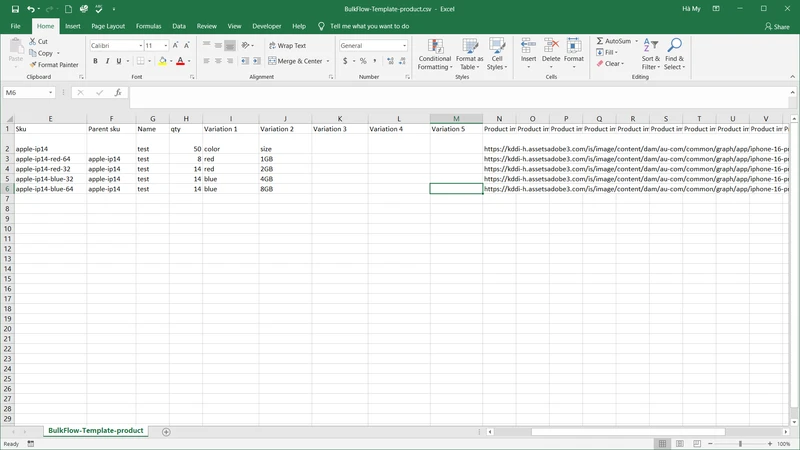
Don’t forget to double-check to make sure there are no errors or typos. Save your file when you are done.
Step 3: Import Shopify merge products as variants
Now that your data is ready, it’s time to upload it back to Shopify as variants. Inside BulkFlow dashboard, create a new feed and select Update as the feed type.
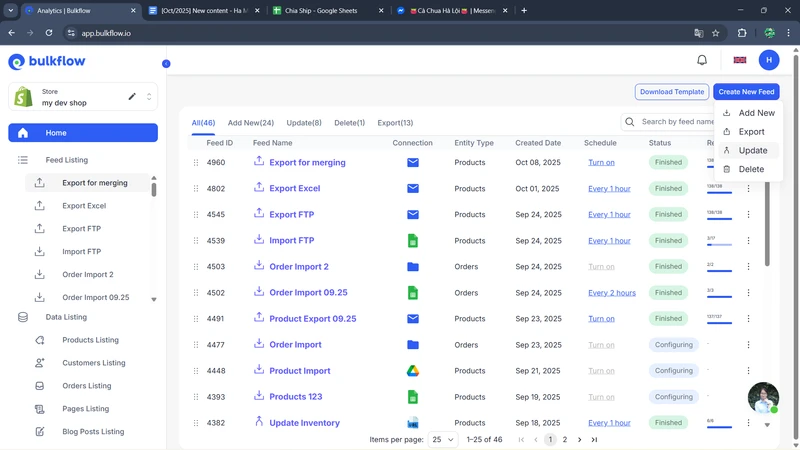
To set up your feed to combine products Shopify, you should give it a distinctive name, choose Product entity, select Create using other templates, and choose your preferred connection methods. You can choose between: File upload (Excel, CSV), File URL, Google Drive, Google Sheet, Dropbox, One Drive, or FTP/SFTP. When you finish, click Continue.
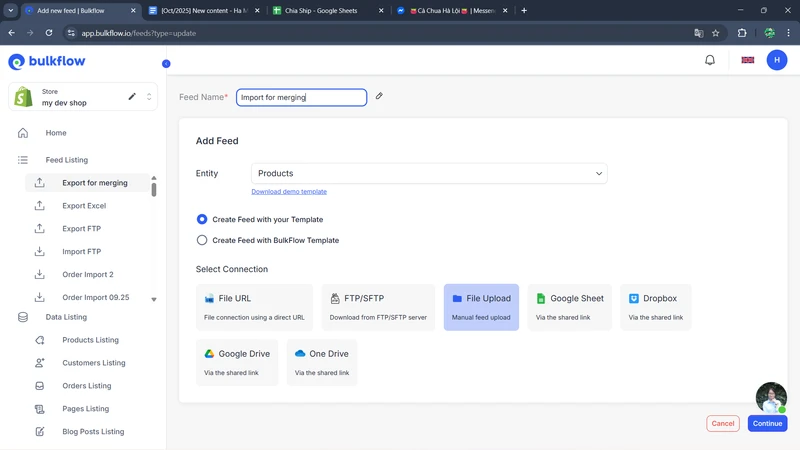
In the next step, BulkFlow will ask you to upload the edited file that contains your merged product data. Based on your connection, you will need to:
- File upload: Upload your file directly to BulkFlow.
- File URL, Google Drive, Google Sheet, Dropbox, One Drive: Paste the URL and test connection.
- FTP/SFTP: Fill in your FTP/SFTP server information and test connection.
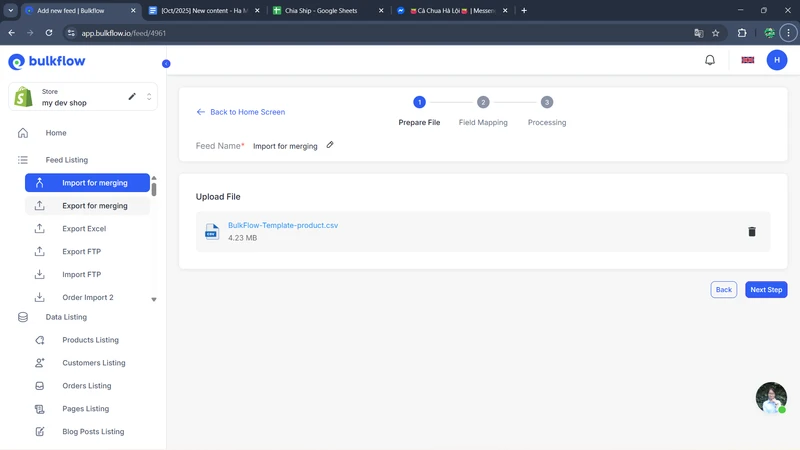
After you’re done, click Next Step to continue.In this step, BulkFlow will attempt to map your columns to corresponding Shopify product fields for you, but to ensure accuracy, you can map the headers yourself or use BulkFlow’s Generate AI Mapping Suggestion feature. And, don’t forget to select SKU as the identifier field. Click Next step to execute the update process.
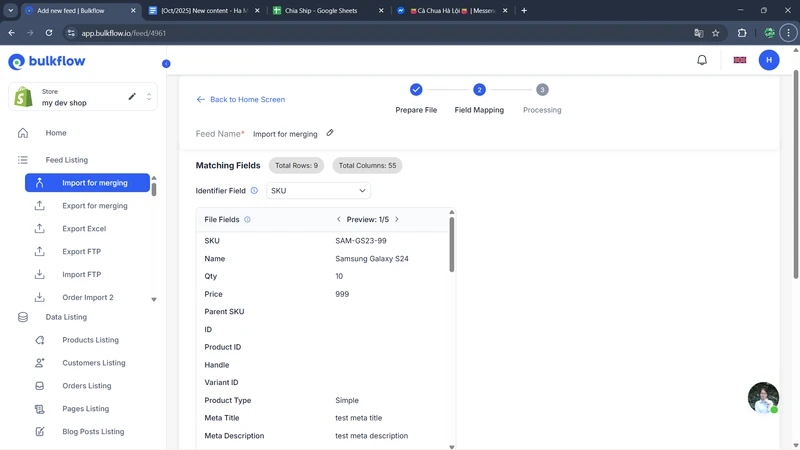
When the process is complete, you can scroll down to the Activity log at the end of the result page to check the update status. Here, you can see which items are uploaded successfully and which are not.
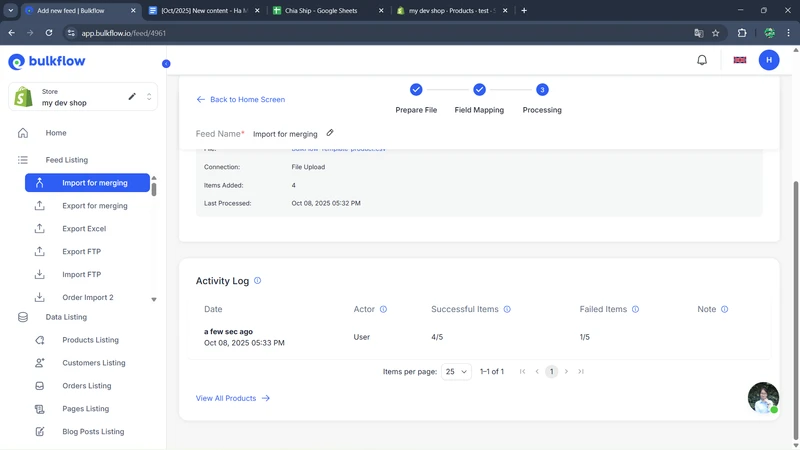
Also, if you use shared connection methods (e.g., file URL, Google Sheet, Google Drive,…), you can use the Automate feed feature to set up a schedule to merge products.
This is extremely useful for stores that have an extensive catalog and need frequent updates.You can also access Shopify admin > Products to confirm that merged products appear as single listings with variants. Also, don’t forget to review inventory and descriptions to ensure data integrity.
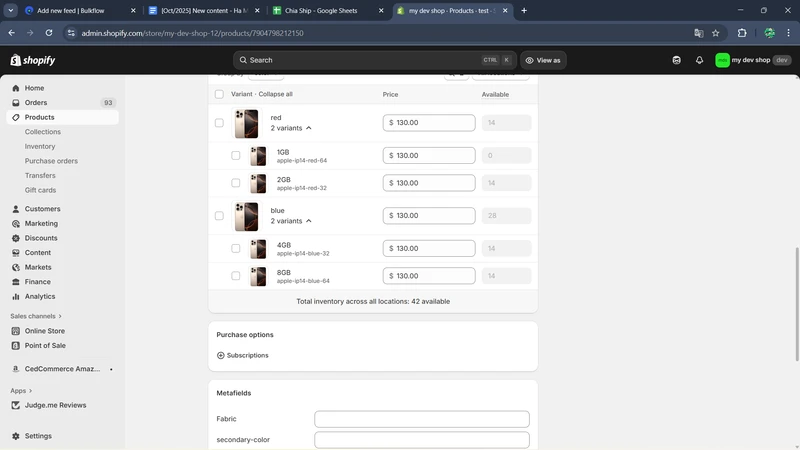
Common Issues When You Merge Two Products on Shopify
Merging two products in Shopify can improve store organization and customer experience, but it often comes with challenges.
Products cannot apply discounts
One frequent problem after Shopify merge products is that discounts and automatic promotions may not apply correctly. Shopify’s discount system sometimes struggles to recognize bundled or variant combinations as eligible if the merge isn’t configured properly.
This issue mainly occurs with automatic discounts or apps that rely on specific product IDs, which can change during the merge. To fix this, you should merge products by creating variants on the same product page, or use compatible discount apps designed for bundles.
Products don’t show up together
Another common issue with Shopify combine products is that the merged products may still appear as separate listings rather than consolidated under a single product page. This happens when variants are not properly configured or the handles differ.
If the handles are inconsistent, Shopify treats each product as an individual listing, splitting traffic and confusing customers. You should carefully check that all merged items share the same handle and variant options are set correctly to display together.
Products don’t appear in cart
Sometimes after merging, certain product variants or bundles fail to populate correctly in the shopping cart. This may be due to theme compatibility problems or errors with how the bundle or variant rules are coded into Shopify.
Additionally, if bundles are created manually without using apps, the cart may not recognize all components properly. Troubleshooting often involves verifying theme settings, testing different merge methods, or integrating compatible bundling apps to fix cart visibility issues.
Shopify Merge Products – FAQs
Can Shopify merge products into variants?
Yes, Shopify allows you to merge multiple products by turning them into variants of a single product listing manually. You can also use BulkFlow to help Shopify combine products into variants in bulk
How to separate products on Shopify?
To separate products, you can select Splitting variants > Split to Products in Shopify admin. This feature will help you remove variant grouping and set up each as a standalone product.
Can you merge products in Shopify from different suppliers?
Yes, it’s possible to combine products from multiple suppliers into one Shopify listing. However, it’s important to manage inventory and supplier details carefully to prevent any mix-ups.
Is there a limit to how many variants I can merge in Shopify?
Shopify supports up to 100 variants per product. If you need to merge more than that, you can use a third-party app that handles larger or more complex setups.
Final Thoughts
Shopify merge products is an effective way to simplify your store’s inventory and provide a better shopping experience by consolidating similar items into single listings with multiple variants. This approach helps reduce clutter, improve inventory management, and boost SEO performance by focusing traffic on one optimized product page.
Using BulkFlow takes managing products to the next level by automating bulk imports, exports, and updates with support for multiple file formats and smart field mapping. BulkFlow saves time, minimizes errors, and ensures accurate inventory control, making it an essential tool for efficient, scalable product management in Shopify.




