XML files are a flexible and detailed format for managing product and inventory data. For Shopify store owners, being able to perform Shopify import XML files can greatly simplify handling large amounts of complex product information from suppliers or external systems.
However, XML files are often harder to work with than more common formats like CSV because Shopify does not support direct XML import out of the box. This makes Shopify import products XML data a challenge for many merchants who want to avoid manual conversion or errors.
In this guide, you will learn the step-by-step methods to import XML files into your Shopify store quickly and accurately.
What is Shopify Import XML? Shopify XML vs CSV
XML (Extensible Markup Language) is a markup language and file format used to organize and store data in a way that both humans and machines can read. It’s commonly used to share detailed information, like product lists or inventory data, between different systems.
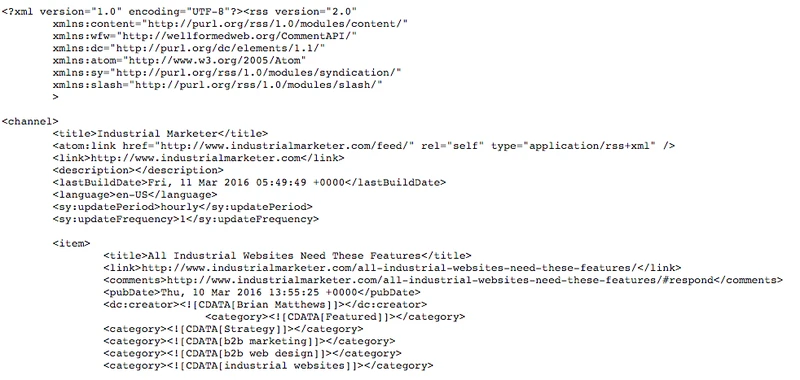
Shopify XML import overview
Many suppliers or platforms provide product data in XML format, making it important for Shopify store owners to understand how to import and work with it. However, Shopify does not directly support XML imports. Merchants usually need third-party apps for XML import Shopify or convert the information into a format Shopify can use.
Compare XML vs CSV in Shopify
CSV (Comma-Separated Values) is the more common format Shopify accepts for importing products. There are some differences between these two types:
- Format: XML is hierarchical and supports complex nested data, while CSV is a flat, tabular format.
- Flexibility: XML can represent more detailed product information, variants, and metadata. CSV is simpler and often easier to edit manually.
- Compatibility: Shopify natively supports CSV imports but does not directly support XML imports. XML files usually require conversion or specialized apps to import successfully.
How to Import XML to Shopify Using BulkFlow (Conversion Required)
At the moment, BulkFlow doesn’t support Shopify import XML directly yet. However, this is not a limitation for BulkFlow users because BulkFlow fully leverages the strengths of CSV format to handle complex product data that XML typically excels at, such as variants, metadata, and other detailed attributes.
By utilizing CSV, BulkFlow takes advantage of its ease of editing and widespread compatibility while overcoming common CSV weaknesses. This approach allows merchants to import rich, complex product information efficiently into Shopify without needing to work with XML files directly.
Here is a detailed step-by-step guide to help you use BulkFlow for Shopify import XML data into Shopify.
- Step 1: Install BulkFlow in your Shopify store
- Step 2: Convert your file to CSV
- Step 3: Create a new import feed
- Step 4: Link your file to BulkFlow
- Step 5: Map your fields and run the imports
- Step 6: Monitor your result
Step 1: Install BulkFlow in your Shopify store
The first step is installing the BulkFlow app for your Shopify store. Once installed, you need to authorize the app with the required permissions. This integration allows BulkFlow to communicate directly with your Shopify store to import and update data.
Alternatively, you can create a new BulkFlow account and connect it to all your Shopify stores.
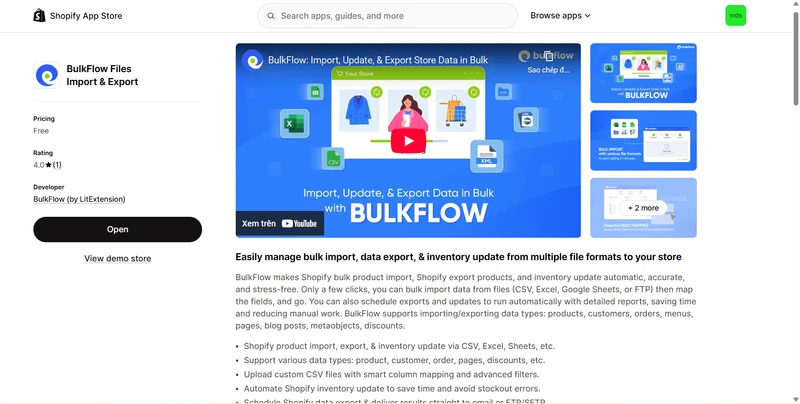
Step 2: Convert your file to CSV
In the next step, you need to prepare your file for import. You can use an XML to CSV converter tool to transform your XML file into CSV format. Some useful tools:
- Microsoft Excel: Excel can get data from XML files and convert them into spreadsheets, which you can then save as CSV. This is a convenient built-in solution for many users.
- Convert XML to CSV: This user-friendly Google Chrome extension allows quick conversion of XML files to CSV right in the browser.
- SysTools XML to CSV Converter: An application that supports bulk XML to CSV file conversion while preserving all XML attributes and structure. It offers additional formats and advanced settings, ideal for professional or large-scale conversions.
- Online XML to CSV Converters: A free online tool that lets you upload XML files and instantly convert them to CSV. This is suitable for one-off conversions or small files.
When you have your CSV product file, make sure it includes key product fields, such as product title, description, media, price, and other product details to ensure your Shopify products import correctly and display as expected.
Step 3: Create a new import feed
From BulkFlow’s home page, click on Create New Feed and then choose Add New to start a new import feed.
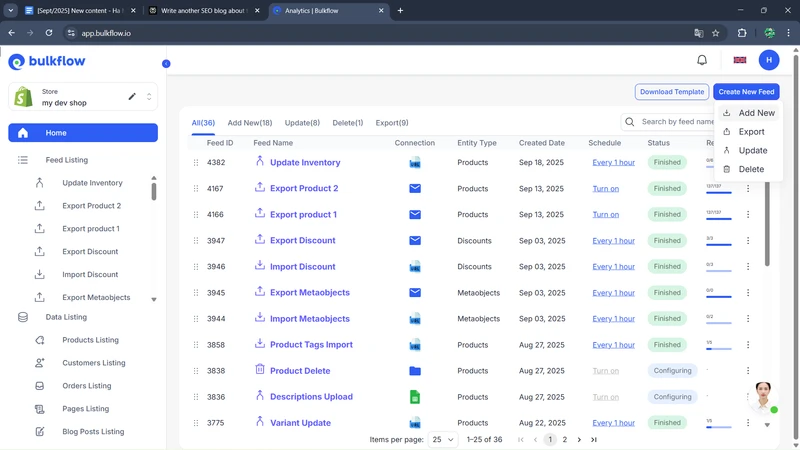
On the feed setup page, give the feed a descriptive name and select the data entity you need to import. BulkFlow supports various types of data, such as importing products (including variants and metafields), importing customers, importing blog images, and even importing metaobjects.
Then, choose the suitable file format to import. You can choose File upload and import the CSV file directly from your device.
Besides CSV, BulkFlow also supports online formats like Google Drive, Google Sheets, and Dropbox, which enable you to use the automation feature. You can upload your file to cloud storage to use this feature.
When you’re done, click Continue to proceed.
Then, you will need to link your file to BulkFlow. Depending on the connection method you choose, you need to:
- File URL, Google Sheets, Google Drive, Dropbox: Paste a direct link to your CSV file online, then test the connection.
- FTPs/SFTPs: Enter your FTP/SFTP connection (username, passwork, host,…), then test the connection.
- File Upload: Upload the CSV file directly from your computer.
For this connection method, choose File Upload to upload the CSV file directly from your computer.
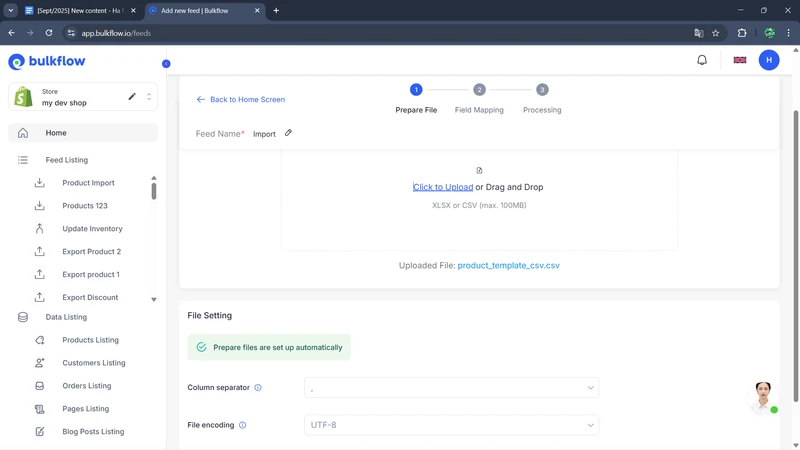
After BulkFlow verifies your file, click Next step.
Step 4: Map your fields and run the imports
In the next step to import XML Shopify, BulkFlow automatically scans your CSV file headers and attempts to map them to Shopify’s product attributes. For headers that aren’t pre-mapped, you can still use the AI Mapping Suggestions or flexibly map them yourself.
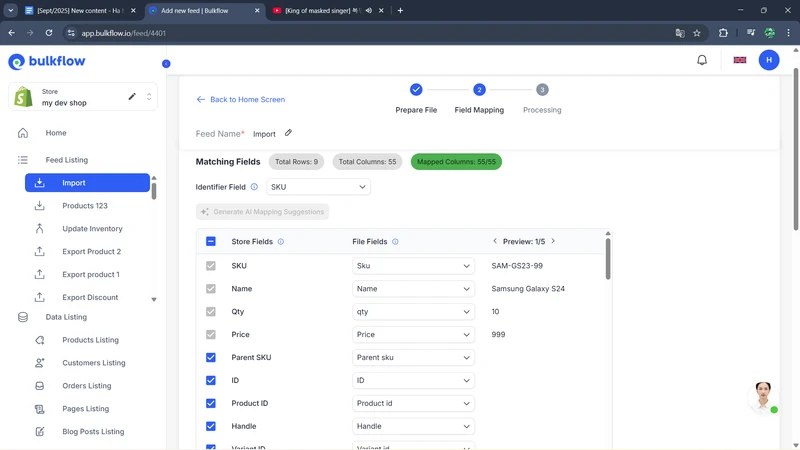
When everything is done, press Import to start importing your file to Shopify.
Step 5: Monitor your result
When the process is complete, BulkFlow will notify you. On the result page, you can monitor the status of your imports and adjust for future updates.
You can view and manage imported data directly on your Shopify Admin. Otherwise, you can check for the result of all your imports in the Activity log, where you can check how many of your data items are imported successfully and how many are not. It is in the Successful Items and Failed Items column, respectively.
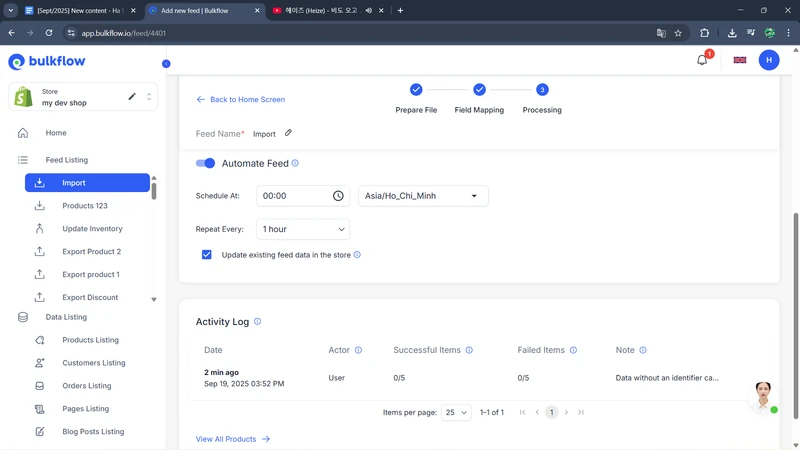
Using BulkFlow, you can set up a schedule for future updates, which is only available to shared connections. BulkFlow lets you set a starting time for your schedule and a frequency (ranging from 1 hour to 24 hours). Utilizing this feature can save you time and manual effort significantly.
Why Choose BulkFlow for Shopify Import XML
As mentioned above, BulkFlow excels at importing complex product data, including variants, metadata, and more, using the CSV format. This approach harnesses the strengths of XML in managing detailed information while utilizing the ease and widespread compatibility of CSV.
Additionally, BulkFlow seamlessly integrates with multiple file sources and platforms, supporting CSV, Excel, Google Sheets, Dropbox, and FTP/SFTP. This versatility ensures that no matter where your data is stored or how detailed it is, BulkFlow can handle it reliably and scale with your business as your product catalog grows.
Beyond that, BulkFlow offers powerful automation features for shared connections, saving you time by helping map your fields and schedule imports, updates, or exports. With this automation, merchants can keep their product data accurate and consistent without manual editing or risks of errors.
Shopify XML Import – FAQs
What are XML files used for?
XML files are commonly used for sharing product catalogs, inventory updates, and other detailed business information. Their flexible format allows for complex data organization that supports integrations and automation.
How do I import an XML file to Shopify?
You can perform Shopify Import XML using BulkFlow following these steps:
– Step 1: Install BulkFlow in your Shopify store
– Step 2: Convert your file to CSV
– Step 3: Create a new import feed
– Step 4: Map your fields and run the imports
– Step 5: Monitor your result
What is the Shopify XML feed URL?
A Shopify XML feed URL is a link to an XML file that contains your store’s product or inventory data. It’s often used to connect Shopify with external systems or advertising platforms to automatically share product updates and synchronize data.
Is Shopify XML export available on BulkFlow?
No, Shopify XML export is currently not available on BulkFlow. BulkFlow only supports exporting Shopify data into a CSV or Excel file.
Conclusion
Shopify import XML can be a complex task due to Shopify’s native limitations. However, using tools and apps with advanced import solutions like BulkFlow makes the process much easier and more efficient. These solutions save time, reduce errors, and help keep product data accurate and up to date.
By automating imports and flexible data mapping, merchants can focus on growing their business instead of manual data entry. Start leveraging BulkFlow today to streamline your data uploads and automate your store management.




