Managing custom data on a Shopify store can be complex, especially as your store grows. Shopify’s metaobjects feature gives merchants powerful flexibility to store and display custom information beyond standard fields.
However, performing Shopify import metaobjects may lead to many challenges, especially for those without coding experience. Moreover, Shopify metaobject data migration across multiple stores can be error-prone and time-consuming.
But don’t worry, this will help you overcome these hurdles by providing you with 2 methods to import metaobjects into Shopify. Let’s dive right into it!
What Are Metaobjects in Shopify?
Metaobjects are custom data structures that help you store additional information for your store, like containers that hold groups of related content. Instead of just importing product details one by one, you can create a whole set bundled together, which makes managing complex data much easier.
Each metaobject is built from a template called a metaobject definition. This template tells Shopify what kind of information to expect and how it should be organized. Once you have a template, you can create many entries following that structure.
For example, the Color metaobject can include fields such as Label, Image, Base color, etc.
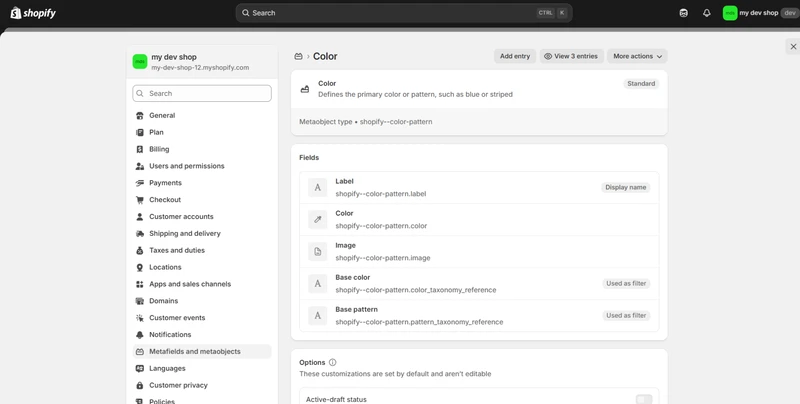
This helps you manage information that doesn’t fit neatly into products or pages, like a list of designers, services, or locations. You can link these metaobjects to products or other parts of your store, so the same information appears wherever you want, all at once.
Merchants often mistake metaobjects with metafields. They both let you add custom data in Shopify, but they work differently.
- Metafields are simple fields attached directly to products, collections, or other resources to store individual pieces of information, like color or size
- Metaobjects, however, are more advanced. They let you create reusable, structured data with multiple fields inside one object, like a mini-database. You can create one metaobject and link it to many products or pages.
This makes metaobjects better for managing complex or repeatable content across your store, while metafields work well for simple, item-specific details.
Different Methods to Import Metaobjects into Shopify
Shopify import metaobjects can be done in 2 different ways: Using Shopify API or using third-party apps. Each method has its benefits and drawbacks, which are important to consider before deciding which best fits your needs.
Shopify API
Using Shopify’s GraphQL API for importing metaobjects gives you full control over the data and allows custom integration with other systems. However, this method requires developer knowledge to write scripts that interact with the API and handle data validations, rate limiting, and error management.
Pros:
- Complete control over data import and updates.
- Allows integration with custom systems or automated workflows.
- Suitable for developers comfortable with GraphQL API.
Cons:
- Requires programming knowledge and setup time.
- Managing API rate limits and error handling can be complex.
- Not user-friendly for non-technical store owners.
Third-party apps
Third-party apps provide user-friendly interfaces designed to simplify bulk imports of metaobjects in Shopify without requiring coding. This option is often quicker to implement and easier for non-developers. However, it might involve subscription fees and is limited by the app’s capabilities and support.
Pros:
- User-friendly interfaces tailored for bulk editing and importing.
- Supports multiple data sources, including CSV, Excel, and Google Sheets.
- Provides scheduling and automation features for ongoing updates.
Cons:
- May require a subscription or app fees.
- Limited to the app’s supported features and customization options.
- Dependence on third-party service reliability and support.
Among available apps, BulkFlow stands out as one of the best options for Shopify import metaobjects. BulkFlow supports CSV, Excel, Google Sheets, and FTP/SFTP uploads, making it flexible for various data sources. It features smart field mapping to align your file columns with Shopify metaobject fields, as well as scheduling tools to automate regular imports.
Aside from importing, BulkFlow also allows more customization of different data types, such as exporting and editing products’ prices, pages, blog posts, orders, or, of course, metaobjects. With this app, you can manage all of your data more easily than ever.
BulkFlow’s free plan allows importing up to 1,000 metaobjects, and paid plans offer unlimited imports, suitable for stores of all sizes. This combination of power, ease, and scalability makes BulkFlow an excellent choice for most merchants managing metaobjects without requiring coding skills.
How to Prepare for Bulk Upload Shopify Metaobjects
Preparing your Shopify import metaobjects properly is a crucial step to ensure a smooth bulk upload process. Here is the guide on how to do that:
Set up metaobject definitions in Shopify
Before importing any metaobject entries, you must first create metaobject definitions in your Shopify admin. These definitions serve as templates that describe the fields each metaobject entry should contain and their corresponding data types.
To start, go to Shopify Admin > Settings > Metafields and metaobjects. Scroll down to the Metaobject definitions section. Click Add definition to start setting up.
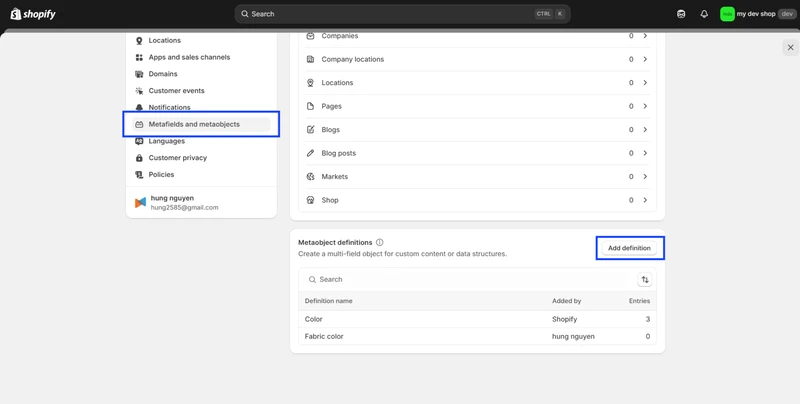
A new metaobject definition is created, enter a name and description for it (e.g., “Fabric Color”).
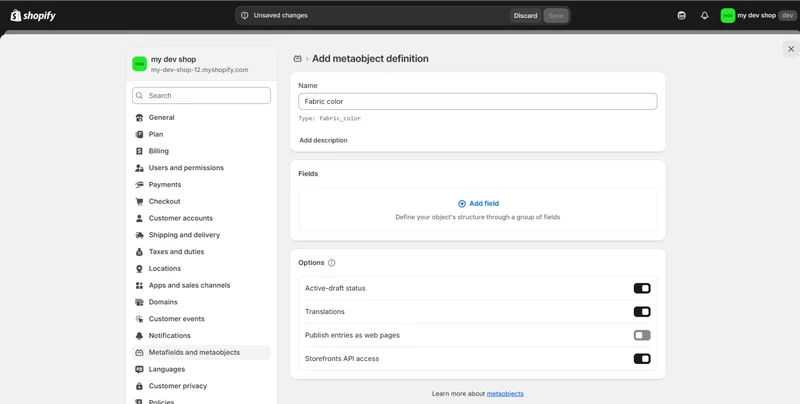
Then, add fields relevant to your metaobject. For example, fields like “Color” (Single line text), “Image” (File).
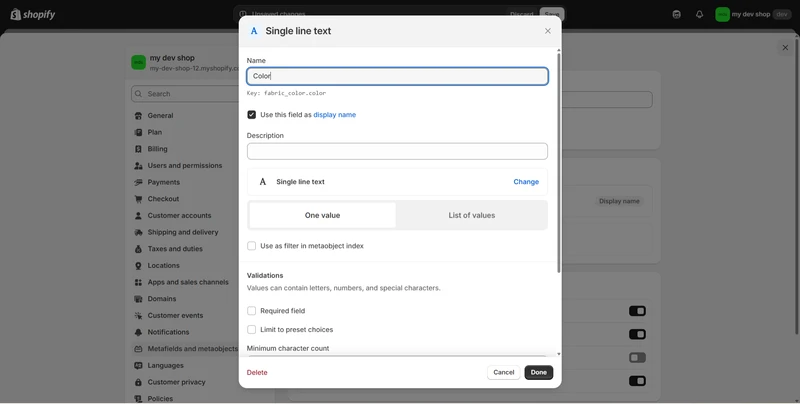
Having your metaobject definitions set up properly is essential because imported data will be tied directly to these templates. Each entry you import must follow the structure defined here.
Prepare your Shopify import metaobjects file
To prepare and import Shopify product metaobjects, you can use BulkFlow along with our ready-made template. It’s designed for ease of use and ensures your metaobjects are imported accurately.
You can download it in your BulkFlow dashboard by clicking Download Template > Metaobject Template.
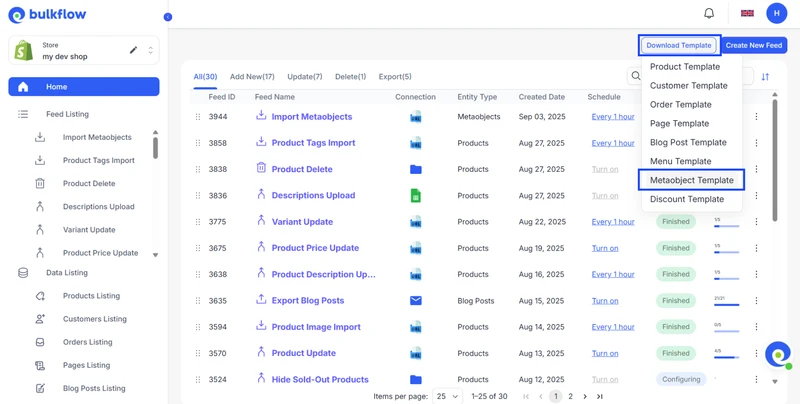
The Shopify metaobject import CSV template organizes data by rows per metaobject entry field, meaning each entry will span multiple rows, one row per field in the definition. For instance, if your metaobject has two fields, each entry requires two consecutive rows in the file.
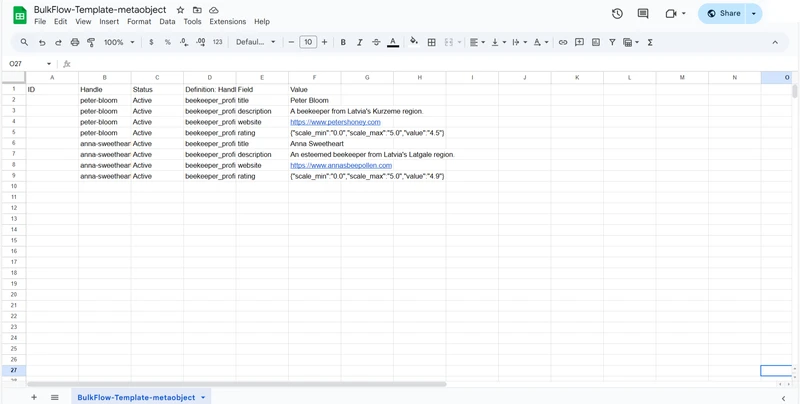
With this file, you need to fill in the important columns:
| Column Name | Description | Value Format |
| Handle | Unique identifier/slug for the metaobject | Alphanumeric or hyphenated (e.g., peter-bloom) |
| Definition: Handle | A metafield for the metaobject | Alphanumeric and underscore (e.g., beekeeper_profile) |
| Fields | Type of metafield | Text (e.g., title) |
| Value | Content of the metaobject | Text (e.g., Peter Bloom) |
After you’re done, make sure to double-check all filled fields for accuracy. Save your file depending on your preferred upload method. BulkFlow supports various file formats (e.g., Excel, CSV, Google Sheets, FTP/SFTP,…), so choose one that suits you best.
How to Bulk Shopify Import Metaobjects with BulkFlow
BulkFlow is a powerful app designed to simplify and automate the process of managing large amounts of custom data in Shopify, such as adding tags, descriptions, or even metaobjects. This makes handling complex Shopify metaobjects easier, faster, and more reliable without needing coding skills.
Here are the detailed steps to bulk import metaobjects with BulkFlow:
- Step 1: Install BulkFlow and create a new feed
- Step 2: Connect your bulk upload Shopify metaobjects file
- Step 3: Preview file and start the import process
- Step 4: Review and automate your future imports
Step 1: Install BulkFlow and create a new feed
The first step is to link your Shopify store and BulkFlow. You can either create a BulkFlow account and connect it to Shopify, or install BulkFlow directly from the Shopify App Market.
In your BulkFlow dashboard, create a new feed for Shopify import metaobjects by clicking Create New Feed and choosing Add New in the drop-down.
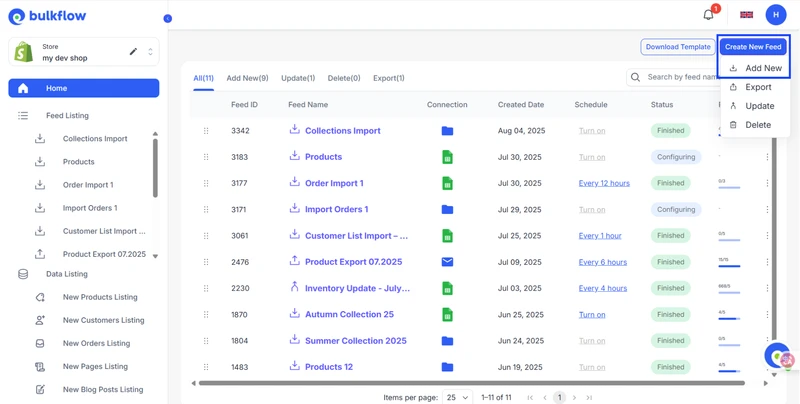
To set up your feed, you need to fill in the feed information. Give your feed a distinctive name, specify the entity type as Metaobjects.
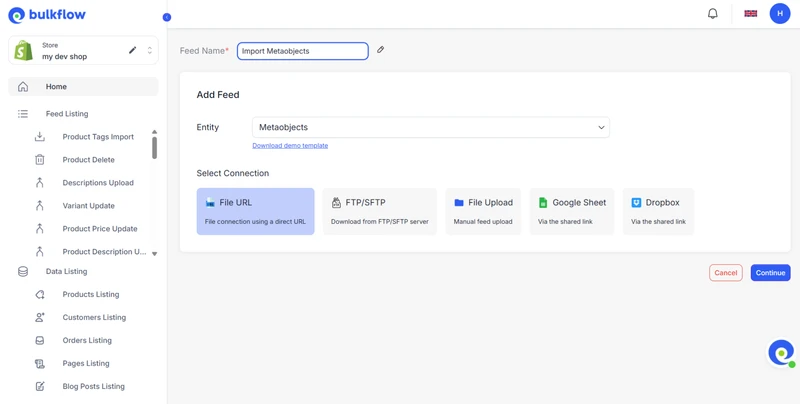
Then, based on the file that you prepared, select the connection methods. When everything is done, click Continue to move on.
Step 2: Connect your bulk upload Shopify metaobjects file
In the next step, you will need to connect your file through the connection methods you chose in step 1. BulkFlow will ask you to configure your connection accordingly.
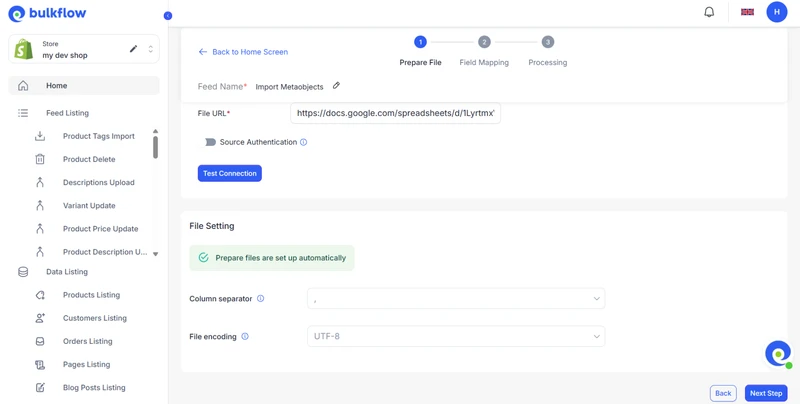
- File Upload (CSV/Excel): Upload your file from your device. Then, BulkFlow will ask you to choose the sheet you want to use and the header row.
- File URL/Google Sheet, Dropbox: Paste the file URL. Then, press Test connection to verify access.
- FTP/SFTP: Enter username, password, host, directory path,… Then, press Test connection to verify access.
When you finish, click Next step to continue.
Step 3: Preview file and start the import process
In this step, you will see a preview of your metaobjects and their fields. Double check to make sure you don’t miss any errors.
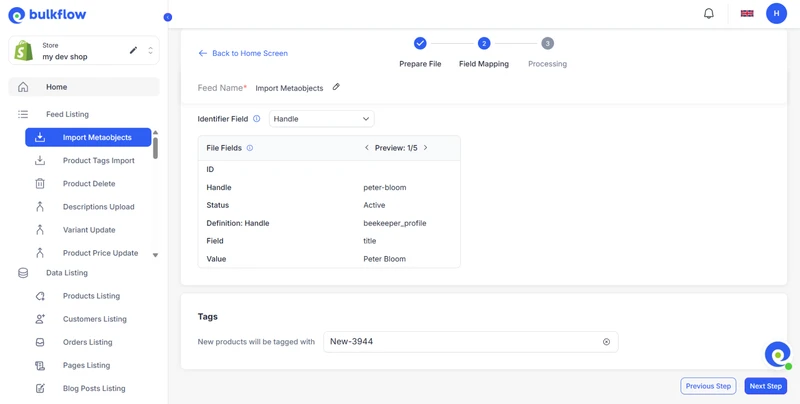
Once you’re done, click Next step to launch the import to bulk upload your metaobjects into Shopify.
Step 4: Review and automate your future imports
After Shopify import metaobjects are completed, you can use BulkFlow’s scheduling feature to automate regular metaobject data updates, saving time on manual imports.
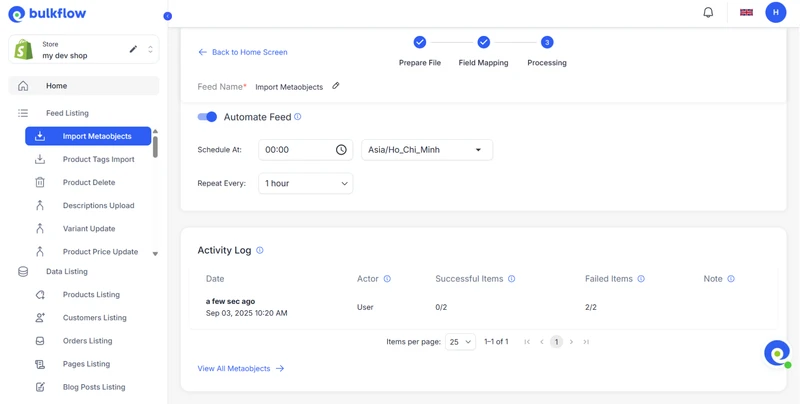
Also, don’t forget to view BulkFlow’s activity log to check for import results. To see more details, click View All Metaobjects to see each item. There are 3 possible status:
- Success: The item is successfully imported.
- Failed: Cannot import the item.
- Warning: The item is imported, but certain details need adjustment.
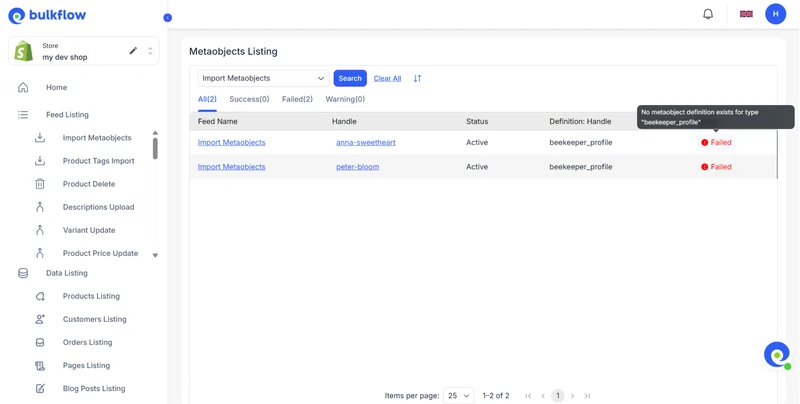
For Failed and Warning status, BulkFlow will provide specific errors to help you fix your data.
Bonus: Guide to Export and Sync Metaobjects Shopify
Managing metaobjects effectively also includes exporting and syncing them, especially when you have multiple stores or need backups. Below are concise guides on how to export and sync Shopify metaobjects to help you keep control of your data.
How to handle Shopify export metaobject
Shopify export metaobject allows you to back up or transfer data efficiently. Here are a few key steps to export them using BulkFlow:
To begin, in your dashboard, click Create New feed > Export to set up an export feed.
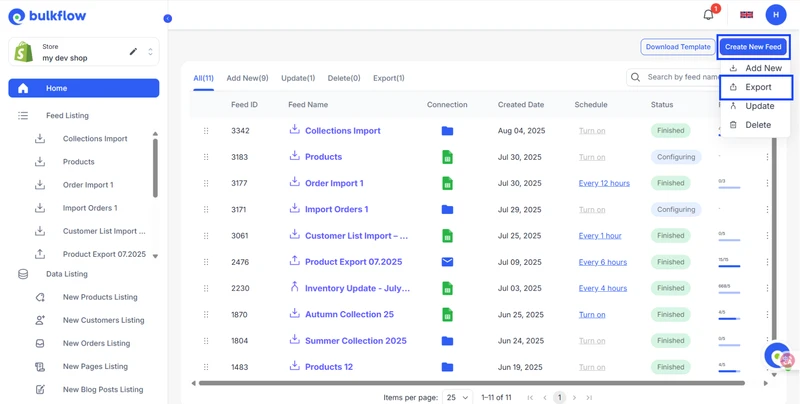
Then, give it a name and choose your export methods. Press Continue to go to the next step.

In the next step, you can customize your export by selecting specific columns or applying filters if needed.
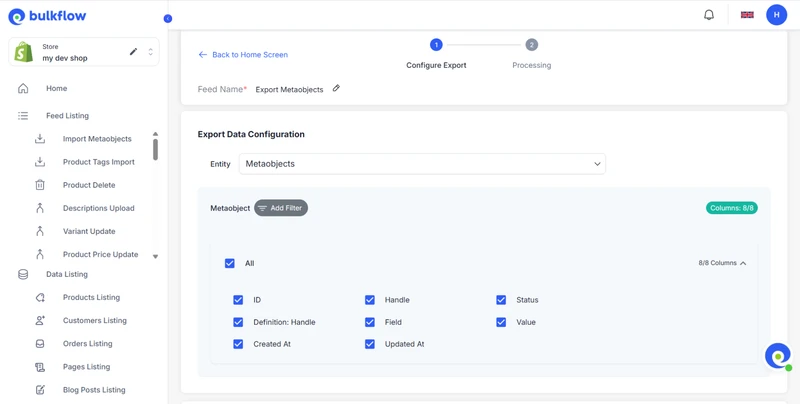
Here, you can also schedule automatic Shopify export metaobjects in the future. When you’re done, click Next Step to start exporting.
After the export process, you can fix the schedule (if needed) and check Activity Log for export results.
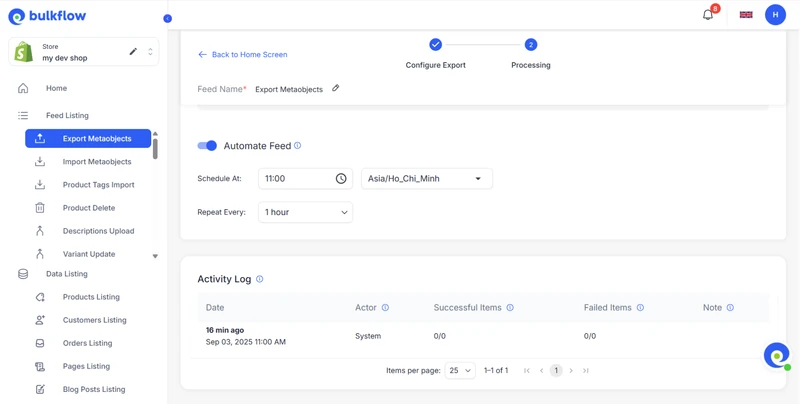
How to sync metaobjects Shopify
When managing multiple Shopify stores, it’s important to maintain consistency. BulkFlow can help you sync metaobjects Shopify without manual duplicate work. The steps are:
- Export metaobjects from your store as described above.
- Prepare the exported data if needed to ensure compatibility.
- Import the metaobjects data into the target stores using BulkFlow (shared connection required).
- Use automation features to keep metaobject data in sync across stores regularly.
Shopify Product Metaobject Import Best Practices
Proper management of Shopify import metaobjects is critical for maintaining clean, consistent, and functional custom data across your Shopify store. Following these practices can help reduce errors, save time, and ensure smooth integration with your store’s structure.
- Test with a small batch: Begin your importing process with a small batch to catch and correct any data errors early without affecting a large part of your store.
- Use consistent names: Consistent naming reduces confusion during import and makes managing metaobjects easier in the long run.
- Backup data regularly: Maintain backups of your metaobject data to protect them against accidental loss or corruption during bulk imports or updates.
Shopify Import Metaobjects – FAQs
Can I import metaobjects into Shopify with a CSV file?
Yes, you can. By using third-party apps like BulkFlow, you can bulk import metaobject entries via a Shopify metaobject import CSV formatted to match your definitions with ease.
How do I connect metaobjects to products or pages in bulk?
Shopify connects metaobjects to products or pages by their identifiers. To make sure Shopify product metaobject import and page metaobject import are done correctly, you need to ensure these identifiers are written accurately in the data file.
Do I need an app to bulk edit metaobjects on Shopify?
Currently, Shopify doesn’t provide native bulk editing for metaobjects, so using Shopify API or third-party apps like BulkFlow is recommended for managing metaobjects in bulk.
Final Words
Effective metaobject management is essential for any Shopify store aiming to deliver detailed, relevant, and well-structured information to customers. Properly organized metaobjects create a more dynamic and personalized shopping experience, increasing customer satisfaction and ultimately driving more sales.
Using BulkFlow for managing your metaobjects significantly simplifies the whole process. BulkFlow combines powerful bulk import and export capabilities with ease of use, supporting multiple file formats and automated scheduling, allowing thousands of Shopify import metaobjects without technical expertise.
Whether you need to import new/export data or sync across multiple stores, BulkFlow’s robust features help save time, reduce errors, and improve your store’s data consistency. Start optimizing your Shopify store today by taking full control of metaobjects with BulkFlow.




