Shopify is a leading eCommerce platform trusted by many businesses to build and manage their online stores. As their businesses grow, store owners often face the need for Shopify import pages (or export), whether it is for migrating from other platforms, launching new stores, or cloning existing pages to multiple stores.
Managing this process manually by copying and pasting pages one by one is time-consuming and prone to errors, so efficient methods for bulk importing pages are essential for maintaining a smooth workflow and ensuring content consistency across the site.
This article will guide you on Shopify import pages and export pages fast and easily, with absolutely no coding skills needed.
What are the ways for Shopify Import Pages?
When it comes to Shopify import pages, there are two main approaches: using Shopify API or a third-party solution.
Using Shopify API
Shopify provides an API (Application Programming Interface) that enables developers to interact with store data. Through the API, you can create, update, or delete store pages by writing scripts.
Pros
- Customization: Allows for highly customized operations, automating complex workflows and integrating seamlessly with other business tools.
- Scalability: Suitable for handling large datasets and multiple stores; ideal for developers managing extensive catalogs or complex page updates.
- Integration: Facilitates integration with third-party services or in-house systems for more comprehensive data management.
Cons
- Technical barrier: Requires developers with expertise in API operations, authentication, and data structuring.
- Complex error handling: Troubleshooting failed imports or data mismatches can become complicated, especially without a developer’s background.
- API limits: Shopify API still has operational limits (input limits, pagination limits, rate limits) that may affect massive or frequent operations.
Using third-party apps
For store owners who prefer a more user-friendly, no-code approach, a range of third-party platforms is available to support bulk Shopify import pages. Among these, BulkFlow stands out as a powerful and versatile tool designed specifically for efficient bulk data management.
BulkFlow specializes in bulk data management, enabling users to import customers, products, pages, etc., to Shopify from various data formats, including CSV, Excel, Google Sheets, and FTP. With specialized Field mapping features, managing your data becomes easier and smoother than ever.
Using BulkFlow, store owners can upload page data files and automate bulk import workflows with real-time error monitoring and reporting, ideal for scaling stores that require efficient page content management.
Other Popular Apps
- GemPages: A Shopify page builder with import/export features to transfer pages between stores for design consistency.
- Shogun: A page builder that supports importing Shopify 2.0 theme pages and enables effortless editing of imported sections.
- Matrixify: A data management app capable of bulk importing Shopify pages via CSV or Excel.
How to Perform Shopify Import Pages with BulkFlow?
As mentioned above, BulkFlow has emerged as a powerful solution for high-volume data management in Shopify, empowering merchants and developers to import, update, and organize extensive page content without coding knowledge.
Below is a detailed, step-by-step guide to importing pages using BulkFlow.
- Step 1: Preparation before starting
- Step 2: Create a feed for bulk Shopify import pages
- Step 3: Upload your import metafields Shopify CSV file
- Step 4: Run Shopify import pages
- Step 5: Automate & schedule data importing
Before doing anything, you need to create a BulkFlow account and connect it to your Shopify store. You can also go to your Shopify app store to install BulkFlow. BulkFlow will provide an automatic workspace where you can manage your data.
Step 1: Prepare before starting
Before importing, you’ll need to prepare your data file. You can use the provided BulkFlow template for Shopify import pages. To download it, press the Download Template button in your BulkFlow Homepage and choose Pages Template.
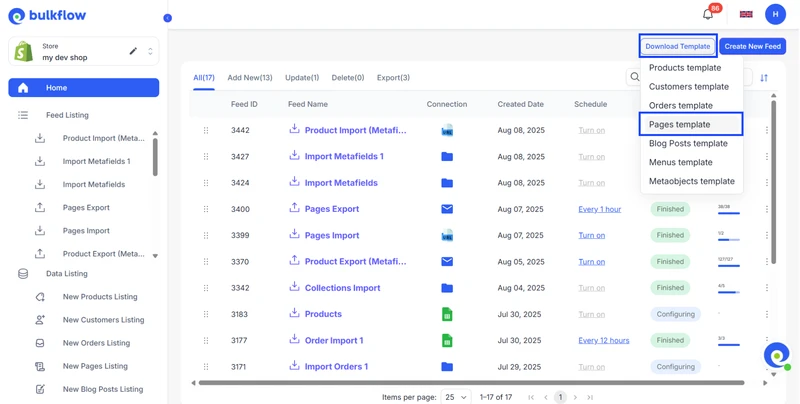
Here is the BulkFlow template. You can edit your data on this Excel file, turn it into a CSV file, or upload it to Google for automatic updates.
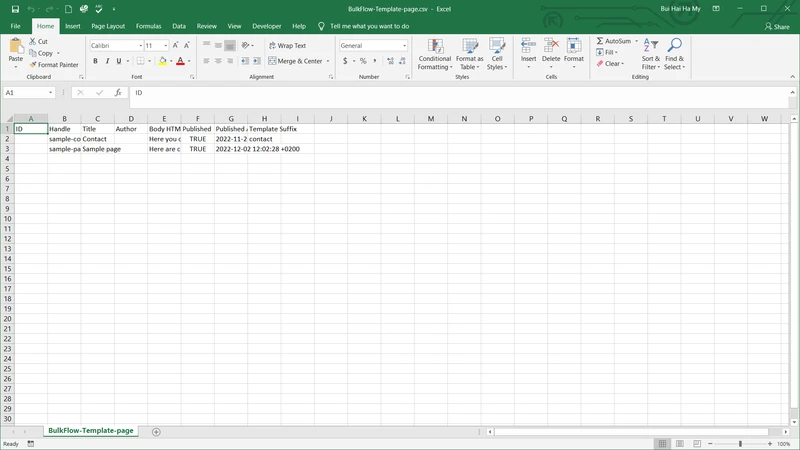
In your import file, you must fill in the following fields:
| Column | Description | Examples |
| Handle | Unique handle (URL slug) for the page. | Eg: https://mystore.com/pages/contact-us |
| Title | Title of the page as it appears on the site. | Eg: About Us |
| Author | Author of the page content. | Eg: John Doe |
| Body HTML | Main body content of the page in HTML. | Eg: <h1>Welcome to our page</h1><p>We are a dynamic and creative team, who ensure to bring good quality product to our customer.</p> |
You can also fill in these fields for additional page settings:
| Column | Description | Examples |
| ID | Unique identifier for the page (optional). | Eg: 12345 |
| Published | Whether the page is published. | True or False |
| Published At | Date and time the page is published. | Eg: 2024-06-01T10:00:00Z |
| Template Suffix | Template used for the page layout. | Eg: custom-template |
After you’re done, you can save your file in the following formats:
- Local file: Save as XLSX or CSV (UTF-8).
- Online file: Use a valid URL or a Google Sheet link.
- FTP/SFTP: You can also upload via FTP or SFTP.
Step 2: Create a feed for bulk Shopify import pages
To start, you will need to set up a new import feed. From the BulkFlow dashboard, click Create a Feed and select Add New to begin.
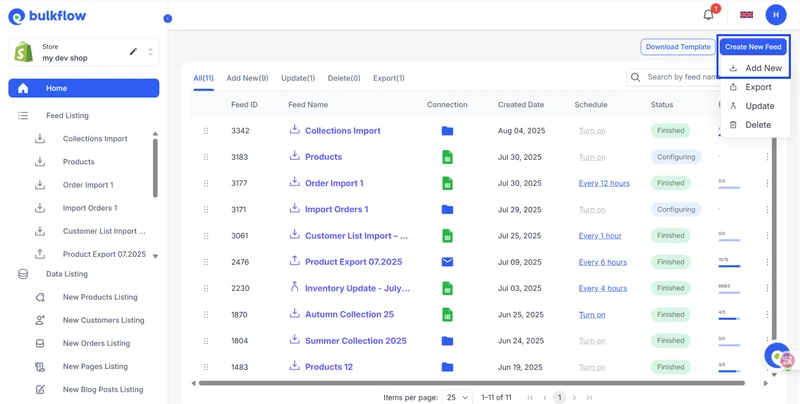
Give your feed a name and choose Pages as the type of data you want to import. You can also select between different types of connection methods, including: File URL, FTP/SFTP, File upload, and Google Sheet.
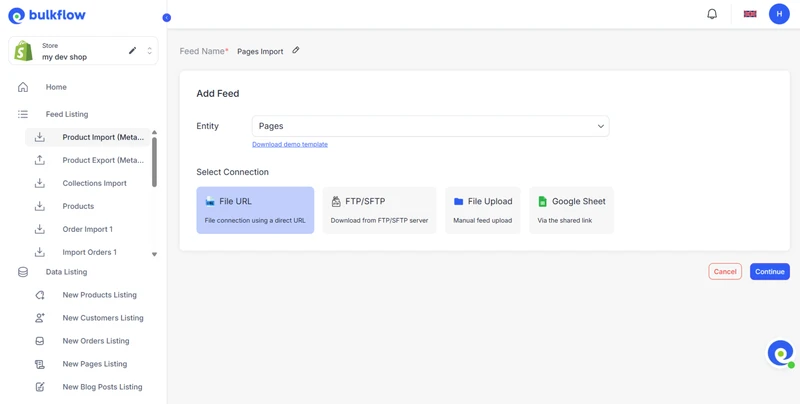
Step 3: Upload your import metafields Shopify CSV file
Next, BulkFlow will display the settings based on the import file you’ve selected.
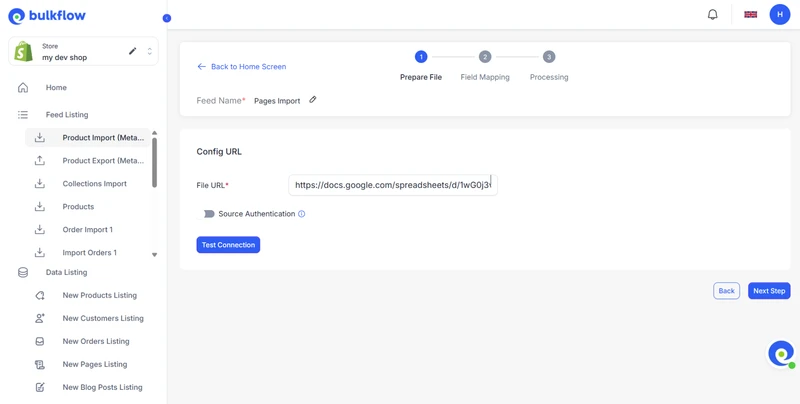
If you choose File URL in the previous step, simply paste the URL link, click Test Connection to check if BulkFlow can access your data. Make sure your file settings are correct. Once finished, click Next Step to start importing page data.
Step 4: Run Shopify import pages
By using BulkFlow template, you can skip detailed field mapping as it has already been done for you. You can also add tags to organize your products.
To start importing, click Next step. BulkFlow will then import your pages to Shopify. When you go back to your Dashboard, a successful import will have a Complete status.
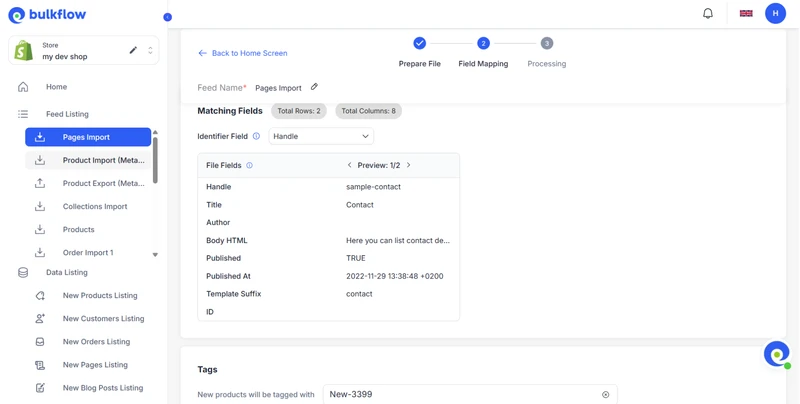
Step 5: Automate & schedule Shopify page importing
Your file is uploaded to your Shopify store. To streamline updates, you can set your feed to import pages automatically on a regular schedule. BulkFlow will monitor for changes in your source data file and automatically update your store without manual intervention.
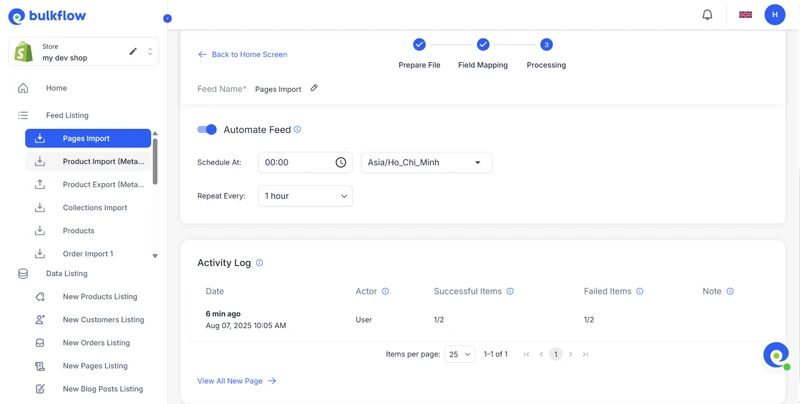
You can also review the Activity log for details about recent Shopify import pages. You should pay attention to the column Failed Items (Number of failed items vs. total items in the file).
How to Handle Shopify Export Pages with BulkFlow?
Not only does BulkFlow make page import easy, but it also streamlines exporting Shopify pages, and provides an easy way for backup, analysis, or duplication across stores.
Here are the steps for Shopify export pages using BulkFlow:
- Step 1: Create a new export feed
- Step 2: Choose Shopify export pages connection
- Step 3: Choose export format and data
- Step 4: Automate your export schedule
- Step 5: Export and manage your feed
Step 1: Create a new export feed
From the BulkFlow dashboard, click Create New Feed, then select Export to start setting up your export feed. Give your feed a distinctive name.
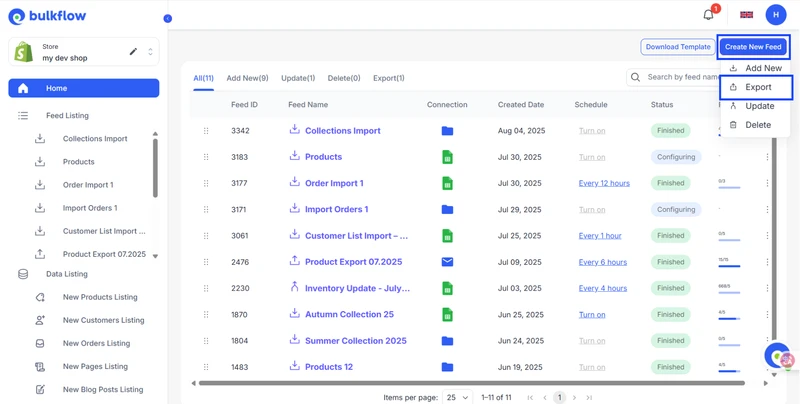
Step 2: Choose Shopify export pages connection
Next, choose how you want to receive the exported file.
BulkFlow allows you to either send the export directly to your email or upload it automatically to your FTP/SFTP server. When you finish, press Continue.
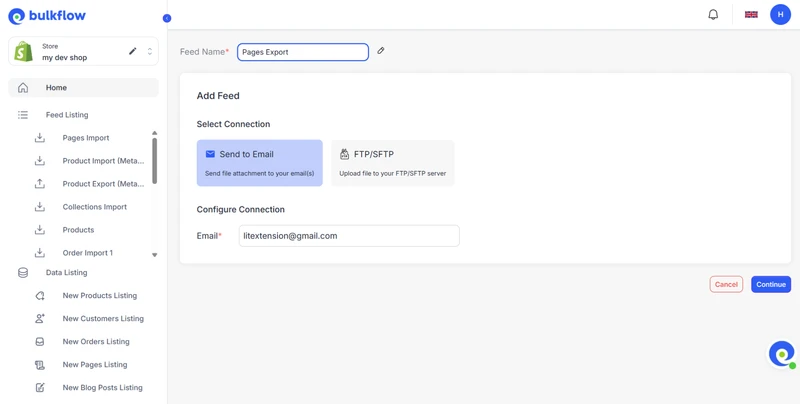
Step 3: Choose export format and data
Select your preferred file format for export between CSV and Excel. Then choose Pages as data entities and select the fields you want to export, such as Author, Title, Body HTML, etc. You can also use the filter to narrow down the date range or title of your export pages.
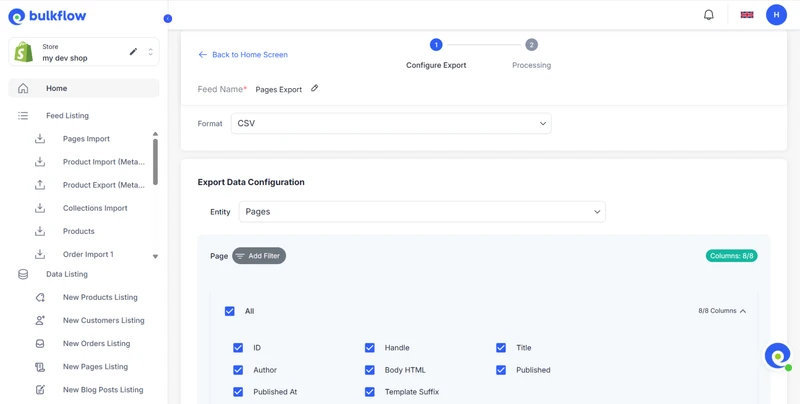
Step 4: Automate your export schedule
To save time, you can schedule your Shopify export pages to run automatically regularly. BulkFlow will handle exporting and delivering your data so you don’t need to do it manually every time.
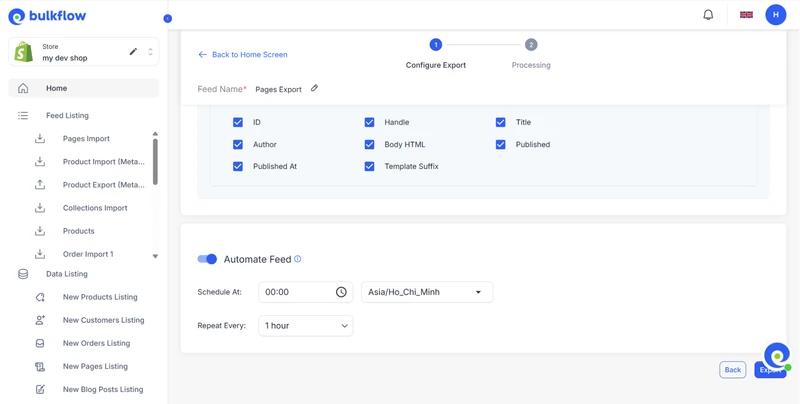
Step 5: Export and manage your feed
When you finish setting up your export. Click Export to start the process.
After running your Shopify export pages, you can review the results and manage your feeds in the workspace. You have the option to modify the export schedule or edit the export settings to change for future exports.
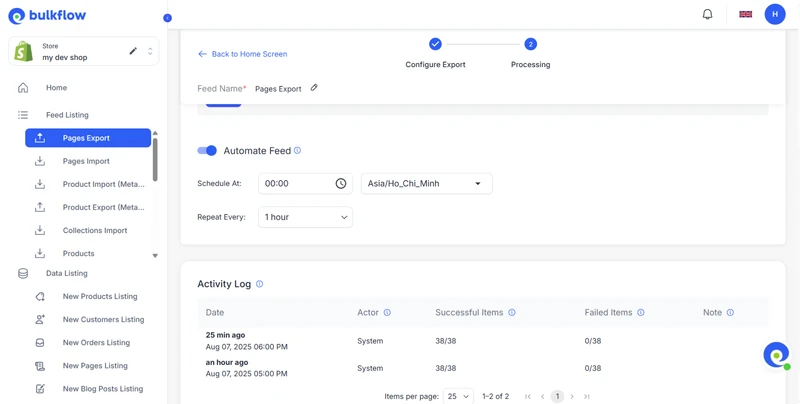
Best Practices after Importing Pages to Shopify
After Shopify import pages, there are some practices you should follow to ensure your store delivers an optimal experience and remains aligned with your business goals. Here are key recommendations to keep your pages effective and user-friendly:
1. Optimize pages for mobile
Your Shopify pages should be fully responsive. Test your pages on various devices and screen sizes (including desktops, tablets, and smartphones) to make sure they look great and function smoothly. A seamless mobile experience helps retain visitors and boost conversion rates from mobile users.
After importing pages to Shopify, you should update SEO metadata to optimize search engine rankings. Also, review and adjust your site navigation to incorporate new pages logically, making it easy for visitors to find content and products. A well-structured navigation supports both user experience and SEO
3. Apply and optimize a Shopify theme
Choosing and customizing a great Shopify theme is fundamental. A well-optimized theme enhances customer experience by ensuring your store loads quickly, is accessible to all users, and is easy to navigate.
Shopify theme provides a customizable foundation and a complete visual design for your online store, offering brand aesthetics, built-in selling features, and flexibility for growth without requiring advanced coding skills.
4. Review your page regularly
Your Shopify pages should evolve with your business. Continuously review and update content, settings, and page assignments to keep them relevant. Adjust pages to reflect new product offerings, current promotions, or updated brand messaging. This ongoing maintenance helps ensure your site stays aligned with your marketing strategy and meets customer expectations.
5. Monitor your page performance
Remember to keep an eye on your Shopify pages’ performance by using analytics tools. You should monitor KPIs such as page duration, bounce rate, conversion rate, etc. to understand how visitors interact with your content. Use these insights to identify areas for improvement and to optimize the user journey continuously.
Shopify Import Pages – FAQs
Can I add pages to my Shopify store?
Yes, you can import pages to your Shopify store using BulkFlow in just 5 simple steps:
Step 1: Preparation before starting
Step 2: Create a feed for bulk Shopify import pages
Step 3: Prepare your import metafields Shopify CSV file
Step 4: Map your file
Step 5: Automate & schedule data importing
Can I import Shopify pages with images?
Yes, you can import Shopify pages with images by uploading them as theme assets or product media, then adding them to pages using theme customizer or Shopify admin. For bulk Shopify import pages, use CSV files with image URLs via third-party apps.
How do I bulk edit pages after importing to Shopify?
Currently, Shopify’s built-in tool doesn’t allow bulk editing pages. To do that, you can use third-party apps like Bulkflow.
Is there a free way to import pages into Shopify?
Yes, you can import Shopify pages for free using the Shopify Admin API, though it requires coding skills. For a no-code alternative, BulkFlow’s free plan allows Shopify import pages up to 1,000 pages. BulkFlow also allows importing Shopify products, customers, orders, etc., for free.
Conclusion
Managing pages in Shopify is central to growing and evolving your online brand. While the Shopify API offers deep customization for developers, most businesses will find third-party apps for easy and seamless Shopify import pages and export pages.
BulkFlow, in particular, provides streamlined bulk import/export workflows with robust error handling and ready-made templates, making large-scale page management approachable for everyone. It also offers automated real-time progress-tracking by setting update schedules.
By choosing the right tools and following best practices, merchants can streamline their content management, keep their site optimized for customers, and grow their Shopify stores with confidence.




