Imagine this: a customer lands on your Shopify store, excited to buy their favorite product. But when they go to select the color or size, they find options that are sold out or no longer available. Disappointing, right? That moment of frustration can lead to lost sales and abandoned carts.
That’s why knowing Shopify hide variant is a huge advantage for your store. This article will show you all the possible methods to hide sold-out variants on Shopify!
Why You Should Hide Variant Images Shopify?
Showing all product variants, especially sold-out or unavailable ones, can frustrate customers and lower conversion rates. Hide unavailable variants Shopify helps in several ways:
- Improves customer experience: Customers only see available options, making their purchase decisions faster and smoother.
- Keeps your storefront clean: It avoids clutter on product pages and product selectors.
- Protects SEO and product data: You don’t have to delete variants; hiding them preserves valuable product info for future use.
5 Different Methods to Hide Sold Out Variants Shopify
Managing sold-out variants in Shopify can be tricky because there is no direct “hide variant” button available on the platform. However, here are five detailed approaches you can use to effectively hide sold out variants Shopify and improve your customers’ shopping experience:
#1: Use built-in Shopify features
Shopify lets you manage variant inventory directly in its product page. You can use this feature to hide sold-out variants. To do it, follow these steps:
- Go to your Shopify Admin > Products.
- Select the product and click on the variant.
- Set the variant quantity to 0.
- Uncheck the box “Continue selling when out of stock“.
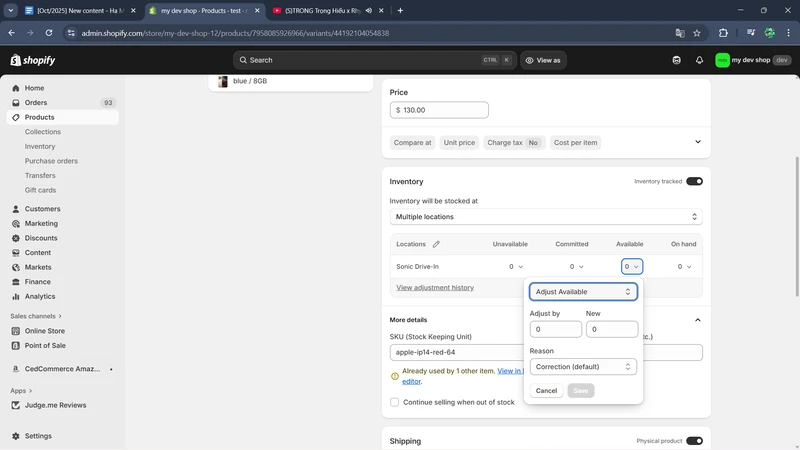
When this is done, most Shopify themes will either disable or hide the sold-out variant automatically. Keep in mind that some themes only disable but don’t hide variants.
#2: Set variants to draft/archive
Another way to hide all variants of a product temporarily on Shopify is by setting their status to draft/archive. You can do it manually or in bulk with the Shopify bulk editor – a feature that allows you to bulk edit variants and products.
- Go to your Shopify Admin > Products.
- Tick the box next to all the products you want to hide and click Bulk Edit to open the bulk editor.
- In the Bulk editor, locate the Status column and change Active to Draft or Archive beside the variants you want to hide.
- Save the changes.
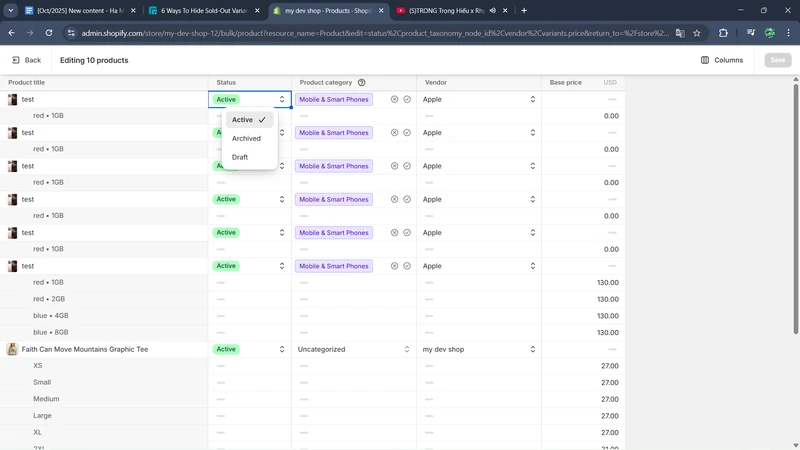
Draft products do not appear on your online store but remain in your admin for easy reactivation later. This is a convenient method for temporarily removing variants from public view.
#3: Use Shopify Flow
For advanced Shopify Plus users, Shopify Flow enables automation based on business rules. You can create workflows that trigger when variant inventory reaches zero, automatically unpublishing products or hiding them from sales channels.
This hands-off solution keeps your store up to date without manual intervention. However, this requires Shopify Plus and some setup knowledge.
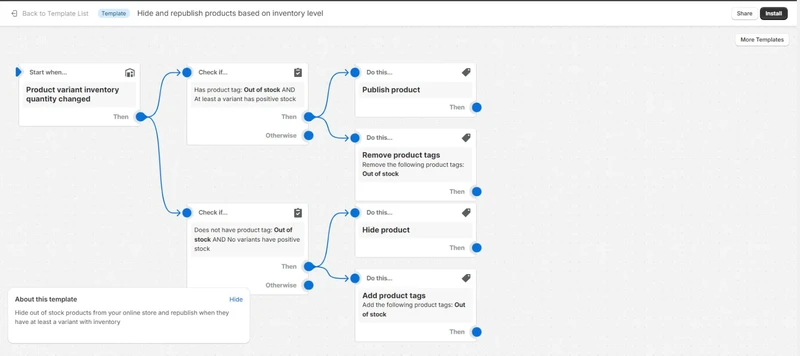
#4: Edit template code
If you are comfortable editing Shopify Liquid theme files or have a developer, you can customize how variants display directly in the product template. By adding conditional logic around the variant selector, you can hide variant Shopify from showing on product pages entirely.
Additionally, some themes, like Dawn, allow small CSS tweaks like hiding disabled variant labels. This method provides granular control but requires coding skills and theme familiarity.
#5: Use a third-party solution
For merchants seeking more automation, control, and ease of use beyond Shopify’s built-in features, third-party apps are an excellent solution to hide variants effectively.
Among these, BulkFlow stands out as an app primarily designed for bulk editing Shopify product details, including variant visibility and inventory settings.BulkFlow enables store owners to manage large product catalogs efficiently with bulk updates.
It supports rapid editing of variant information and, importantly, hiding or unpublishing variants in bulk without manual one-by-one changes. It also helps store owners overcome many default Shopify variant limits to leverage store operations in big businesses.
With BulkFlow, Shopify store owners can efficiently manage large product catalogs, reducing manual edits and errors. Its automation features even allow you to schedule data updates, keeping your inventory accurate and current.
Step-by-Step Shopify Hide Variant with BulkFlow
BulkFlow is a powerful Shopify app designed to simplify and automate bulk product data management, including hide variants Shopify.
Unlike many other Shopify product importer apps, it supports multiple file formats such as CSV, Excel, Google Sheets, and even integrates with FTP/SFTP server to ensure smooth data import, update, and export processes.
Here’s a clear step-by-step guide to using BulkFlow for Shopify hide variant:
- Step 1: Install BulkFlow and prepare your data
- Step 2: Create a new update feed
- Step 3: Connect your file to BulkFlow
- Step 4: Map variant fields for update
- Step 5: Launch the bulk update
Step 1: Install BulkFlow and prepare your data
First, you need to create a BulkFlow account and connect it to your Shopify store. You can also use a different method: install BulkFlow’s app directly from your Shopify App Store.
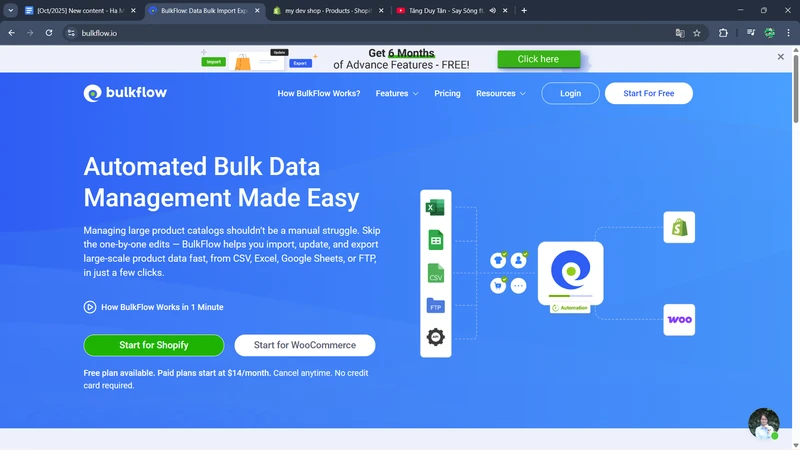
Then, you need to prepare a data file that includes the variant data you want to hide. You can freely use your existing file, as BulkFlow supports a variety of file formats.
Ensure you have the necessary product identifiers, such as product IDs, SKUs, handles, etc, to help Shopify match the exact products and variants.In your file, locate the status field of the variants you want to hide and change it from Active to Draft or Archive. This status will keep your customers from seeing those variants.
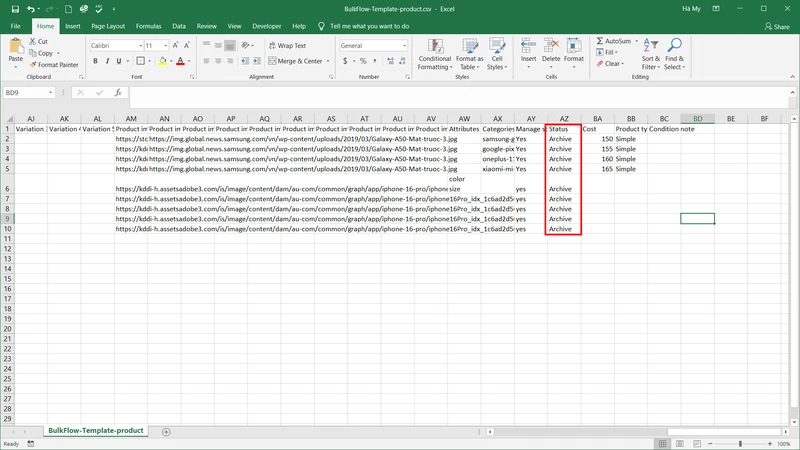
Step 2: Create a new update feed
In BulkFlow’s dashboard, select Create New Feed > Update to create a new working feed.
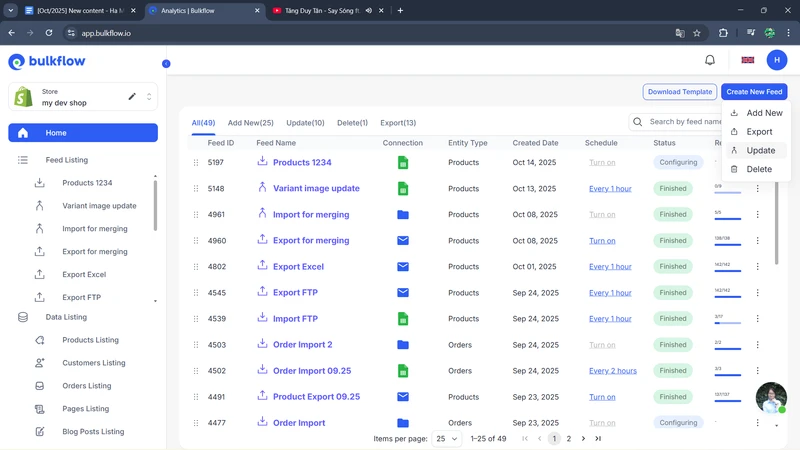
Next, you would name your feed and select Products as the data type. Depending on your file, you could choose either BulkFlow’s template or your own template.
Then choose how you want to connect your file to BulkFlow. As I mentioned above, BulkFlow supports multiple upload methods, including direct file upload, URLs, Google Drive, Google Sheets, OneDrive, Dropbox, and FTP/SFTP, which gives you extensive flexibility.
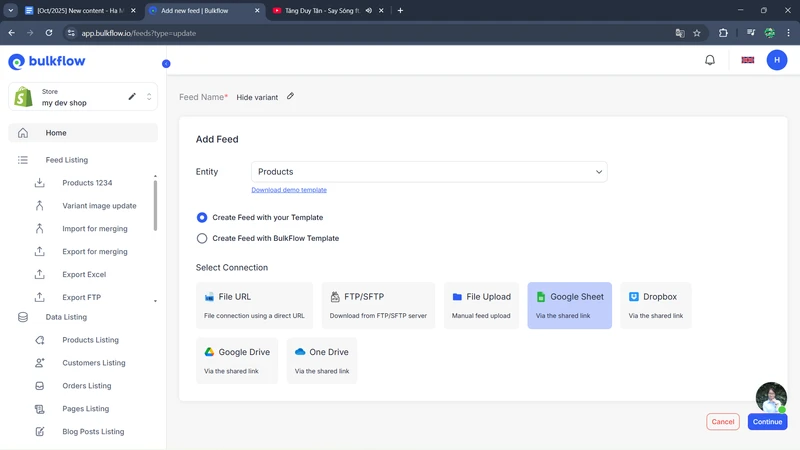
When you finish the settings, click Continue to proceed to the next step.
Step 3: Connect your file to BulkFlow
The next step involves connecting BulkFlow to your variant data file.
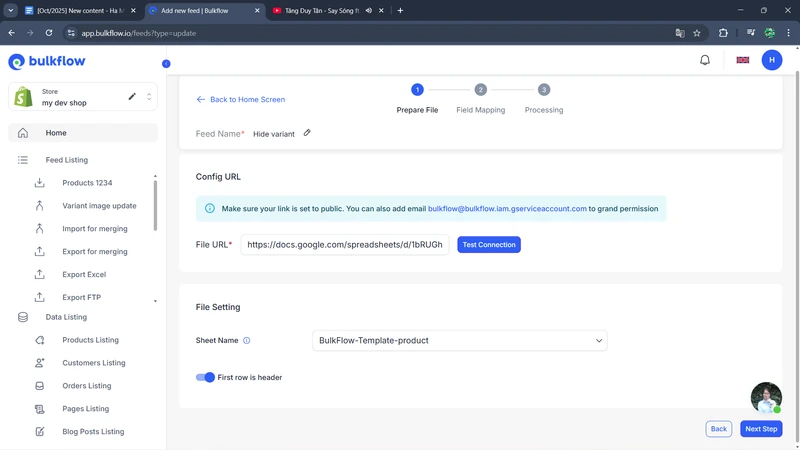
If you chose the file upload option, simply upload your prepared CSV or Excel file to BulkFlow. For cloud storage or URL options, you’d paste the link and test the connection to ensure BulkFlow can access your data. In case of FTP/SFTP upload, you would input the necessary server details, then test the connection for accuracy.
Once connectivity is confirmed and BulkFlow can read your data file for Shopify hide variant, press Next step to continue.
Step 4: Map variant fields for update
Once the file is uploaded, BulkFlow automatically maps the headers in your data file to Shopify’s internal product variant fields if you use the BulkFlow template.
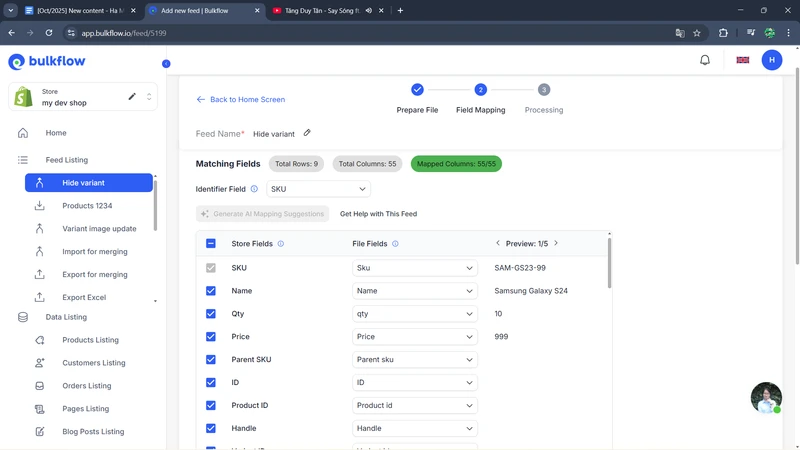
If you are using a custom template, BulkFlow will still attempt to map, but it also allows you to adjust fields yourself or use the Generate AI Mapping Suggestion tool if preferred.
By clicking this feature, BulkFlow will suggest the most suitable matching fields. You can choose to apply them or make your own adjustments as needed.
Step 5: Launch the bulk update
Once you ensure all required fields are correctly mapped, click Next step to start the upload process. BulkFlow will process your feed and apply changes to your Shopify store.
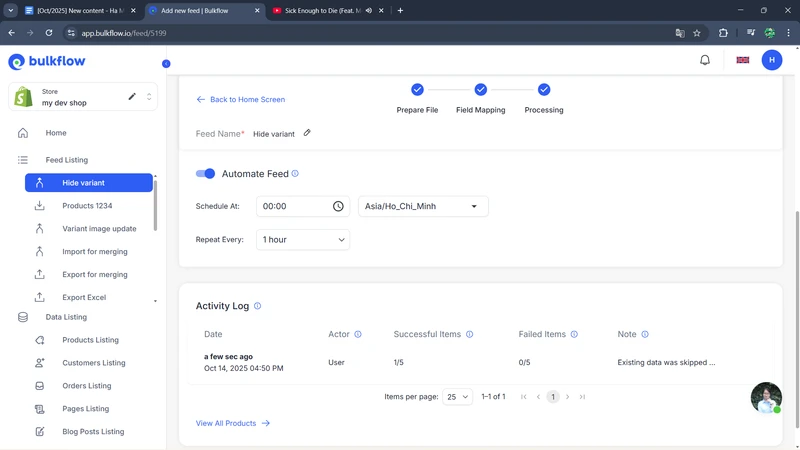
When the upload completes, BulkFlow provides an activity log that lets you see successful and failed uploads. BulkFlow also allows you to schedule this feed to run automatically at intervals ranging from hourly to daily, enabling continuous management of variant visibility with minimal manual effort.
Finally, it is advisable to visit your Shopify store and review the affected products to ensure that the intended variants are hidden correctly. If you discover any errors, you can modify your imported file and rerun the BulkFlow feed to maintain accuracy.
Shopify Hide Variant – FAQ
How to hide a variant in Shopify temporarily?
To hide a variant temporarily, go to the variant’s inventory settings in your Shopify admin and set the status to Draft or Archive. This hides the variant while preserving its data.
Does hiding variants affect my store’s SEO?
Hiding variants does not negatively affect SEO if done properly. Since the variants remain in your product database without being deleted, search engines still recognize the product data. Moreover, hiding variants can actually improve your store’s SEO by creating a cleaner, more focused user experience, helping visitors find what they want faster, and reducing bounce rates.
Can I hide variant images Shopify?
Yes, Shopify allows hiding variant images via the default tool or using apps like BulkFlow that help you hide images based on the selected variant.
Can you hide variants in Shopify with a 0 stock level?
Yes. You can hide out of stock variants Shopify by going to the variant’s inventory settings in your Shopify admin and unchecking “Continue selling when out of stock.” This setting makes Shopify hide variant when out of stock.
Conclusion
Managing product variants, including Shopify hide variant, efficiently is essential for running a successful store, and BulkFlow can significantly enhance this complex task. BulkFlow’s automation features let you schedule recurring updates, keeping your variant information accurate with minimal setup and effort.
By using BulkFlow, you could save countless hours of manual work, reduce errors, and ensure your storefront always reflects accurate stock availability and variant visibility. Exploring BulkFlow from today to streamline your eCommerce operations and scale your Shopify store more confidently.




