Shopify FTP is revolutionizing how savvy merchants manage their store data by enabling automated, secure, and large-scale file transfers without the hassle of manual uploads. Imagine seamlessly syncing all your Shopify data via FTP servers, all on a set-it-and-forget-it schedule.
While Shopify itself doesn’t natively support FTP, there are still powerful tools to help you work with it. In this guide, you will get to learn about those tools and how to use FTP with them.
What Is Shopify FTP and Does Shopify Support It?
FTP, or File Transfer Protocol, is a standard network protocol used to transfer files between a client and a server over the Internet. It’s a straightforward method that allows you to upload, download, and manage files remotely – ideal for businesses needing to exchange large data files regularly.
To make FTP more secure, SFTP (Secure FTP) and FTPS (FTP Secure) were created. SFTP uses SSH encryption to protect data during transfer, while FTPS adds SSL/TLS encryption to FTP sessions, both ensuring that sensitive data like product information or orders remains protected.
Shopify itself does not offer native FTP support. Instead, integrations are built using third-party tools and apps, like BulkFlow, that connect your Shopify store with FTP servers to automate data import and export workflows.
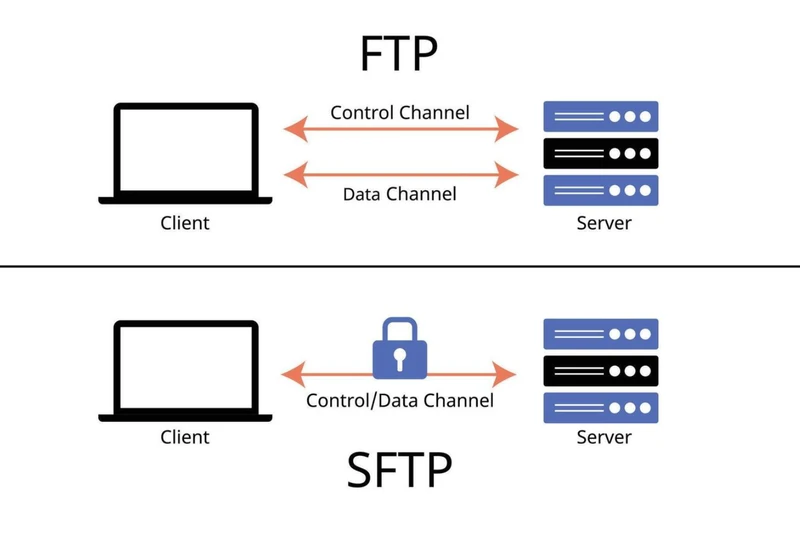
Why Use FTP Shopify for Importing/Exporting Data?
Using FTP for Shopify data transfer offers automation, reliability, and scalability unavailable through manual upload methods. It’s especially beneficial when you need to work with large file sizes or want scheduled, repeated updates without constant hands-on management.
#1. Streamline Bulk Data Management
FTP workflows are ideal for managing large volumes of product, inventory, or customer data. Automating these bulk data updates reduces manual effort, lowers the risk of errors, and ensures your Shopify store reflects accurate, up-to-date information at all times.
#2. Seamless External Workflow Synchronization
With FTP, your Shopify store can easily connect to external servers where supplier or fulfillment data resides. This constant, remote access allows for real-time syncing and simplifies collaboration, enabling updates anytime and anywhere without manual intervention.
#3. Enhanced Security for Sensitive Data Transfers
Security is paramount when syncing sensitive business information. Using secure FTP protocols like SFTP or FTPS encrypts your file transmissions, protecting product details, customer information, and orders from unauthorized access during data transfer.
How to Import Data with BulkFlow Shopify FTP?
Importing data into Shopify via FTP can seem complex, but BulkFlow simplifies this process with easy automation and robust features. BulkFlow is a powerful app designed to connect your Shopify store with FTP or SFTP servers, enabling seamless and scheduled data imports directly from your FTP-hosted files.
This means no more manual uploads or error-prone CSV imports – just automated syncing of products, inventories, customers, and more. The benefits include saving time, minimizing errors, and keeping your store data up to date effortlessly.
Here’s a detailed step-by-step guide to importing data with BulkFlow using Shopify FTP:
- Step 1: Connect your store and create a new feed
- Step 2: Configure your FTP server details
- Step 3: Map your fields and run the import
- Step 4: Schedule and view results
Step 1: Connect your store and create a new feed
You can start by linking BulkFlow with your Shopify store to enable secure data access.
You can do this by installing the BulkFlow app directly from the Shopify Apps Store, or you can create a BulkFlow account and connect it to your Shopify store.
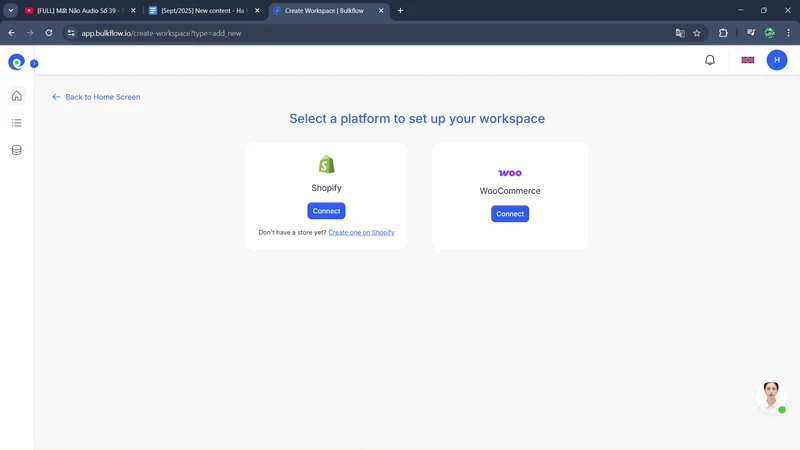
Once connected, navigate to BulkFlow’s dashboard and select Create New Feed > Add New to create a new feed for import.
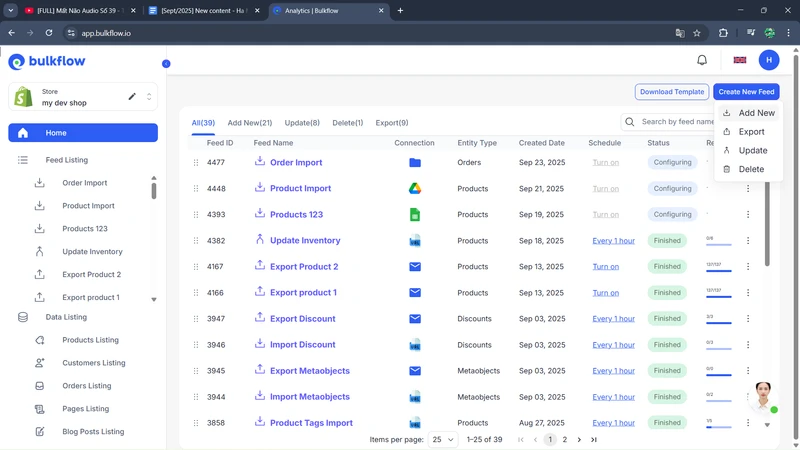
You should give your feed a descriptive name for easy management. When setting up, select the template you use and the type of data entry: importing products, customers, orders, or more complex data like metaobjects.
An advantage of BulkFlow is that it lets you upload existing data files without modifications or formatting. You just need to choose Create Feed with your template, and BulkFlow will help you with the rest.
Or, if you decide to prepare your file from scratch, feel free to download BulkFlow templates as a guide (remember to select Create Feed with BulkFlow template).
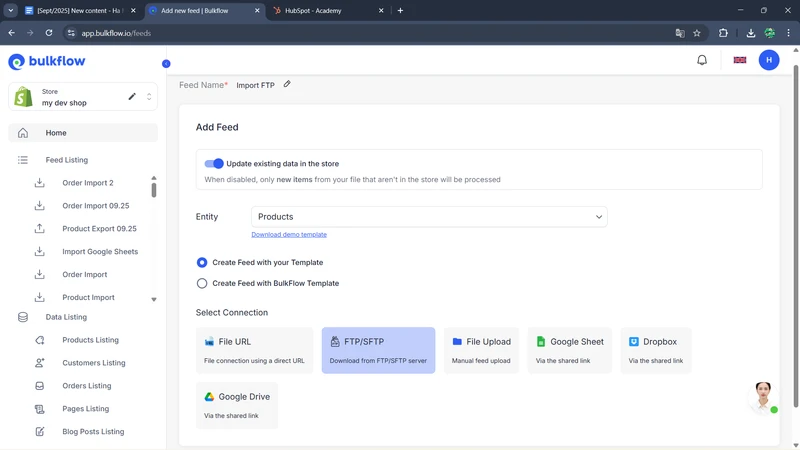
For connection and file format, BulkFlow offers multiple flexible options: File URL, File Upload, Google Sheets, Google Drive, Dropbox, or FTP/SFTP connection. Select FTP/SFTP to ensure BulkFlow will pull the data file directly from your FTP server during the import process.
When you’re done, click Continue to move to the next configuration.
Step 2: Configure your FTP server details
For FTP Shopify import, BulkFlow asks you to enter your FTP server credentials, including:
- Username: Your login name for the FTP/SFTP account.
- Password: The corresponding password for your FTP/SFTP username.
- Host: The network address of your FTP or SFTP server.
- Directory Path: The specific folder location on the server where your files reside. If left empty, BulkFlow will default to the server’s main directory.
- Port: This is the network port your FTP or SFTP server uses. By default, FTP uses port 21, and SFTP uses port 22.
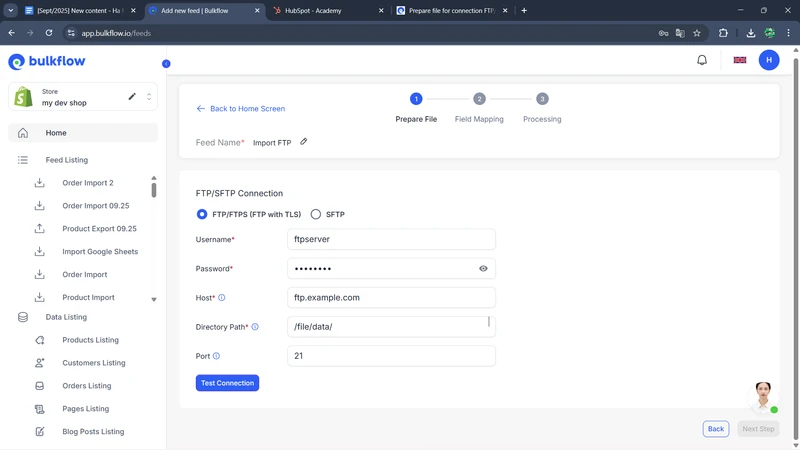
BulkFlow also supports SFTP connections to guarantee data safety during transfer. If you are connecting via SFTP, based on your server, you may need to enter your private SSH key instead of a password here.
After you input your FTP details, click Test connection to ensure Shopify FTP access for BulkFlow. You also need to adjust your file settings (worksheets, headers,…) to ensure Bulkflow correctly interprets your data. When everything is set, press Next step to move on.
Step 3: Map your fields and run the import
Field mapping is automatically done for users using the BulkFlow template. For other templates, in this step, BulkFlow offers an advanced mapping interface that attempts to match your Shopify FTP file’s column headers with Shopify’s data fields.
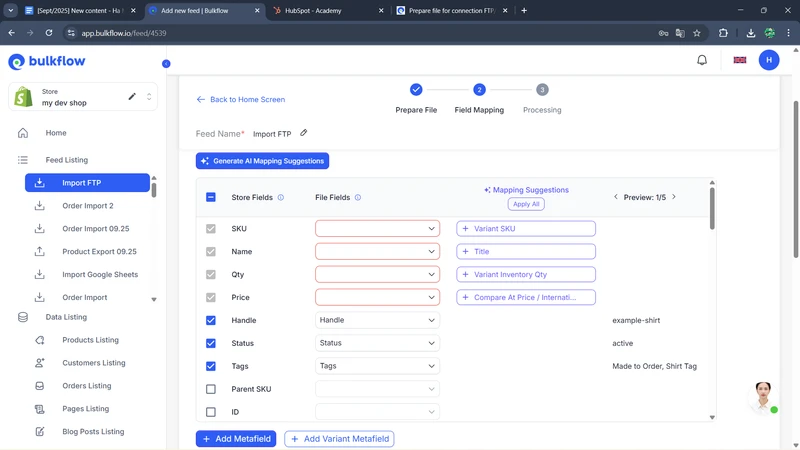
For any unmapped columns, you can flexibly assign them to the corresponding Shopify attribute or use the AI-powered suggestions tool BulkFlow provides to speed up the process.
This custom mapping capability is a major advantage, allowing you to import data from nearly any file format into your FTP server.
After you’re done, press Next Step to start importing your file.
Step 4: Schedule and view results
After the import runs, you can review your Shopify admin to verify the data updates. BulkFlow also displays detailed logs and reports within its dashboard to help you track import results and resolve any issues promptly.
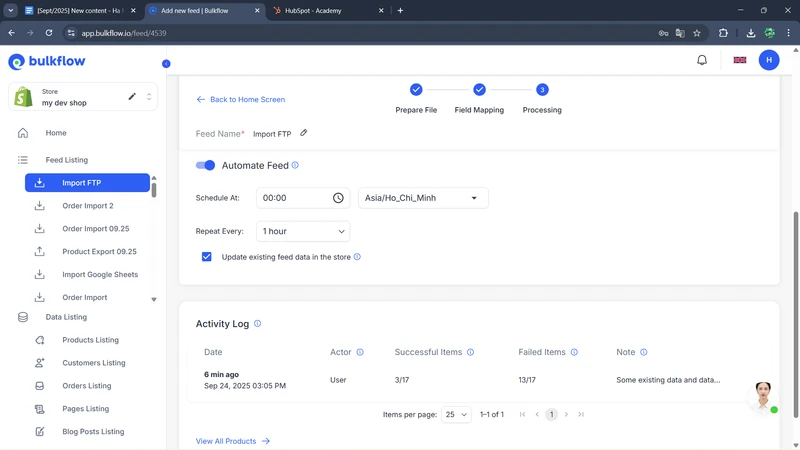
Here, you can set up scheduling to run the import feed automatically at your preferred frequency. This makes sure your Shopify store updates automatically as files arrive or change on your FTP server, completely hands-free.
You can also monitor the status of each import in BulkFlow’s Activity Log, where you’ll see counts of successful imports and any failed items with diagnostic information to help troubleshoot issues.
How to Export Data with BulkFlow Shopify FTP?
Not just limited to imports, BulkFlow also excels at exporting Shopify FTP with ease and flexibility. You can automatically send your product, order, customer, or other Shopify data files to your FTP/SFTP server – all on a set schedule. This complements your import workflows, giving you end-to-end control over Shopify data management.
Here is a detailed step-by-step guide to exporting data using BulkFlow with FTP Shopify:
- Step 1: Create a new export feed
- Step 2: Configure export file and data
- Step 3: Run the export and monitor results
Step 1: Create a new export feed
In the BulkFlow dashboard, click Create New Feed and select Export as the feed type.
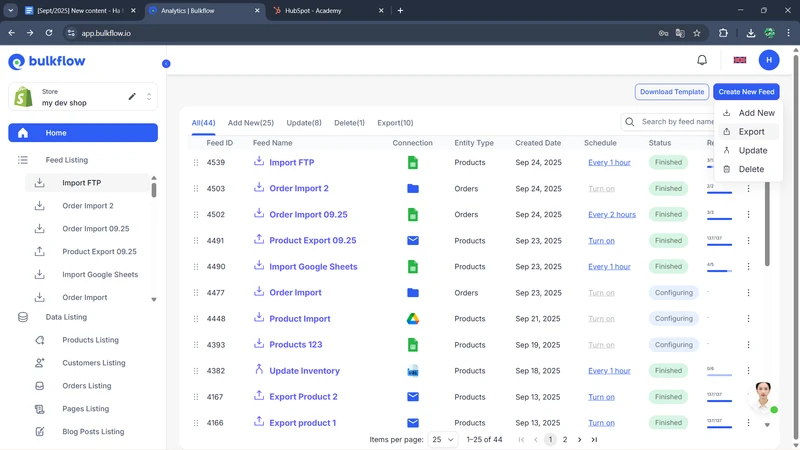
Next, you should assign a clear, descriptive name to your export feed and choose your export delivery method. BulkFlow supports sending exported files via:
- Email: Receive export files directly in your inbox for quick access.
- FTP/SFTP Server: Automatically upload export files to your designated FTP or SFTP server, perfect for integration or backup.
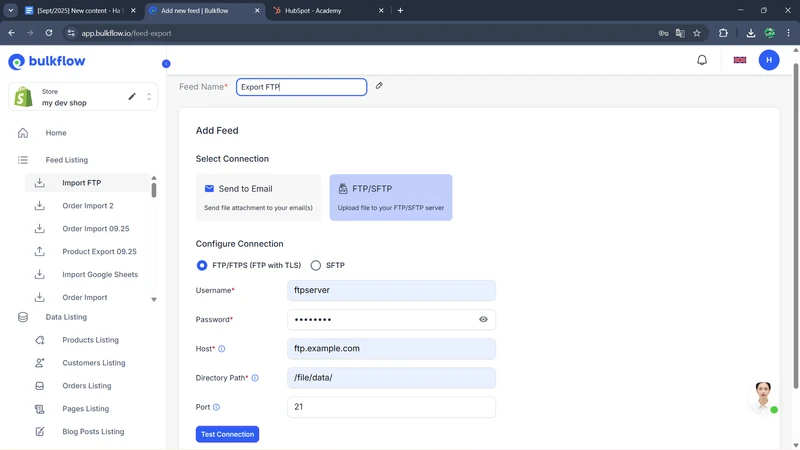
Select FTP/SFTP for your export destination, fill in the required details, and click Continue.
Step 2: Configure export file and data
In this step, there are several things you need to customize.
First, you should complete the export settings, including:
- Preset: If you have already-made presets, you can apply them here. Or else, you can save your export configurations to reuse for future exports without redoing the setup.
- File format: BulkFlow supports two export file formats – CSV and Excel.
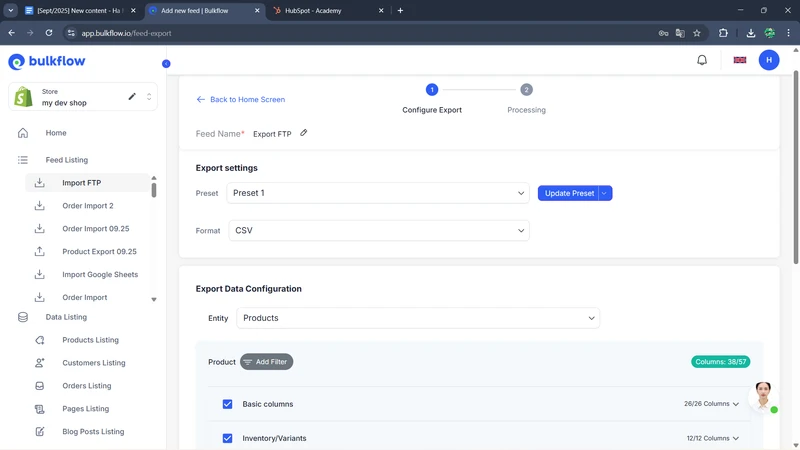
Next, you can configure your export data. This is one of BulkFlow’s advantages when compared with Shopify’s native export tool or other third-party apps.
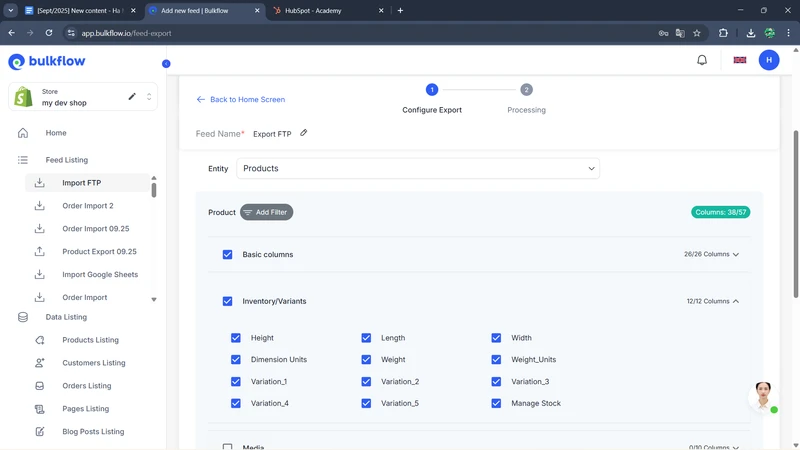
Using BulkFlow, you can export products, customers, orders, and more. Each entity contains different fields available for customization, but remember to export at least one type of identifier (ID, Handle, SKU, etc).
BulkFlow also lets you fine-tune your export by applying filters, such as date ranges, statuses, or categories. This customization helps you generate a tailored export of your Shopify FTP files suited exactly to your business requirements.
Last but not least, you should enable the Automate feed feature to schedule your export to run automatically at desired intervals – ranging from every 1 hour to 24 hours.
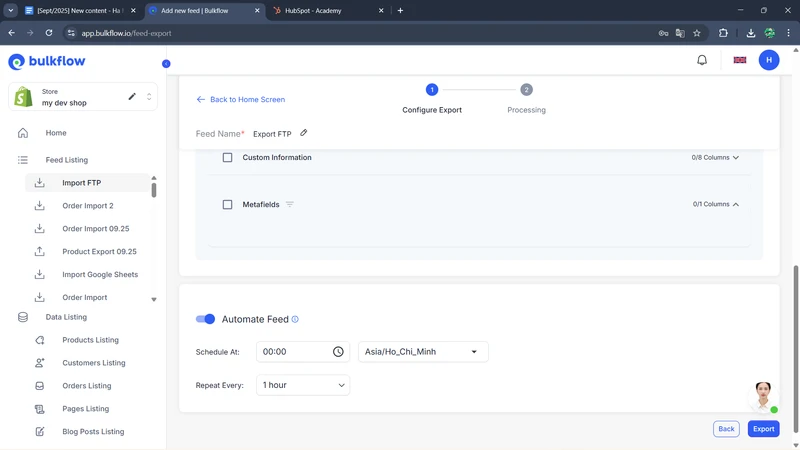
This automation ensures your export files stay updated regularly with no manual intervention, saving you valuable time and effort.
Step 3: Run the export and monitor results
When your export feed is configured, click the Export button to start exporting data. BulkFlow will process the export and upload the file to your specified FTP/SFTP server.
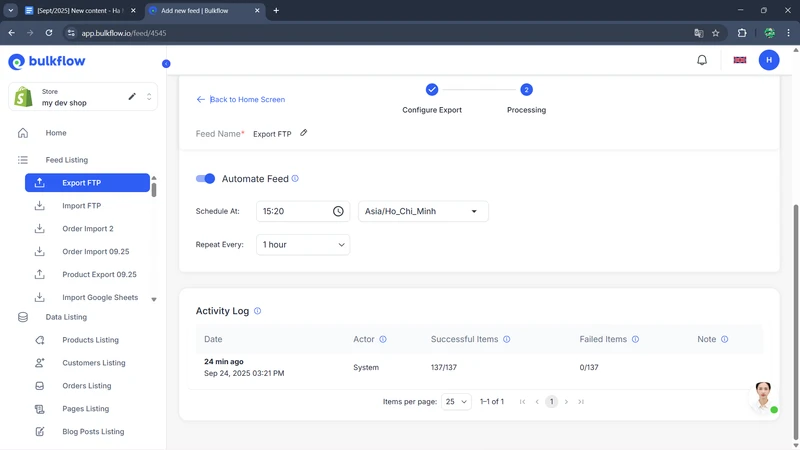
You can track export job status in BulkFlow’s Activity Log, where you’ll see the number of successful and failed items in your import and make some adjustments if needed. Or, you can go to your FTP server and check your newly exported file directly.
FAQs about Shopify FTP
Can I connect directly to Shopify using FTP?
No, Shopify does not support direct FTP connections. To use FTP for syncing data, you need third-party apps like BulkFlow to transfer data between your Shopify store and FTP servers safely and accurately.
Is FTP secure for Shopify data?
No, standard FTP is not encrypted and includes a risk of exposing your data during transfers. It’s highly recommended to use SFTP or FTPS, which encrypt data transmissions, ensuring sensitive Shopify data stays protected during syncing.
What if my supplier only supports FTP feeds?
If your supplier provides data only through Shopify FTP feeds, BulkFlow is an excellent solution. Benefits include scheduled import/export, minimal manual work, robust error handling, and seamless data mapping to Shopify fields, helping you keep your store data fresh effortlessly.
Can I upload product images via FTP?
Yes, product images can be updated via FTP by including image URLs in your CSV or Excel files stored on the FTP server. When imported into Shopify, these URLs allow the platform to associate the proper images with the corresponding products.
Can I test BulkFlow’s FTP features before subscribing?
Yes, BulkFlow offers a free plan, which allows you to fully use its FTP import and export functionalities before deciding to subscribe to a paid plan. This way, you can ensure it meets your specific integration needs risk-free.
Final Thoughts
Shopify FTP integration is a game-changer for eCommerce businesses looking to automate and streamline their data workflows. While Shopify doesn’t support FTP natively, leveraging powerful tools like BulkFlow bridges that gap, offering you unparalleled control over importing and exporting product, order, and customer data.
Ready to transform how you manage your Shopify data? Start your journey with BulkFlow today and unlock the true potential of automated FTP integration!




