The release of metafields in 2022 became a turning point in how Shopify merchants customize their data. No more complicated coding needed, store owners can now easily add customizable data fields and display them on their website.
Still, not everyone is familiar with the term metafields, let alone know how shop owners on Shopify export metafields and import them back to their website. But don’t worry, in this article, BulkFlow will guide you through several methods on how to import and export metafields Shopify.
Quick Understanding of Shopify Metafields
What is Shopify metafield?
Metafields are basically a method to expand Shopify’s default data model. They act as a storage for additional details about existing Shopify resources such as products, customers, orders, and many more.
For example, product metafields can store information like the material, care instructions, or specific dimensions. Customer metafields might hold personalized data such as loyalty level or customers’ birthdays. Order metafields can include special details like delivery instructions.
These customizable fields enable merchants to tailor their stores by adding rich, specific data that isn’t available in Shopify’s standard settings.
How do metafields benefit your store?
The ultimate goal of metafields is to deliver the right information to the right person at the right time. They provide store owners with an easy and flexible way to build a customized online store that engages both new and returning customers.
Here’s how metafields benefit your business:
- Optimized product information: Metafields let you add detailed, customized data beyond Shopify’s default fields, enabling unique storefront content that helps customers make informed decisions and keeps your content consistent without manual duplication.
- Improved SEO performance: Well-structured metafields enhance discoverability across product, homepage, and collection pages. By customizing title tags, descriptions, and keywords, search engines can better crawl and index your site, boosting visibility, rankings, and conversion rates.
- Enhanced shopping experience: Metafields create a more organized and user-friendly store by providing detailed information and enabling advanced filtering and search on landing and product pages, helping customers find what they need quickly and easily.
- Streamlined business operations: Internally, metafields store custom fulfillment data and organize back-office tasks like shipping info and customer notes, improving workflow efficiency, reducing errors, and increasing customer satisfaction.
The best part? You can enjoy all these benefits without any coding – just a few clicks to create and reuse custom data fields in your admin or storefront effortlessly.
Manual for Shopify Metafield Import: 2 Ways
Method 1: Import metafields to Shopify manually
Is it possible to import metafields to Shopify manually? In case you are wondering, the answer is no and yes. While the built-in CSV import feature does not support Shopify import metafields directly, you can still add metafields manually using the Shopify Admin or API.
Here is the step-by-step guide to help you set them up.
Step 1: Go to the Metafields section
To create new metafields in Shopify, first, open your Shopify Admin.
In your Admin panel, click on Settings (usually in the bottom-left corner) and select Metafield and Metaobjects.
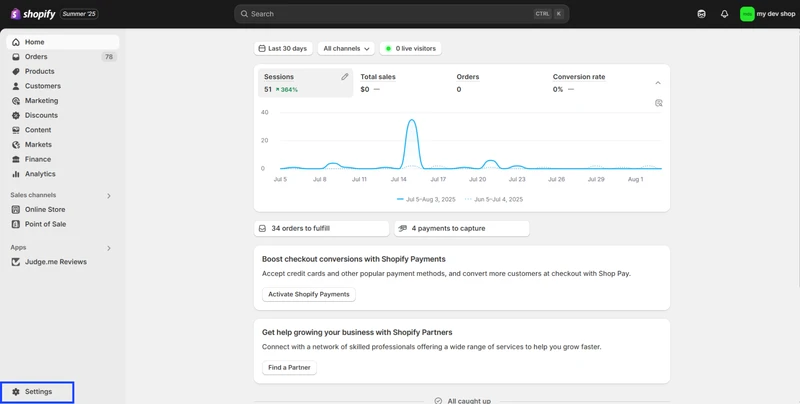
You will see the Metafields section, which includes different types of metafields supported. Select the resource type you want to add metafields to. Select the Add definition button.
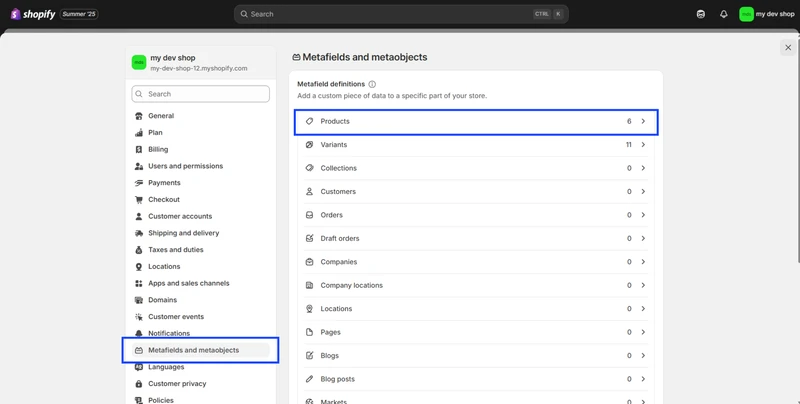
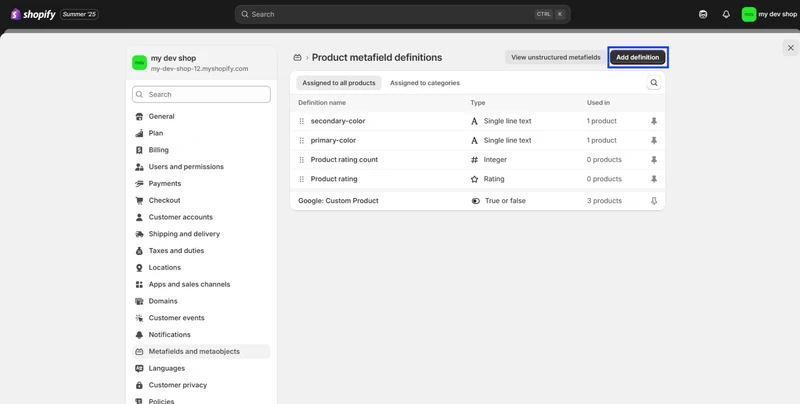
Step 2: Create a new metafield definition
To add a standard definition, just choose the suitable option from the list in the admin panel. If the list doesn’t include what you need, you’ll have to create a custom definition by filling in these details:
- Name: The name for your metafield. If a matching standard metafield exists, it will appear as a suggestion.
- Namespace: Used to group related metafields together. For example, you might use ‘product_detail’ for all metafields that describe extra product attributes.
- Key: Used only for one specific metafield, for example, ‘fabric’. The namespace and key are combined in the format ‘namespace.key’ to create a unique metafield (‘product_detail.fabric’)
- Type: The format of the value. Choose from the available options, such as text.
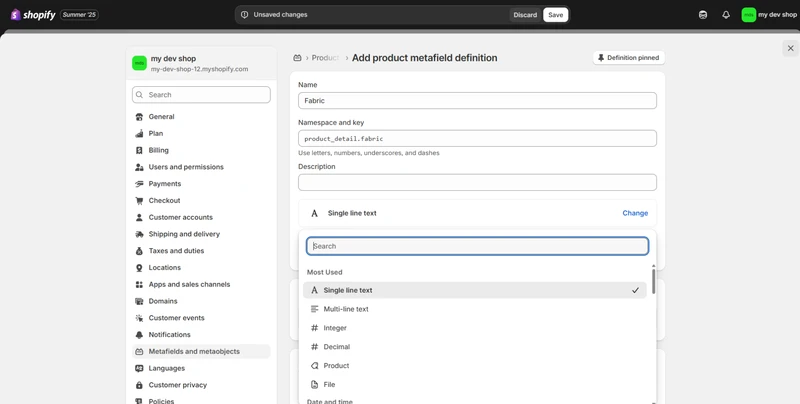
Optionally, you can write instructions or details in the Description field. This description will be visible in your Shopify Admin to help you and your team understand what to put in the metafield.
Plus, when selecting the metafield type, you can also set validation rules to restrict acceptable values – for instance, limiting dates, numbers, or text length to ensure data consistency.
Finally, click Save. Your new metafield definition is now created and will be listed under the custom data metafields section.
Step 3: Add content to Metafields
To add value to your recently created metafield, follow the steps outlined below.
First, navigate to the resource in Shopify Admin. In this example, go to Shopify Admin > Products and select the product you want to add more information to.
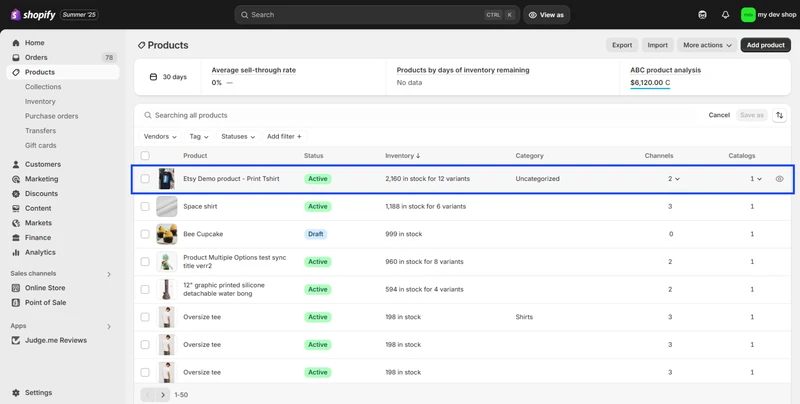
Scroll down to the Metafields section and enter the desired values in the metafield you created. When you’re done, hit Save.
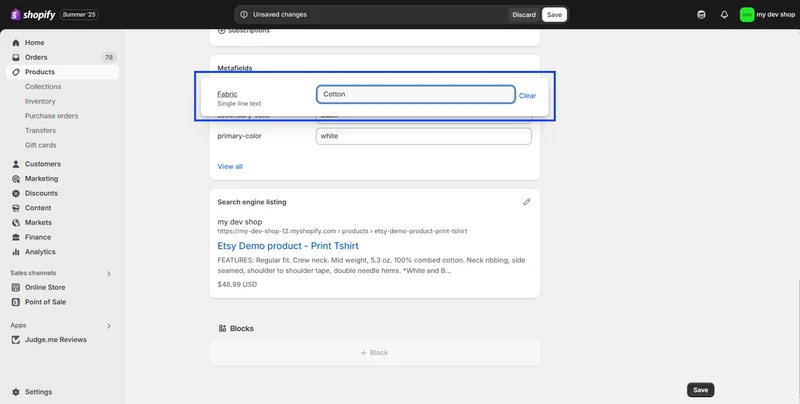
Method 2: Import metafields to Shopify easily with BulkFlow
Nevertheless, when you need to manage a large amount of data, each with unique attributes on Shopify, manual import is not an efficient option. At the moment, there is still no built-in tool for Shopify import metafields in bulk directly. This has led many users to rely on third-party apps.
Considering all the options, BulkFlow really stands out as the top choice for Shopify bulk import metafields. It is an essential tool for store owners needing Shopify import customers, products, pages, etc., in large volumes. With flexible file formats and unique field mapping features, BulkFlow streamlines metafield management, saving you time and reducing errors.
Now, let’s see how our solution can help you!
Step 1: Prepare before importing
First, create a BulkFlow account and connect it to your Shopify store. You can also install BulkFlow directly from your Shopify app store. BulkFlow will auto-create a workspace for you to manage your data.
Then, you’ll need to prepare your import file. BulkFlow supports users to import metafields with both BulkFlow templates and different templates. If you’re using the BulkFlow Template, make sure you follow the correct column format so the system can detect your metafields automatically.
- Product Metafields: Metafield: namespace.key
- Variant Metafields: Variant Metafield: namespace.key
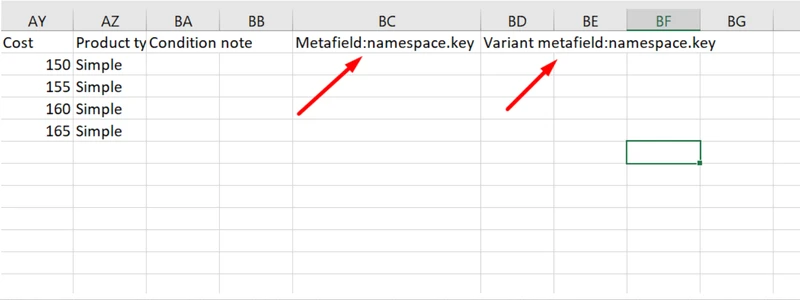
If you’re using other templates, you can choose to name the columns whatever is suitable for you. However, if your metafield columns don’t follow the standard format like mentioned above, later you will have to manually map these columns in the Field Mapping.
Note: Before importing Metafields, you’ll need to create a Metafield Definition as instructed above. If it’s not created in advance, Shopify may treat it as unstructured data, and it could cause issues during import.
Step 2: Create a new feed for Shopify import metafields
Start a new bulk import feed by clicking Create a Feed on the home screen, then select Add New.
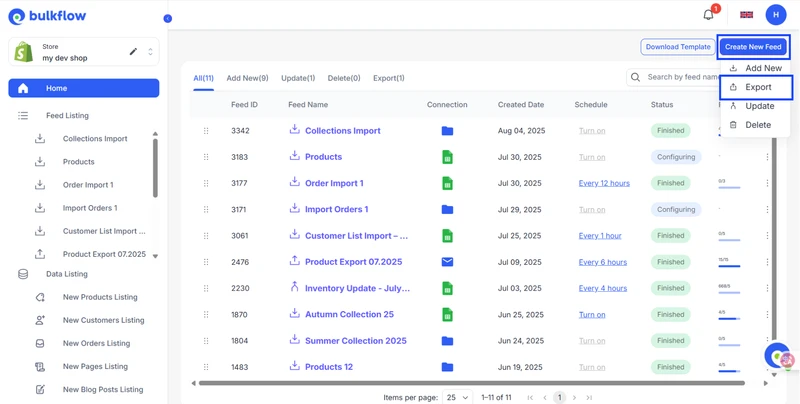
Then, enter a feed name and choose the type of metafield data you want to import. In this example, we will import Shopify product data. Select your template and file format (the options include File URL, FTP/SFTP, local CSV/Excel file, or Google Sheet), then proceed.
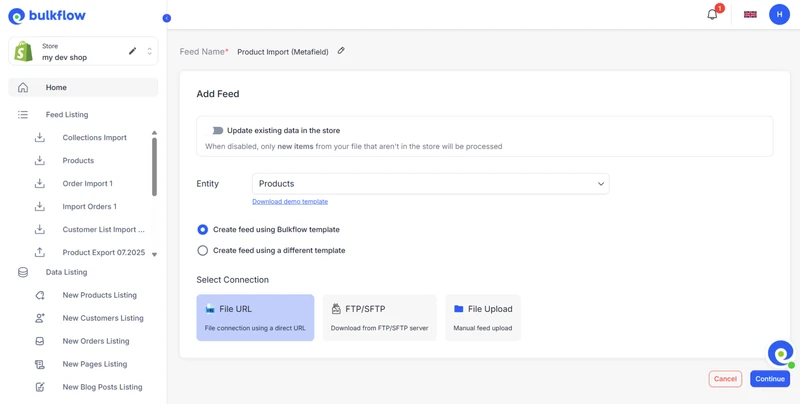
Step 3: Configure your Shopify export metafield file
BulkFlow will display connection settings based on the method you chose.
Configure these settings so the app can properly access your file and import your data. When ready, click Continue.
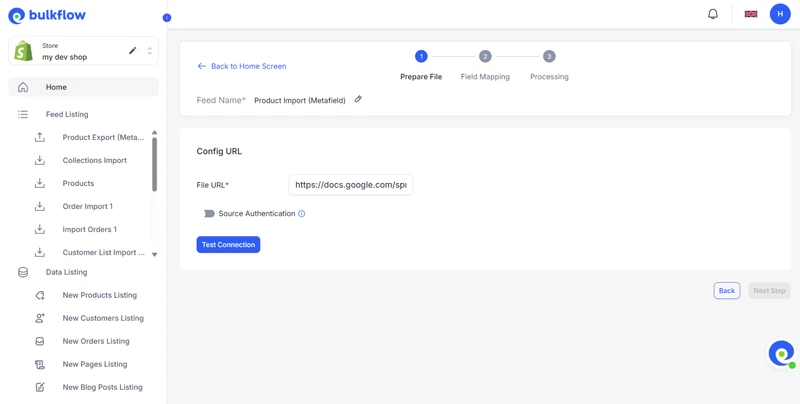
Step 4: Map your file fields
If you used the BulkFlow template, your fields are pre-mapped automatically, saving time and effort.
If you uploaded your own file, BulkFlow will analyze your headers to map them to the appropriate fields. If you’ve already named your columns according to the standard format, your columns will automatically appear as mapped.
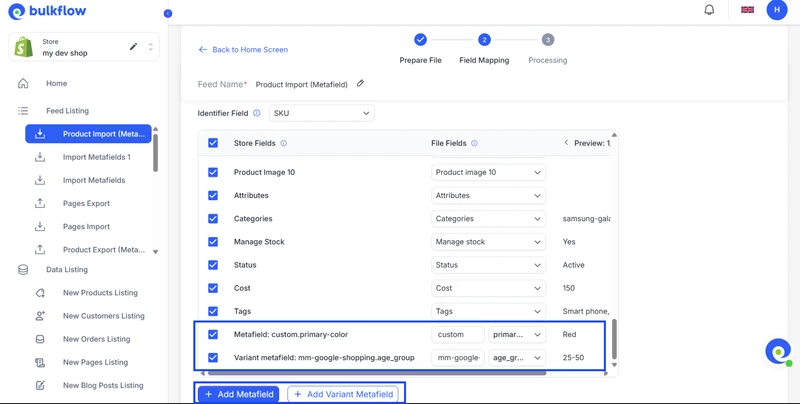
You can also manually add metafields in this step by clicking Add Metafield/Add Variant Metafield.
In addition, you will also see options like setting inventory locations, auto-publishing imported items, or adding tags for better organization.
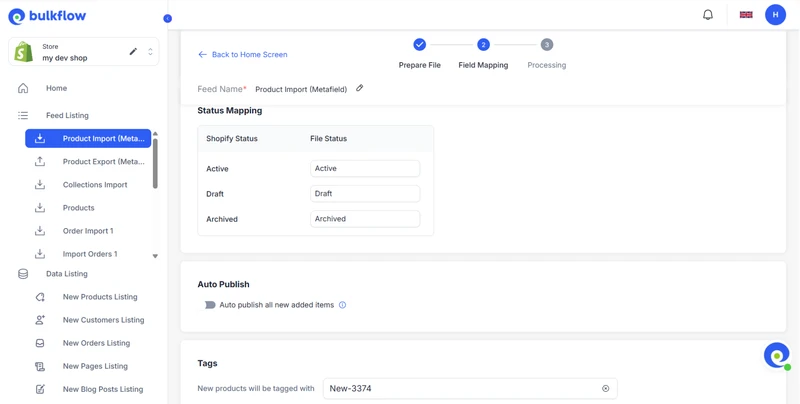
After mapping, click Continue. Here, BulkFlow will start importing data, including metafields, to your Shopify store
Step 5: Automate & schedule data importing
Now that your feed is done, you can save time by scheduling your imports to run automatically.
BulkFlow will detect any changes in your source and update your store accordingly, no need for manual intervention.
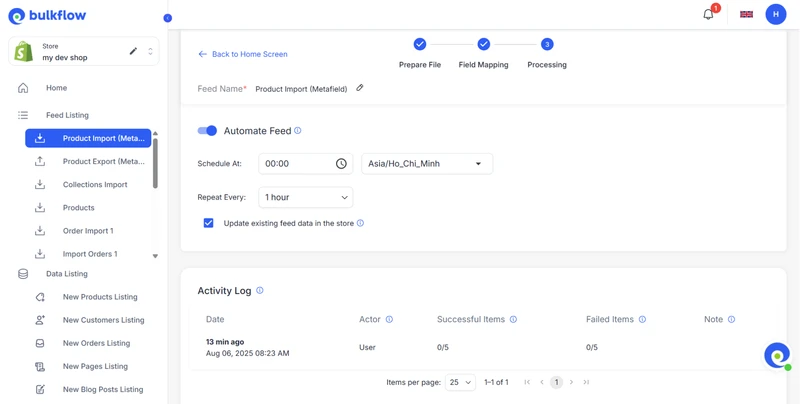
You can also review import results in the Activity Log at the bottom of the page.
Export Shopify Metafields in 2 Methods
Aside from importing metafields, we will also provide different methods that let store owners on Shopify export metafields.
Method 1: Export manually from the Shopify dashboard
At the moment, the Shopify export metafields built-in tool is only available for Customer data. The process can be done following these steps:
- Go to Shopify admin, then click Customer.
- At the top, click on the Export button.
- In the Fields included area, make sure to tick the box for Customer Metafields.
- Next, click Export to create and download a CSV file. Usually, the file will be sent to your admin email address.
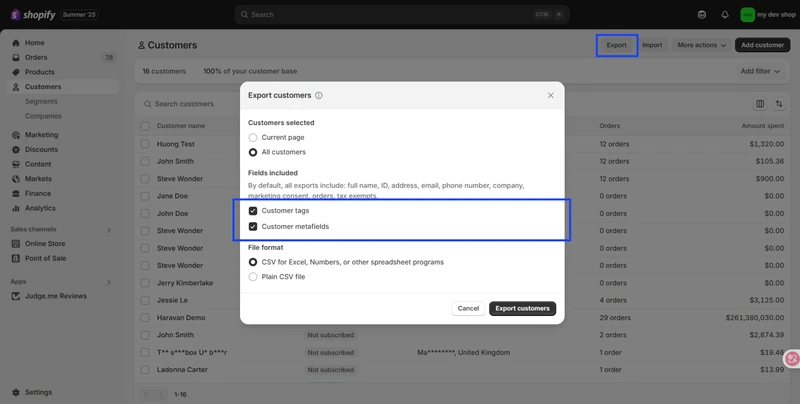
For other types of data, you can only note them down manually, which can be frustrating if you’re relying heavily on these for managing your store.
Method 2: Export Shopify metafields with BulkFlow
To solve the limitations of Shopify’s built-in tools, you can also use BulkFlow to manage Shopify export metafields efficiently. Here are the steps:
Step 1: Create a new export feed
On the home screen, click Create New Feed and select Export to set up your export feed.
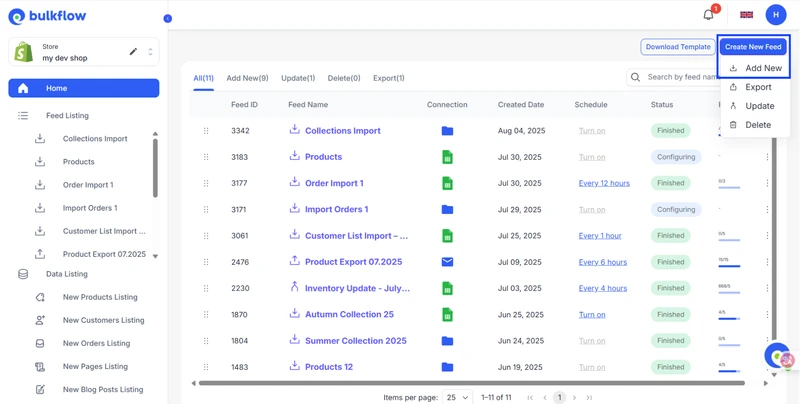
Step 2: Choose export connection
Select how you want to receive your exported file.
BulkFlow lets you send it as an email attachment for quick access or automatically upload it to your FTP/SFTP server for centralized storage.
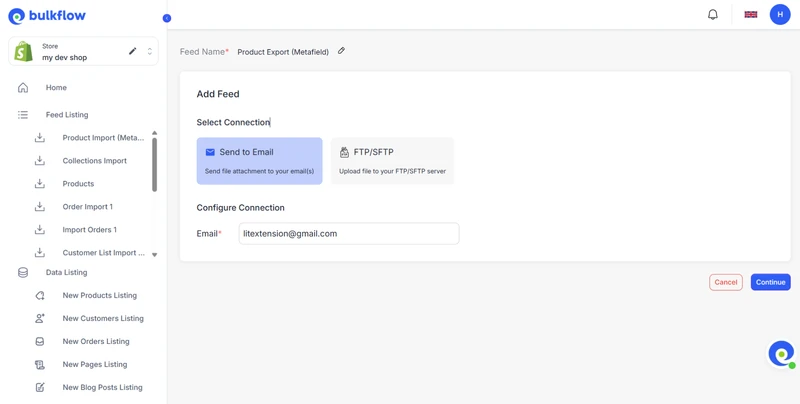
Step 3: Choose export format and data
Pick either CSV or Excel format and choose the data entity to export based on your needs. In this example, we will export Shopify products. Check the box for metafields.
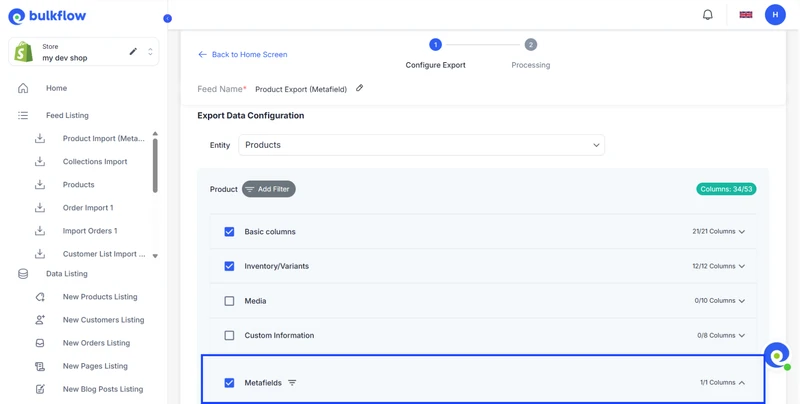
Step 4: Automate your Shopify export metafields schedule
Optionally, you can set up an automated schedule for your exports to save time and effort.
Select the schedule that fits you the most, and then leave the rest to BulkFlow.
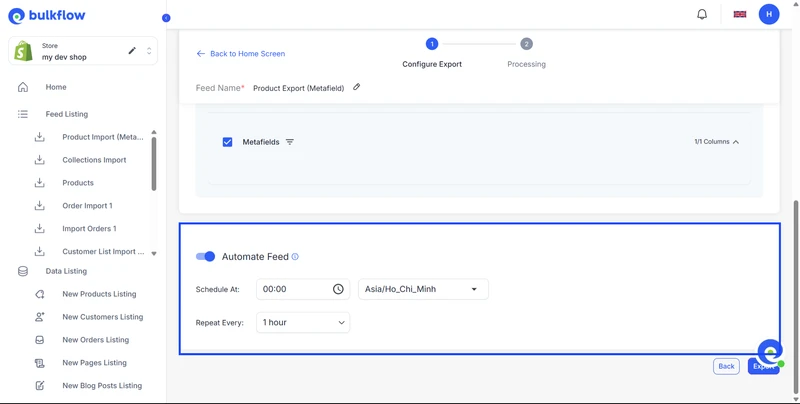
Step 5: Export and manage your feed
Click Export to start the Shopify export metafields.
Once done, you can review the results and, if needed, update your export schedule or settings to adjust for future exports.
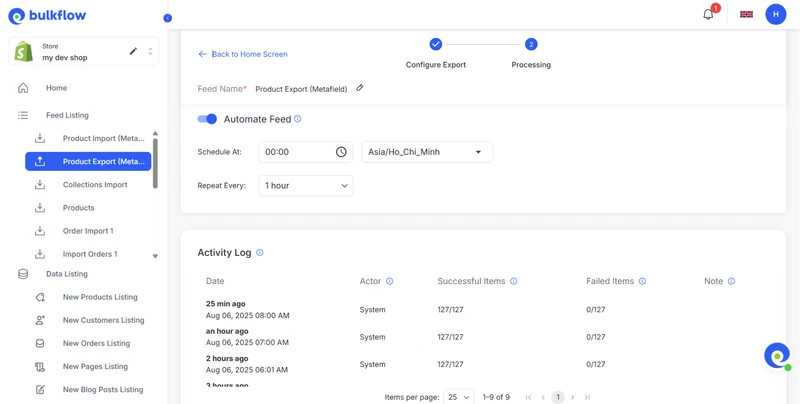
Best Practices for Successful Shopify Export Metafields
With a good understanding of Shopify export metafields, applying some best practices can help make the process more efficient and reliable:
- Regular backups: Schedule frequent exports of your metafield data to ensure you have up-to-date backups. This safeguards your custom data against accidental loss or errors.
- Clear and consistent file naming: Use descriptive file names that include the export date and data type (e.g., “Product_Metafields_2025-08-02.csv” for Shopify export products with metafields) to keep your files organized and easy to identify.
- Track data changes: Keep a detailed log of any updates made to metafields. This helps maintain data integrity and consistency.
- Test with smaller data sets: Before Shopify export metafields with large volumes, run tests on a sample to catch any issues early and ensure the export settings function as expected.
Common Errors in Exporting Shopify Metafields
Special characters encoding
Metafields often store product descriptions, ingredient lists, or even emojis. During Shopify export metafields to CSV, those characters can break formatting if the file isn’t opened correctly.
Solution: Keep your export in UTF-8 format and open it in Google Sheets before downloading as Excel to prevent special characters or emojis from breaking.
App compatibility
Not all third-party export or import apps work seamlessly with every Shopify plan, theme, or customization.
Solution: Review app compatibility and user feedback carefully, verify if it supports your Shopify setup, and contact the app’s support team if you have questions to avoid unexpected issues with Shopify export metafields.
Shopify Metafields Export & Import: FAQs
How to import metafields with the product API in PHP?
For Shopify import product metafields, you can use Shopify’s Product API to import by sending API requests in PHP. These messages include the metafield’s name, type, and value. Shopify then updates the product’s metafields accordingly.
How much does a bulk upload of metafields cost?
Bulk uploading metafields requires third-party apps, which often have subscription costs depending on features and volume. Pricing varies by app, but with BulkFlow, you can bulk import metafields absolutely free.
How to import products using CSV with metafields?
For Shopify import products with metafields, first define metafields in Shopify Admin. Then, include metafield columns in your CSV with headers formatted for metafields and fill these columns. Upload the CSV via a third-party app (e.g., BulkFlow).
Conclusion
Shopify metafields are a powerful way to manage customized data across your store. Although Shopify’s native tools have limitations around bulk metafield handling, specialized third-party apps like BulkFlow are available for efficient and error-free data transfers.
Whether you’re updating product information, migrating your shop, or backing up valuable custom fields, BulkFlow will help you maintain a well-organized store. BulkFlow provides you with efficient inventory management, detailed product descriptions, and optimal business strategies.




