As a Shopify store owner, you rely on the platform to be your single source of truth for inventory. So, when you see a status message that reads “inventory not tracked,” it can be confusing and a little alarming. Is my stock count wrong? Can I oversell products? What does this even mean? It’s a common point of friction for merchants, especially when setting up new products or making bulk changes.
The good news is that this is not a permanent error, but rather a settings issue that is easy to correct. Understanding this setting is the first step toward mastering your inventory management, preventing costly mistakes, and ensuring a smooth experience for your customers.
This comprehensive guide will walk you through everything you need to know. We will define what “inventory not tracked Shopify” means, provide a detailed, visual walkthrough on how to fix it, and offer proactive tips to prevent it. We’ll also dive into more advanced inventory questions to help you manage your stock like a pro.
What Does Inventory Not Tracked Mean in Shopify?
First, let’s demystify the phrase. It’s less of an error and more of a status setting that you control.
“Inventory not tracked” in Shopify means that the system is not monitoring or reducing the stock quantity for a product when it is sold. Essentially, you have told Shopify to ignore the inventory level for that item and to assume it is always in stock.
When tracking is disabled, Shopify will allow customers to purchase that product an infinite number of times. For the system, there is no difference between having 100 units on the shelf or zero – the “Add to Cart” button will always be active. This leads to several significant business problems.
- You will oversell products: This is the most critical consequence. If you have only 10 units of a product but 15 customers purchase it, you now have 5 angry customers to whom you have to issue apologies and refunds. This damages brand reputation and creates a customer service nightmare.
- Inaccurate inventory reports: Your inventory reports are vital for making smart purchasing decisions. Products with tracking disabled will not provide accurate data, skewing your understanding of what’s selling, what’s sitting on the shelf, and what you need to reorder. This can lead to costly over-purchasing or, conversely, missed sales from under-stocking popular items.
- No low-stock notifications: Shopify’s helpful low-stock email alerts, which notify you when it’s time to reorder, do not work for untracked products. This removes a key automated safety net that helps prevent stockouts of your best-selling items.
- Ineffective “Sold Out” merchandising: You lose the ability to use scarcity as a marketing tool or to display “Sold Out” on a product page. The item will always appear to be available, which can mislead customers and clutter your collections with products they can’t actually receive.
When is “Inventory Not Tracked” a Good Thing?
Of course, there are specific scenarios where you would intentionally use this setting. It’s the default choice for non-physical goods that have no purchasing limits, such as:
- Digital products: E-books, downloadable art, or software.
- Services: Consultation sessions, setup fees, or customization services.
- Print-on-demand (sometimes): Many print-on-demand apps manage inventory externally and instruct you to disable Shopify’s tracking.
For any physical product with a finite quantity, however, enabling inventory tracking is non-negotiable.
How to Fix Inventory Not Tracked Shopify?
Fixing the inventory tracking issue in Shopify is a straightforward process. You can do it for a single product or, more efficiently, for multiple products at once using Shopify’s bulk editor.
1. Fix a single product
Use this method for inventory not tracked Shopify when you’re working on an individual item or just need to make a quick correction.
To remove the “Inventory not tracked” message in Shopify, you need to turn on inventory tracking. Here’s how:
- In your Shopify admin, go to Products.
- Click the name of the product you want to track.
- If the product has variants, scroll to the Variants section and click Edit beside the one you want to track.
- In the Inventory section, check Track Quantity.
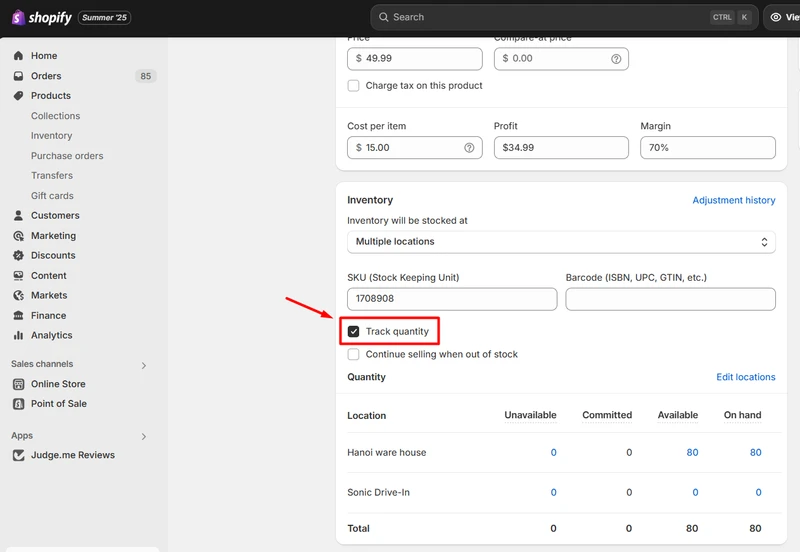
- If you want customers to purchase even when the item is out of stock, check Continue Selling When Out of Stock.
- Update the stock quantity for each location in the Quantity section and choose a reason if needed.
- Click Save to apply the changes.
If the product has variants, select the one you want to track. Keep in mind that Shopify has a variant limit you should be aware of when managing large catalogs.
2. Bulk edit the track inventory of multiple products
If you’ve realized that dozens of products have tracking disabled, fixing them one by one is incredibly inefficient. The bulk editor is your best friend here.
Here is how to fix inventory not track for multiple Shopfiy products:
- Go to Products and use the checkboxes to select all items you want to update.
- Then, click Bulk edit to open the bulk editor.
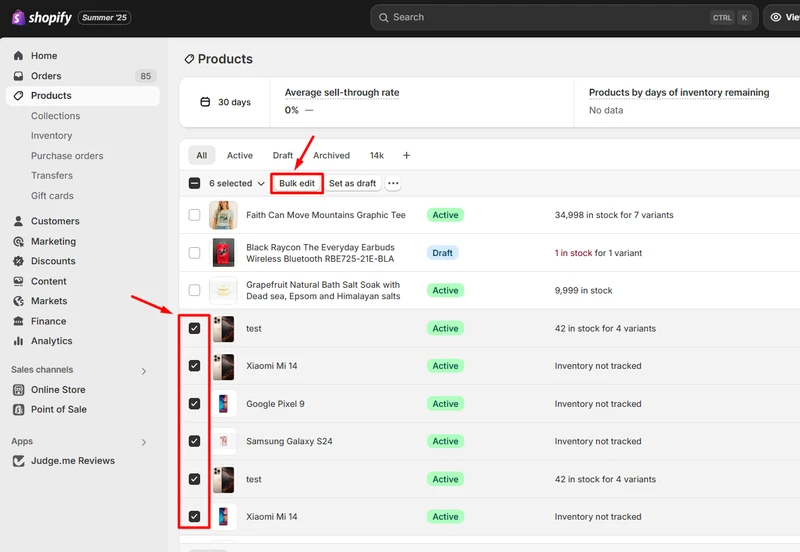
- In the bulk editor, click Columns, then check Track quantity under the Inventory section.
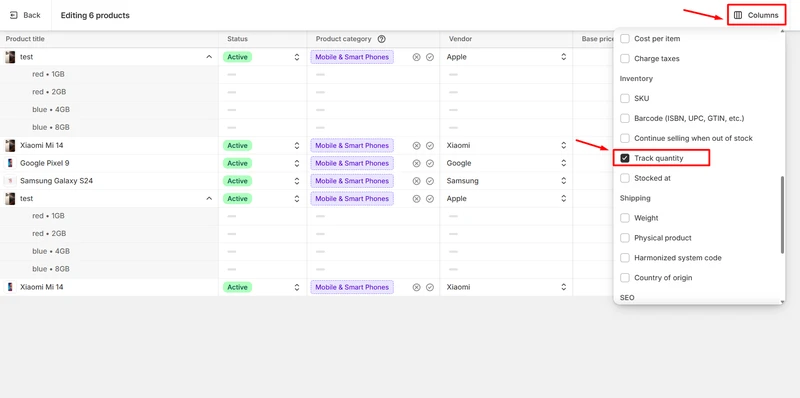
- You will now see the Track quantity column with checkboxes for each product variant. In the new column, check the box to enable track quantity for all products that need tracking.
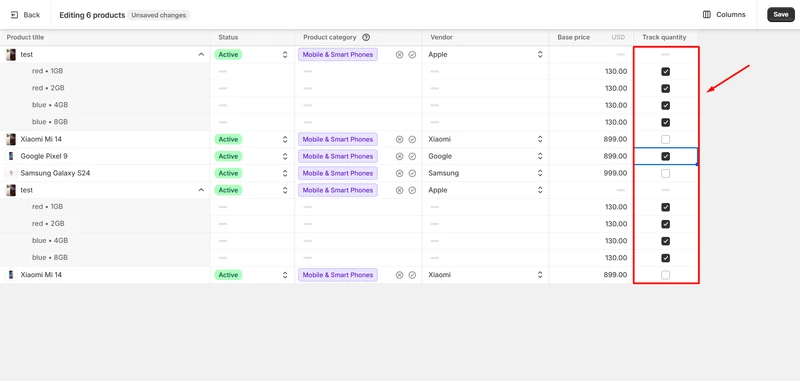
- Click Save to save changes & update all selected products at once.
Using this method, the bulk editor will help you update all the selected products simultaneously, saving you a massive amount of time.
Moreover, if you manage inventory across multiple places, check out our guide on Shopify locations to optimize stock control.
Tips to Avoid the Shopify Inventory Not Tracked?
Fixing the problem is good, but preventing it is even better. By incorporating a few simple habits into your store management routine, you can avoid “Shopify inventory is not tracked”, ensure your inventory is always tracked accurately.
- Make it part of your product creation workflow: When you add a new physical product, make it a mandatory step in your personal checklist to scroll down to the inventory section, check the “Track quantity” box, and enter the initial stock level. Treating it as a required field in your process will prevent it from being missed.
- Verify settings after every CSV import: This is one of the most common ways tracking gets disabled. When preparing a CSV file for a product upload, the Variant Inventory Tracker column might be left blank or set incorrectly. After any import, get into the habit of spot-checking 5-10 products to ensure all settings, including inventory tracking, were applied correctly.
- Be mindful when duplicating products: The “Duplicate” function in Shopify is a great time-saver, but it copies all settings from the original product. If you duplicate a digital product to use as a template for a new physical one, the “Inventory not tracked” setting will carry over. Always double-check the inventory settings on duplicated products.
- Conduct regular inventory audits: Once a quarter, use the bulk editor to perform a quick health check. Add the “Track quantity” column to the view and scan down your entire product list. This allows you to quickly spot any items where tracking may have been accidentally disabled and correct them before they become a problem.
Inventory Not Tracked Shopify – FAQs
How to track “Stock” inventory differently from “On-Hand” inventory?
This question often arises from merchants who use standard warehousing terminology. In the world of logistics, “Total Stock” and “On-Hand” may have different meanings than “Available for Sale.” Shopify has its own set of terms that align with this, and understanding them is key.
Here’s how Shopify’s inventory terms translate:
On Hand: This is the total number of physical units you have on your shelves for a specific SKU. It is your total “stock.” This number does not change until an order is fulfilled (shipped).
Committed: This is the number of units that are currently part of an unpaid or unfulfilled order. A customer has claimed them by placing an order, but they haven’t left your building yet.
Available: This is the number that truly matters for selling. It is your On Hand quantity minus your Committed quantity. This is the number shown to customers and is what prevents you from overselling.
So, when you look at your Shopify inventory, “On Hand” is your total stock, while “Available” is what you can safely sell at that moment.
To track inventory for bundled products on Shopify without using discount tags, you can create a separate “bundle” product and track its inventory alongside the individual items. Alternatively, you can use Shopify apps designed for bundle management that handle inventory tracking and fulfillment.
How to enable inventory tracking in Shopify?
To start tracking stock on your Shopify store, follow these steps:
1. In your Shopify admin, open Products.
2. Select the product you want to track.
3. If it has variants, choose the specific variant.
4. In the Inventory section, check Track quantity.
Conclusion
The inventory not tracked Shopify is not a bug to be feared, but a setting to be mastered. By understanding its function, you take a critical step toward professional inventory management. For any business selling physical goods, ensuring tracking is enabled is the foundation of preventing overselling, maintaining customer trust, and making intelligent, data-driven purchasing decisions.
Fixing this issue is simple, whether for a single product or for your entire catalog using the bulk editor. By incorporating a few preventative habits into your daily workflow, you can keep your inventory data clean and reliable.
And as your business grows to face more complex challenges like product bundling or the need for detailed audit logs, remember that Shopify’s robust app ecosystem is there to extend the platform’s power. With the right knowledge and the right tools, you can build an inventory system that is scalable, accurate, and ready to support your continued growth.




