Adding variant images on Shopify is a powerful way to upgrade your online store’s product pages by allowing customers to see exactly what each product option looks like. Whether it’s different colors, sizes, or styles, displaying the right image corresponding to a selected variant helps shoppers make confident, informed decisions.
This article will provide a comprehensive guide on how to add variant images on Shopify using both default tools and the BulkFlow app.
Basic Knowledge About Shopify Variants
Shopify variants are different versions of a single product created by combining various options, such as color, size, or material. Each variant can have unique pricing, inventory, and images, allowing merchants to manage stock and present options clearly to customers through a unified product listing.
Variant images play a crucial role because they visually represent each specific option the customer selects, enhancing the shopping experience. You need variant images to:
- Help customers see exactly what each variant looks like
- Increase buyer confidence and reduce return rates
- Showcase product details like color or patterns clearly
- Improve overall user experience and shopping satisfaction
- Boost sales conversions by making choices more tangible and attractive
How to Add Variant Images on Shopify with Default Tools
Managing variant images on Shopify is key to providing a clear and engaging shopping experience. With Shopify’s default tools, store owners can perform basic variant image upload in two ways.
1. Add Shopify variant images manually
This method is best suited for stores with a manageable number of variants. You assign images to each variant individually through Shopify’s product editing interface.
Here is how to add variant images on Shopify manually:
- Log in to Shopify admin, navigate to Products, and select the product you want to edit.
- In the Variants section, click the variant you wish to add an image to.
- On the right side, click the image icon. Upload a new image or select one from your media library.
- Confirm by clicking Save.
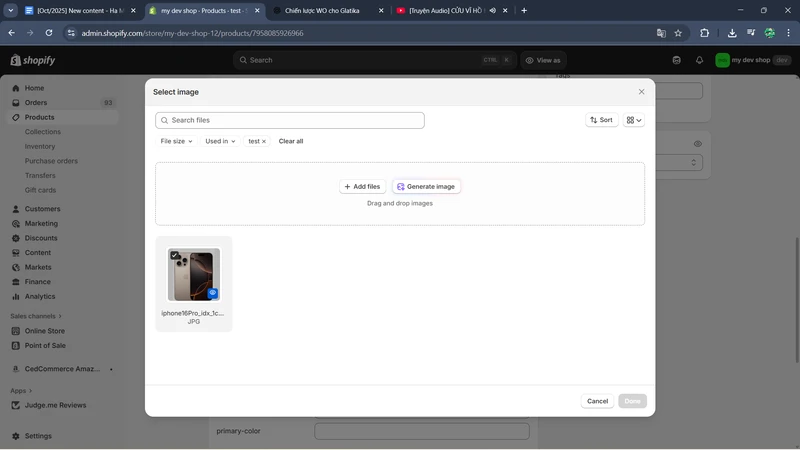
2. Add variant images in bulk
Using the manual method can be time-consuming if you’re managing hundreds or thousands of products and variants. For faster, large-scale updates, Shopify also supports bulk uploading images using a CSV file that maps variants to image URLs.
Here is how to add variant images on Shopify in bulk:
- Prepare a CSV file including your product variants and columns specifying image URLs linked to each variant.
- In the Shopify Admin, go to Products > Import.
- Upload your CSV file. Shopify will update each variant with the corresponding image based on your CSV mapping.
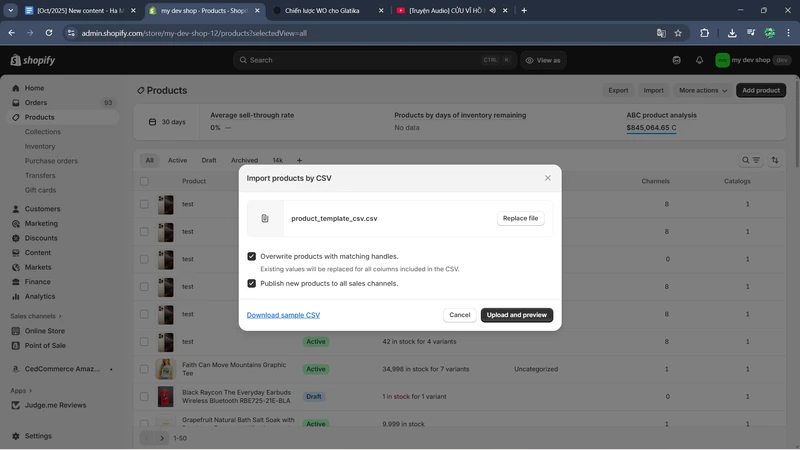
How to Add Variant Images on Shopify with BulkFlow
For big stores with extensive product catalogs, you can use a product importer app like BulkFlow.
BulkFlow is a powerful tool designed to help store owners handle complex bulk edits efficiently, including Shopify multiple variant images. It simplifies the process of importing and updating variant-specific images, making it ideal for merchants with numerous variants and frequent updates. For each variant, BulkFlow allows up to 6 images, exceeding Shopify variant limits.
Not just that, BulkFlow also supports multiple file formats for importing product and variant data, including CSV, Excel, Google Sheets, and more. This flexibility means merchants can upload their variant image data using their own existing file, and BulkFlow will help you map headers automatically to Shopify.
Before starting the bulk upload process, it’s important to upload all your images to a web hosting server like Shopify File. Additionally, you’ll need a data file containing your product variant identifiers (e.g., handle, SKU, or ID) along with image URLs from the hosting for each variant.
Here is how to add variant images on Shopify via BulkFlow:
- Step 1: Set up a new feed for image uploads
- Step 2: Connect your image data source
- Step 3: Map your data file
- Step 4: Upload your variant images
Step 1: Set up a new feed for image uploads
To use BulkFlow, first, you need to have a BulkFlow account. You can either create a new account from BulkFlow website and connect it to your store, or you can install its app directly from your Shopify app store.
Once you have your account, log in to your dashboard and create a new feed by selecting Create New Feed > Update.
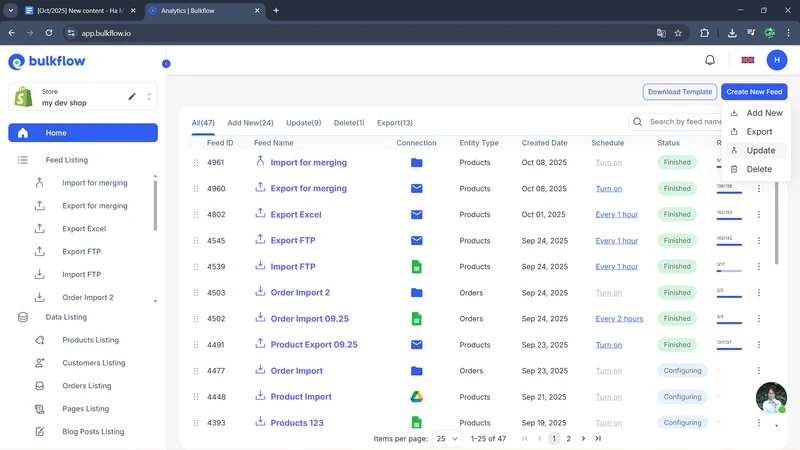
Then, you need to name your feed and choose Products as the data type for uploading your variant images. Based on the file you prepared, you can choose the corresponding template and file format:
- Template: You can choose to use your own template for BulkFlow template. Use your own template if you have an existing data file. Use BulkFlow template if you start from scratch.
- File format: BulkFlow allows a variety of formats, including File upload, File URL, Google Drive, Google Sheets, OneDrive, Dropbox, FTP/SFTP.
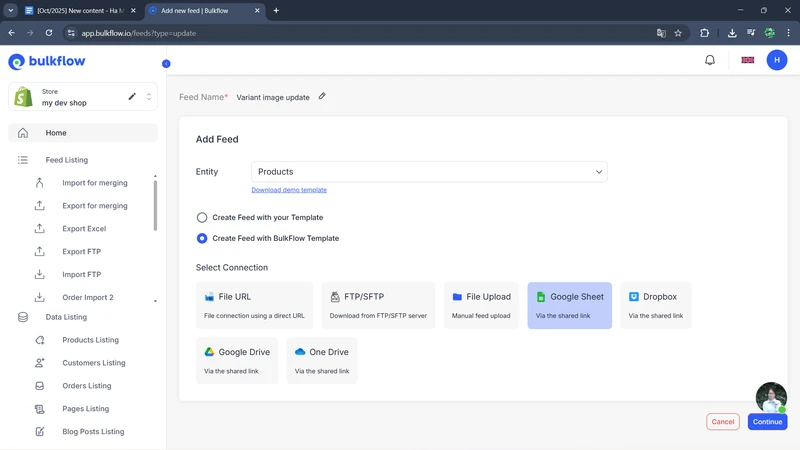
When you are done, click Continue to proceed to the next step.
Step 2: Connect your image data source
Based on your selected file format, you will need to connect your file in different ways:
- File upload: Upload your file directly to BulkFlow.
- File URL, Google Drive, Google Sheets, OneDrive, Dropbox: Paste your product file URL with your variant images and test the connection.
- FTP/SFTP: Fill in the necessary information and test the connection.
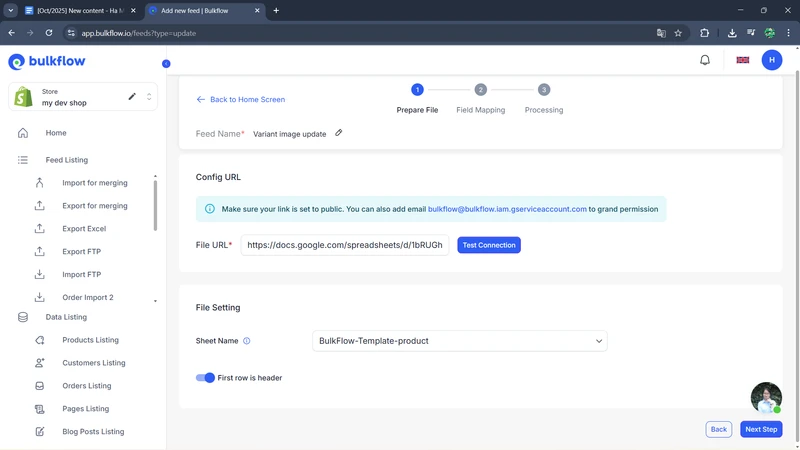
Once you have finished connecting, press Next step to proceed.
Step 3: Map your data file
In this step, for the BulkFlow template, your file headers will match automatically to Shopify’s. Or, if you use your own template, BulkFlow will still attempt mapping, but also allow you to use the Generate AI mapping feature or flexibly map them yourself.
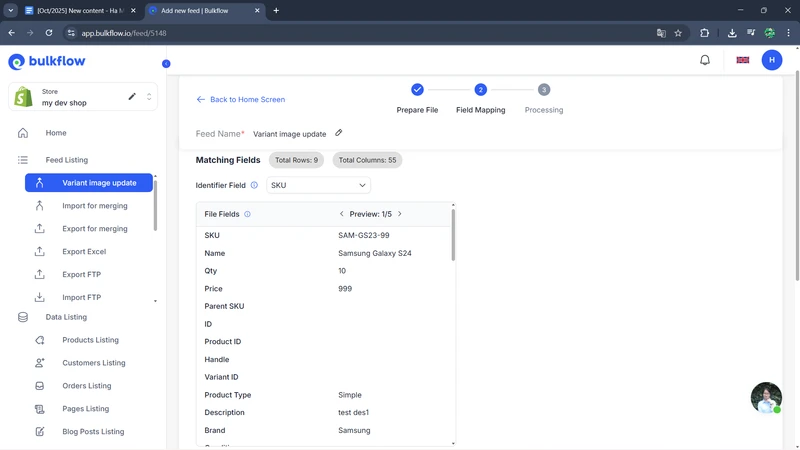
After you are done, click Next step to start the upload process.
Step 4: Upload your variant images
After confirming everything is set, click Next step to start the upload. BulkFlow will process your feed, uploading images to product variants on Shopify. This step might take some time depending on the size of your store and the number of images.
Once the upload is complete, BulkFlow provides an activity log to review outcomes categorized by successful or failed items. You can also set up the time and frequency for scheduled updates in the future. The frequency options range from every 1 hour to every 24 hours.
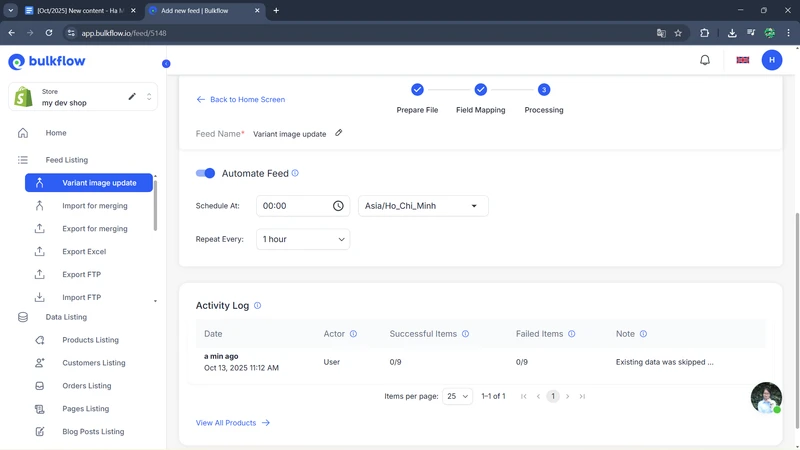
You should also check your Shopify store to see the result of your upload. If necessary, you can update your spreadsheet and re-import to fix errors or manage ongoing product image updates efficiently.
Bonus: How to Change or Hide Shopify Multiple Variant Images
Other than uploading new images, you might also need to change existing variant images or hide certain images to keep your product pages clean and user-friendly. Using BulkFlow, you can efficiently manage these image updates in bulk along with other variant data.
Change variant images
When you want to bulk edit variant images on Shopify, you can follow these steps:
- Prepare a data file listing the product variant identifiers (handles or IDs) with the new image URLs you want to assign.
- Create an update feed in BulkFlow. Connect your file and map your columns to Shopify’s variant image fields.
- Launch the bulk update process to apply the new images to the corresponding variants. Go to Shopify admin to double-check if your images are correctly changed.
Hide variant images
If you want to simplify your product page or hide certain variant images, you can use the BulkFlow app and follow these steps:
- In your data file, identify the variants whose images you want to hide. Remove or clear the image URL fields associated with those variant images.
- Connect and map these changes as a bulk update feed in BulkFlow. Execute the update, which will remove the hidden images from the live store.
- Double-check your storefront and product pages to confirm the images are no longer visible.
Best Practices for Optimizing Shopify Variant Images
1. Use the right image size, shape, and format
You should select image dimensions and shapes that match your store’s layout to create a consistent and visually pleasing appearance. Shopify recommends using square images, ideally sized between 1200×1200 and 2048×2048 pixels. You can choose file formats like JPEG or PNG, as these provide good quality while keeping file sizes manageable for faster loading.
2. Reduce file size without lowering quality
It is important to compress your images using tools to reduce file sizes while maintaining visual quality. Doing so can significantly improve page load speed, which you should prioritize because faster sites tend to retain visitors better and rank higher in search results.
3. Optimize images on all devices
You should ensure your variant images are responsive and display correctly across all screen sizes, including desktops, tablets, and smartphones. You can test your product pages on different devices to make sure images resize appropriately and maintain clarity, as mobile optimization is crucial for a smooth shopping experience.
Shopify Variant Images FAQ
How to display images specific to the selected variant?
You can display images specific to each variant by assigning images directly to the variant in the Shopify admin. When a customer selects a variant, supported Shopify themes will automatically show the corresponding images linked to that variant.
How many images can you add to each variant?
By default, Shopify allows one image per variant. However, if you want to add multiple images to a single variant, you will need to use third-party apps like BulkFlow to support multiple images per variant. However, the number of images that can be displayed may also depend on your theme’s settings and customization options.
What image file formats are supported on Shopify?
Shopify supports common image formats such as JPEG, PNG, GIF, HEIC, and WEBP. JPEG and PNG are most commonly recommended due to their balance of quality and file size.
Can I prevent users from saving my images?
While you can’t fully prevent users from saving images, you can disable right-click on images or use watermarking to discourage unauthorized use.
Final Words
Knowing how to add variant images on Shopify is essential for creating an engaging and user-friendly online store. By visually representing each product option, you can help customers make confident decisions, reduce return rates, and boost overall sales performance.
With BulkFlow, you can streamline the entire process of managing variant images, especially if you have a large catalog of products or frequent image updates. BulkFlow enables bulk uploads, easy mapping, and automatic updates, which not only saves time but also reduces errors.
Additionally, BulkFlow supports a wide range of file formats and complex data structures, allowing you to manage not only variant images but also other product details in bulk. This flexibility helps keep your Shopify store organized, up-to-date, and professional, enabling you to provide a superior shopping experience to your customers.




