Managing hundreds or even thousands of products in your online store can quickly become overwhelming, especially when you need to update details such as prices, inventory, descriptions, etc., for many items at once. That’s when the bulk edit products Shopify feature comes in handy.
Mastering Shopify bulk edit products is essential for efficient store management. It empowers store owners to save valuable time and reduce manual work while keeping their catalogs accurate and updated. In this guide, we’ll explore the different methods to help you bulk edit Shopify products with confidence.
How to Bulk Edit Products in Shopify by Default?
Shopify, by default, allows you to efficiently update multiple items at once without the need for third-party apps. Shopify provides two primary methods for making bulk changes: using the native bulk editor tool or exporting CSV files.
Method 1: Use Shopify’s built-in bulk editor
Shopify provides a built-in bulk editor tool that lets you quickly update multiple product details at once directly within your Shopify admin without needing external files or apps. This editor offers a spreadsheet-like interface so you can make changes to many products in a single session.
How to bulk edit products in Shopify bulk editor
- In Shopify Admin, go to Products and select items for bulk editing.
- Click Bulk Edit to begin.
- Click the Column button to customize the bulk editor table, including general info, pricing, inventory, shipping, SEO, and metafields.
- Edit product details directly in the table using clicks, keyboard navigation, copy-paste, or drag-fill.
- Once finished, click Save to apply changes.
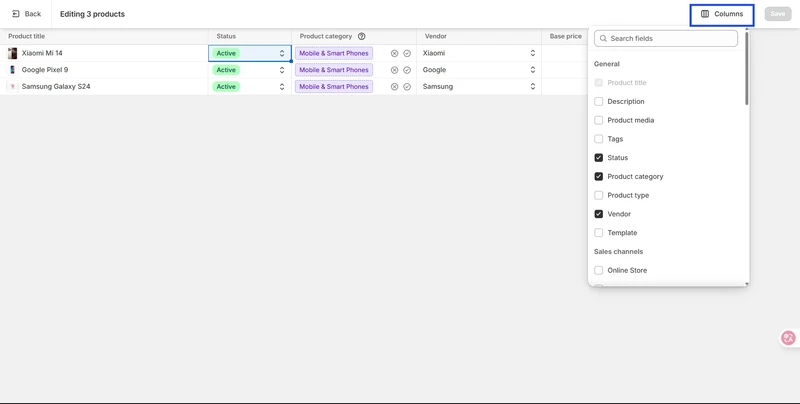
Pros and cons
Pros
- You can make edits directly within the familiar Shopify Admin dashboard.
Cons
- Editing is limited to 100 products at a time, and you risk losing changes if you leave the page before clicking “Save.”
- There are no options to schedule, preview, cancel, or undo edits after they are applied.
- The bulk editor doesn’t support all Shopify features, such as rich text metafields.
Method 2: Use a CSV file
For larger-scale edits and detailed changes, Shopify supports bulk editing via CSV file import. This method lets you export your products, edit multiple fields, and then re-import to apply updates.
How to bulk edit products in Shopify using CSV files:
- In Shopify Admin, navigate to Products and click the Export button to download product data as a CSV file.
- Open the CSV in a spreadsheet app and edit the desired fields. Remember to keep Handles or IDs unchanged and preserve column headers.
- Return to Shopify Admin > Products, click Import, upload the edited CSV, select “Overwrite products with matching handles”, then press Upload and Preview.
- Review for any errors, fix them if necessary, and click Import product to update product changes to your store.
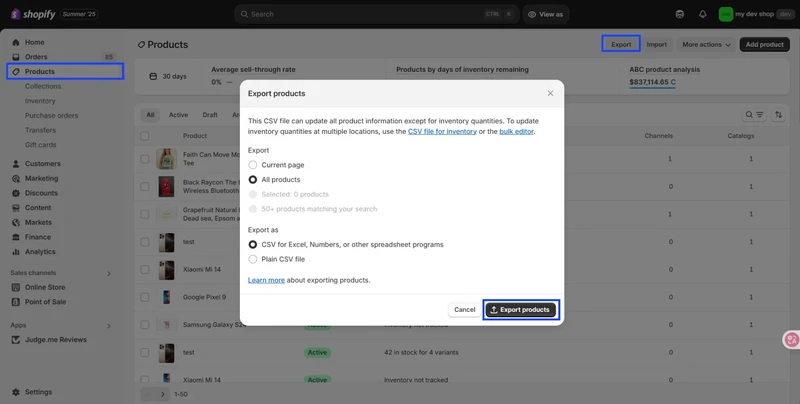
Pros and Cons
Pros
- This method helps you import unlimited products an.d allows more customization than Shopify’s native bulk editor
Cons
- CSV imports usually have errors, require multiple attempts to complete.
- Your spreadsheet must strictly follow Shopify’s formatting rules. It’s also easy to unintentionally modify fields.
- There are no options to schedule imports, preview, auto-update, or undo changes.
What Are the Best Shopify Apps for Bulk Product Editing
To overcome the limitations of Shopify’s native bulk editor, many merchants turn to third-party bulk editing apps for greater flexibility and functionality. Among these, BulkFlow stands out as a top-tier solution tailored specifically for Shopify store owners.
BulkFlow offers a user-friendly, no-code platform that allows you to bulk edit inventory, prices, tags, and more product details, using CSV, Excel, or cloud-based files like Google Sheets. It also supports detailed variant-level updates, making BulkFlow a powerful, fast, and reliable choice for managing scalable bulk edit Shopify products.
Other popular apps for Shopify bulk edit products to consider include:
- Matrixify: Great for merchants comfortable with Excel-like interfaces, enabling bulk editing, importing, and exporting of extensive product data.
- Ablestar: Provides an intuitive interface within Shopify for easy bulk edits of thousands of products, including SEO fields and metafields.
- Hextom: Offers advanced bulk editing options with scheduling and automation features to save time on recurring updates.
How to Handle Bulk Edit Products Shopify with BulkFlow?
BulkFlow is designed to make bulk product edits seamless, efficient, and accessible, even for users without coding skills. Here’s a detailed, step-by-step guide on how to bulk edit shopify products using BulkFlow.
- Step 1: Prepare for bulk edit products Shopify
- Step 2: Create a new feed for bulk data update
- Step 3: Link the feed to your file
- Step 4: Map your fields and run the update
- Step 5: Check your bulk data update results
Step 1: Prepare for bulk edit products Shopify
First, you need to have a BulkFlow account. You can create a new account and connect it to your Shopify store, or you can install BulkFlow directly from your Shopify app store (link here).
In this step, you should also get your update file ready. If you already have your product file, make sure it includes the necessary information for bulk editing products (Handles, ID,…). Otherwise, the common method is to export product data from your Shopify store via its built-in tool or BulkFlow and edit that file.
Moreover, when you use BulkFlow template, you can add more product details beyond Shopify’s default features (manufacturers, metafields, etc.) It also helps you map the product fields automatically in the later step.
Step 2: Create a new feed for bulk data update
From the BulkFlow dashboard, click Create a Feed and choose Update to begin a new update feed.
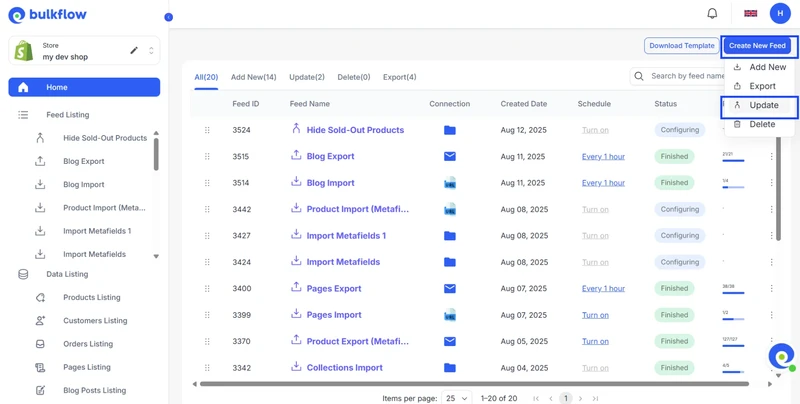
Name your feed and select Products as the data entity you want to update.
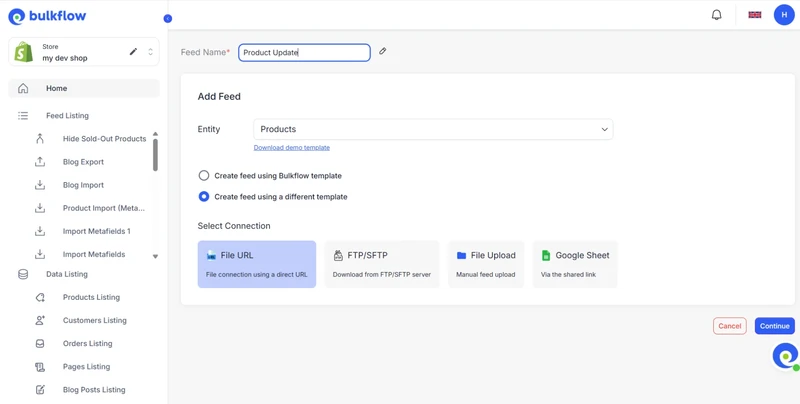
BulkFlow gives two options for your source file: Use the BulkFlow template or your own file.
You can also choose between different methods to connect your file:
- File URL
- FTP/SFTP
- File Upload
- Google Sheet.
When finished, click Continue.
Step 3: Add your product file
Here, you will see the connection settings based on your connection method. Connect your file to the newly created feed.
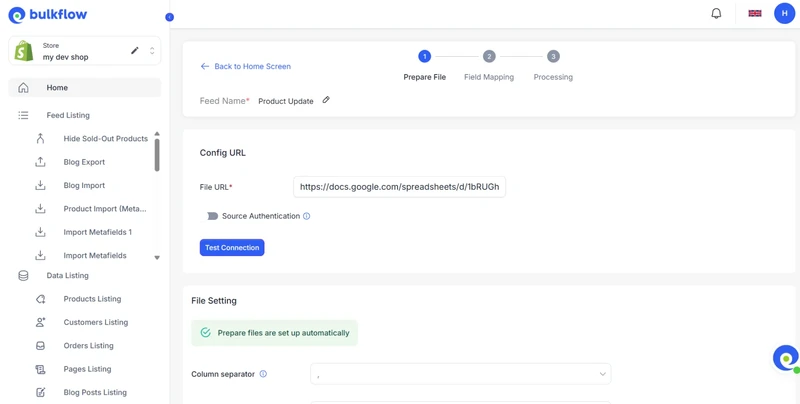
Here, configure connection details to ensure BulkFlow can regularly access your data. Then, press Next Step to proceed.
Step 4: Map your fields and run the update
If you use the BulkFlow template, fields are already pre-mapped to Shopify so you can skip mapping. You will see a preview of how your data will be updated.
If you upload your own file, BulkFlow automatically analyzes your headers and attempts to match them to Shopify’s product fields. You also have the flexibility to adjust them to ensure maximum accuracy.
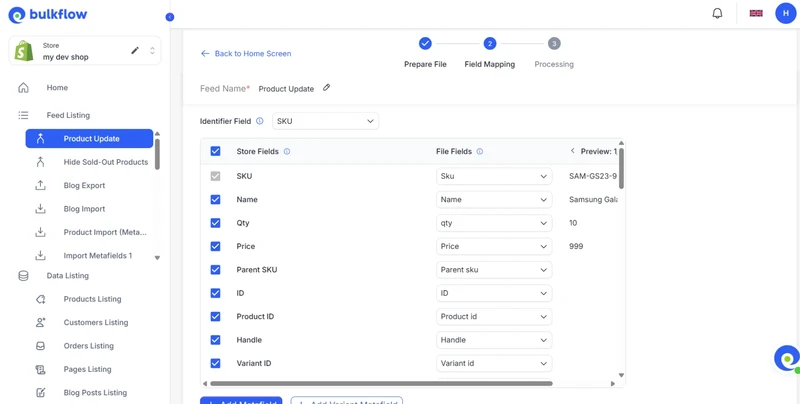
Other options you can configure include inventory location and status mapping.
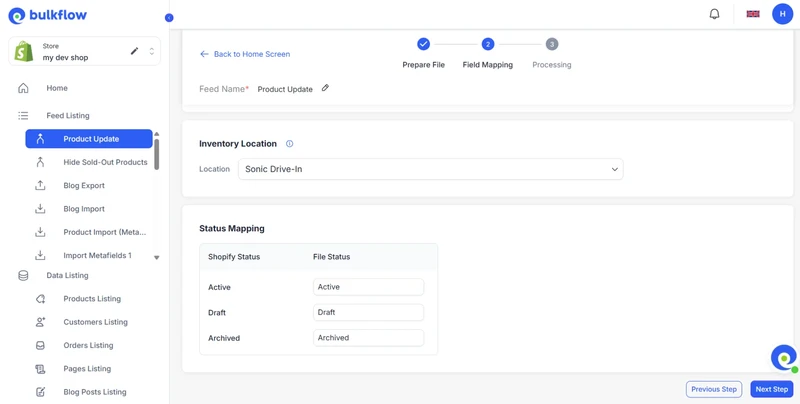
When everything is set, click Next step to initiate the bulk edit process. BulkFlow will import product changes to your Shopify products in bulk.
Step 5: Check your bulk data update results
When the update is complete, you can check the Activity Log within BulkFlow to track update’s results. You can also set up automatic schedules for regular updates.
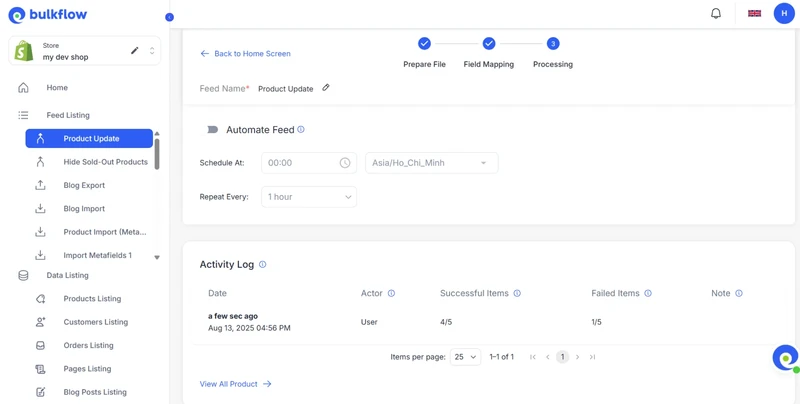
BulkFlow allows you to easily view and organize all the updated data from every feed in your workspace, shown in a single, comprehensive table. You just need to go to Product Listing from Data Listing from your Dashboard.
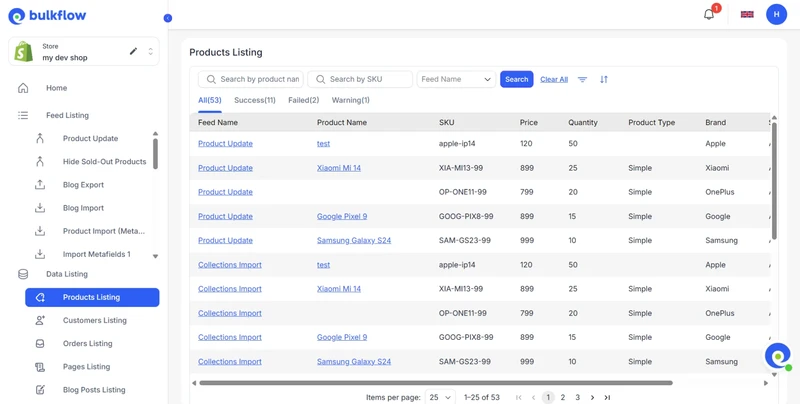
Key Considerations for Bulk Edit Shopify Products
When managing bulk edits for your Shopify products, careful planning and attention to detail can save you from costly mistakes and streamline the process. Keep the following considerations in mind to ensure your edits are efficient, accurate, and safe.
1. Always create a backup
Before making any large-scale product updates, it’s crucial to safeguard your existing data by exporting it. Within your Shopify admin, head to the Products section, select Export, and choose either all products or a filtered subset.
Save this CSV backup securely, preferably in a cloud storage service, so you can quickly restore the original product details if anything goes wrong during editing. This is especially important when altering critical information such as prices or inventory quantities, giving you peace of mind throughout the process.
2. Begin with small tests
Avoid potentially costly mistakes by starting your bulk edit Shopify products on a limited number of items, typically 5 to 10 products. After applying your changes to this test group, carefully review the results to confirm that everything functions as intended and meets your objectives.
Testing on a smaller batch helps catch formatting errors or unexpected outcomes early, ultimately saving you time and protecting the integrity of your product catalog before rolling out changes across the full inventory.
3. Customize your editing view for focused updates
The Shopify Bulk Editor allows you to tailor the editing interface by adding, removing, or rearranging columns to match exactly what you need to update. Concentrate only on relevant fields like price, tags, or inventory levels while hiding others to reduce distractions.
This customization not only speeds up the editing process by streamlining your view but also lowers the risk of accidentally modifying unrelated product information.
Organizing your products with filters and tags is an effective way to zero in on particular groups needing updates. Utilize filters based on product type, vendor, stock status, or other relevant criteria to narrow down your selections. Additionally, applying tags such as lets you quickly identify and bulk edit those groups without affecting the rest of your catalog.
This approach is especially beneficial for managing seasonal promotions or specific marketing campaigns where precision matters.
5. Establish a bulk edit products Shopify schedule
Regularly scheduling bulk product updates helps maintain a well-managed and current Shopify store. With BulkFlow, you can automate and schedule these bulk updates effortlessly, allowing your store to stay current without manual effort, thus saving you time while maintaining full control over your product catalog.
Shopify Bulk Edit Products – FAQs
How to bulk edit Shopify products prices efficiently?
Use Shopify’s bulk editor to select products and edit prices, or use third-party apps like BulkFlow to upload new prices for faster results.
– Step 1: Prepare for bulk edit Shopify products prices
– Step 2: Create a new feed for bulk price update
– Step 3: Link the feed to your file
– Step 4: Map your fields and run the update
– Step 5: Check your bulk data update results
Is it possible to edit multiple product descriptions simultaneously?
Yes, Shopify’s native bulk editor allows editing product descriptions in bulk. You can also export the product list as a CSV, update descriptions offline, and re-import using BulkFlow or third-party apps.
What are the constraints of Shopify’s bulk editor tool?
The native Shopify editor doesn’t support editing some complex fields, which you can only solve by using CSV files or third-party apps like BulkFlow. It also lacks preview, undo changes, schedule, and automation features.
Can product collections and variants be modified in bulk?
Yes, Shopify’s bulk editor supports editing collections and variants. You can also import/export collections and variants to a CSV file or use other third-party solutions for fast and easy editing.
Conclusion
Efficient store management is all about working smarter, not harder, and bulk editing is your secret weapon to do just that. Beyond simply saving time, bulk edit products Shopify empowers you to manage your entire product catalog seamlessly, whether you’re updating pricing, tweaking variants, or optimizing descriptions and metafields at scale.
Among the tools available, BulkFlow stands out by giving you full ability and confidence while making bulk changes. With its powerful yet easy-to-use interface, you can confidently maintain your product data without the usual stress or guesswork, letting you focus on growing your business.
If you’re ready to transform the way you manage your Shopify products and say goodbye to tedious manual updates, BulkFlow is the solution to simplify your workflow and supercharge your store management today.




